

This article guides you how you can easily switch from Outlook Express to Outlook and convert Outlook Express DBX file to new or existing PST file. Let us start the article with the introduction to Outlook Express and Outlook before the conversion. Then, we will discuss the solution to convert Outlook Express DBX file to existing or new PST file.
Outlook Express is a former email client provided by Microsoft. It saves data in separate email folders like Inbox.dbx, drafts.dbx, Sentitems.dbx, etc. This email client is now not supported by Microsoft. It has been replaced with MS Outlook. It is an email client with advanced features and a better information manager that saves each email as an individual file.
There are several users who are looking for the ways to convert emails from Outlook Express DBX file to Outlook 2019, 2016, 2013, and other versions. Hence, we are now going to discuss the ways to convert Outlook Express DBX file to new or existing PST file of Outlook.
As we know that Outlook Express stores all its emails in DBX file and Outlook uses PST file. Hence, when moving from Outlook Express to Outlook, one needs to convert Outlook Express DBX file to Outlook PST file format. Given are the ways to perform the conversion.
When Outlook Express and Outlook are installed on different systems
You can use Import and Export wizard to perform the conversion. Below are the steps involved in this method?
1. Copy Outlook Express folder
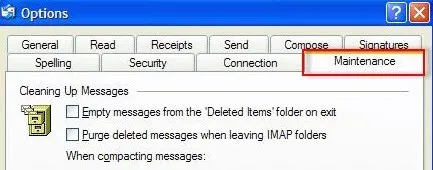
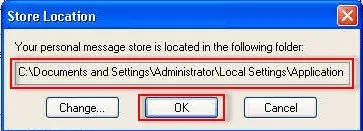
2. Import Outlook Express emails to Outlook
If you find the above manual solution inappropriate for you as it is lengthy and time-consuming. Even novice users find it confusing to understand. Then you can use a reliable solution i.e. GainTools DBX to PST Converter. It smoothly export all Outlook Express emails into Outlook PST (new or existing file). It is completely secure to use and export all emails from OE DBX file to new PST file of Outlook.
In a simpler way, the conversion is carried out by using the software. Any huge size DBX file can be effortlessly exported into PST file by the software. You don’t need Outlook Express and MS Outlook installation in the system for converting DBX file into new or existing PST file format.
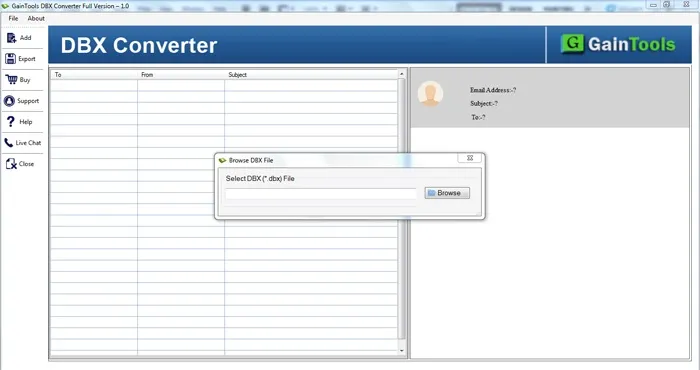
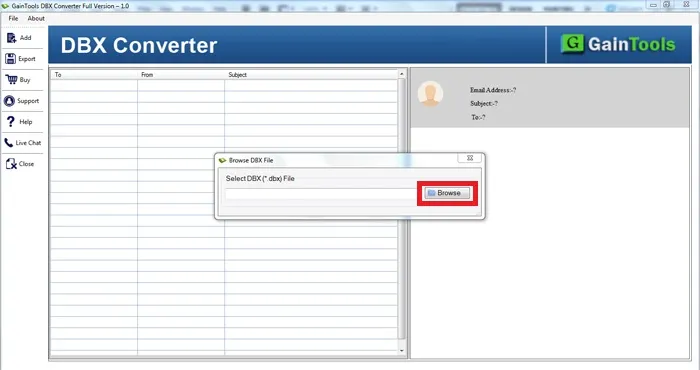
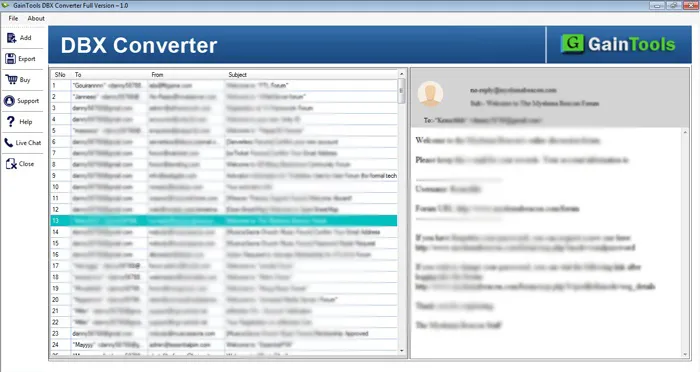
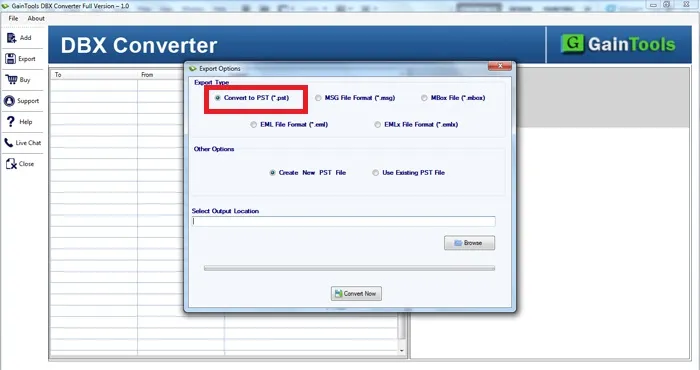
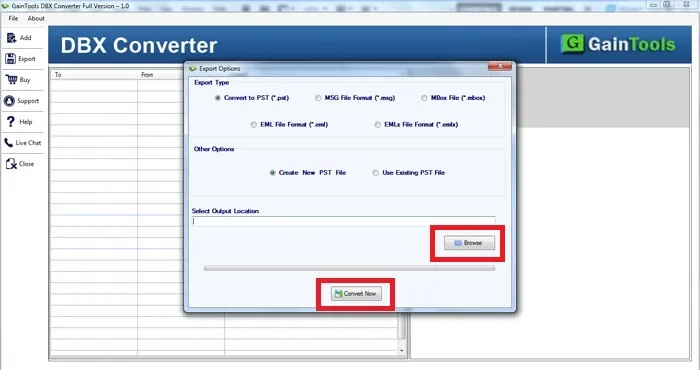
This is how you can convert Outlook Express DBX file into newly created or existing PST file using the solutions explained in this post. If you find manual solution difficult to implement, simply use professional tool and accomplish the conversion in an easy and secure manner.