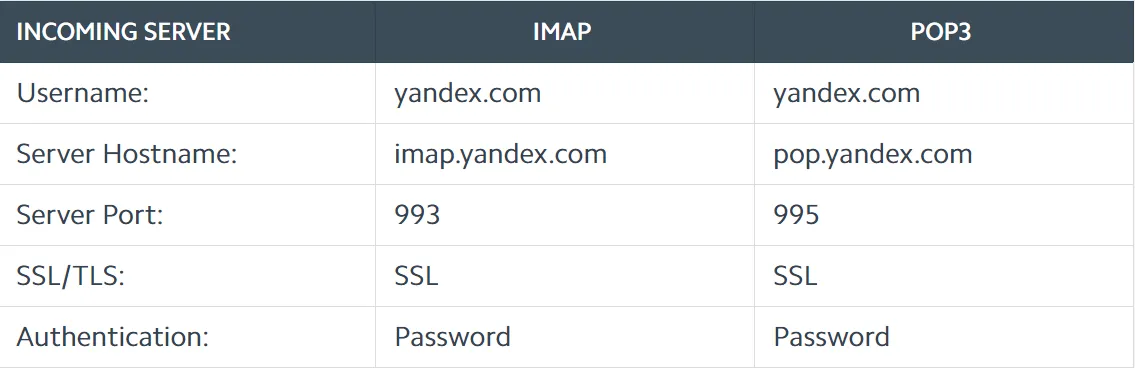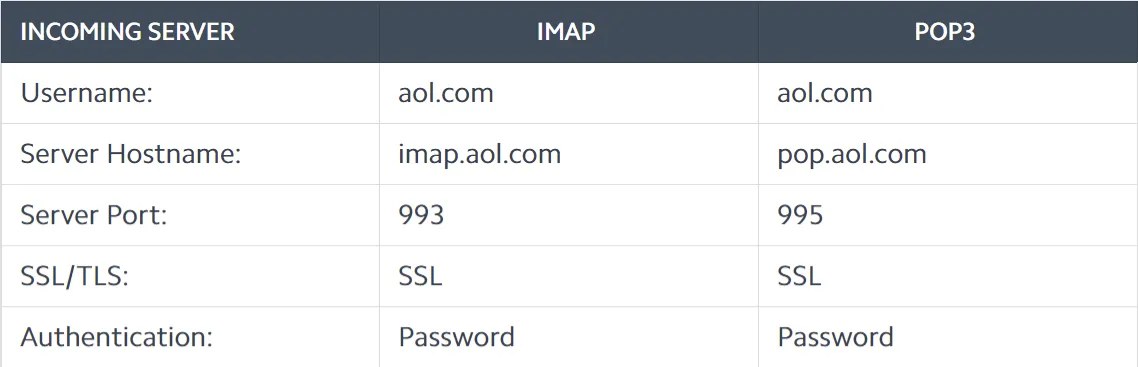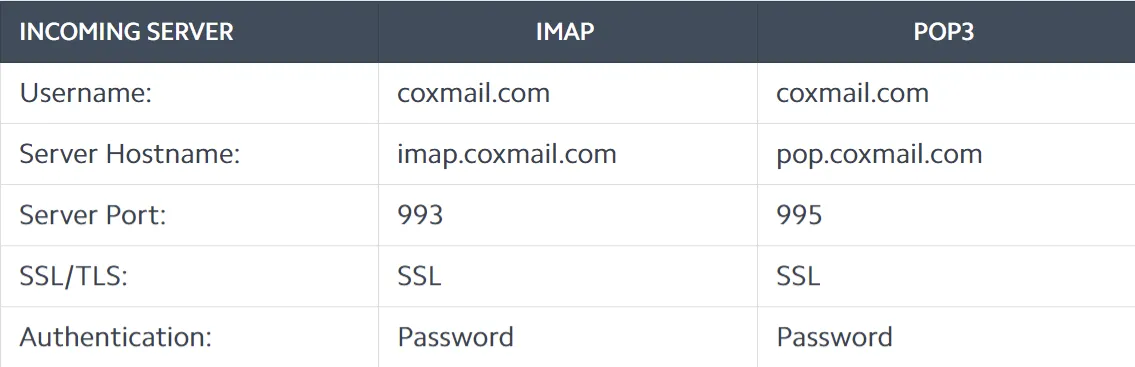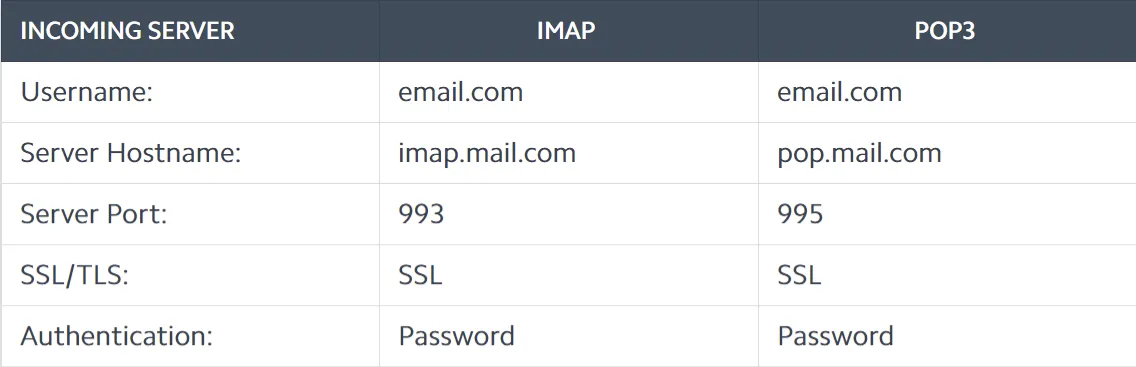To use feature of Gmail related tools, you have to enable less secure apps option from your Gmail account.
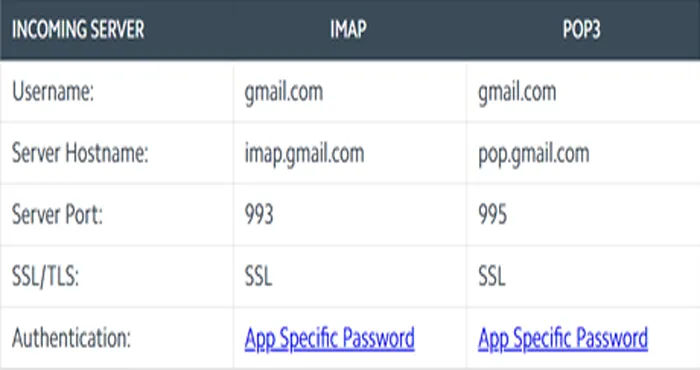
Step 1. Login to your Gmail account and select Sign-in and Security.
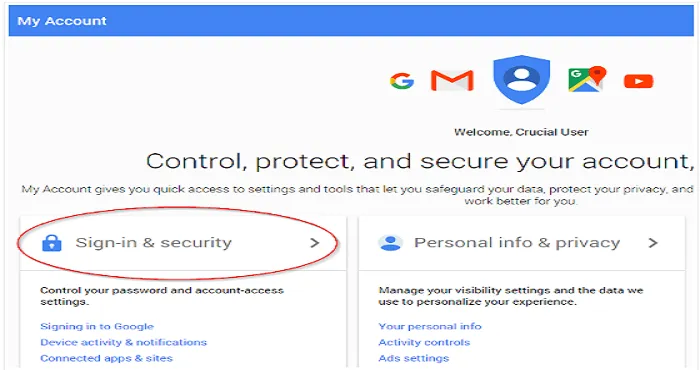
Step 2. Under Connected apps and sites, allow less secure apps option and enable it.
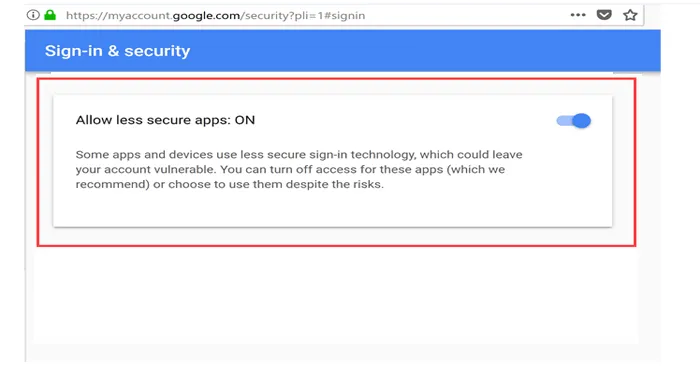
Note: Usually IMAP Setting is enabled, in order to access the feature of the software it is recommended that IMAP Setting should be enabled.
Step 1. Login to your Gmail account and click the gear icon on the right side of window.
Step 2. Click Settings from menu.
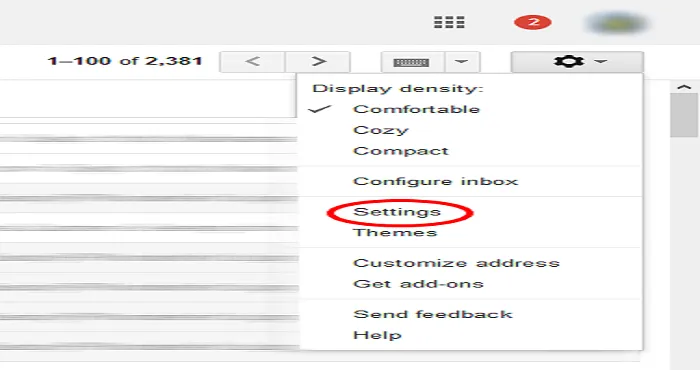
Step 3. Click Forward and POP/IMAP tab.
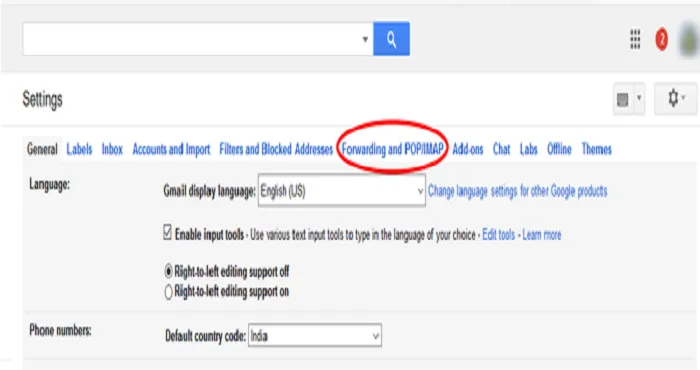
Step 4. Go to IMAP Setting Access and enable IMAP
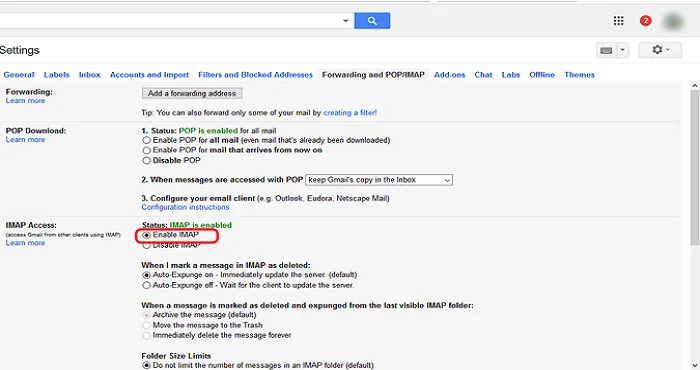
In order to use the feature of Yahoo backup Tool, enable less secure apps option from your Yahoo Mail account.
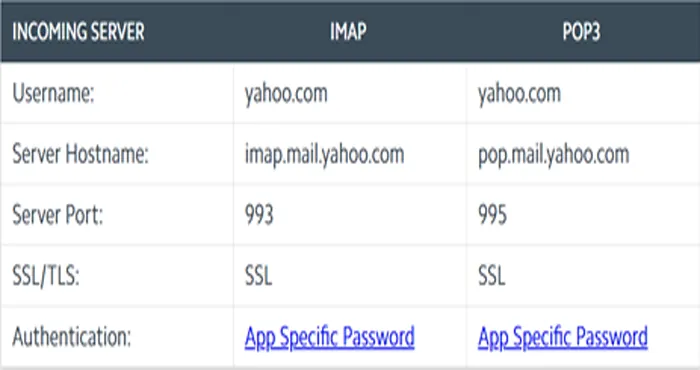
Step 1. Login to your Yahoo account and go to Account Info page.
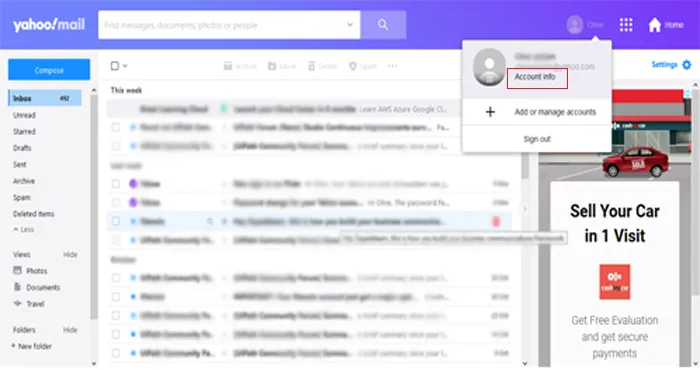
Step 2. Click on Account Security option. Under this, click on Generate app password.
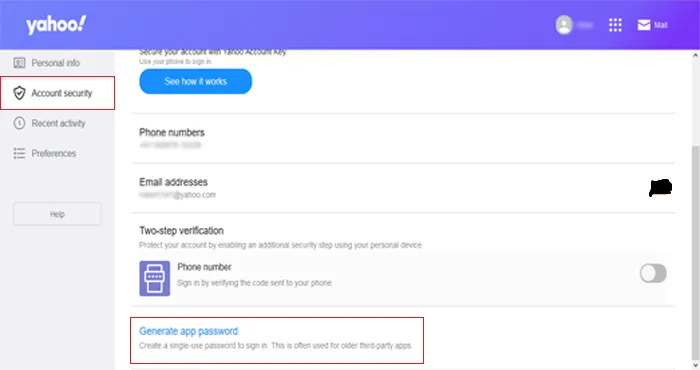
Step 3. Select your app and provide a custom name. click on Generate Now. This will generate a temporary password which can be used to take backup of your Yahoo account.
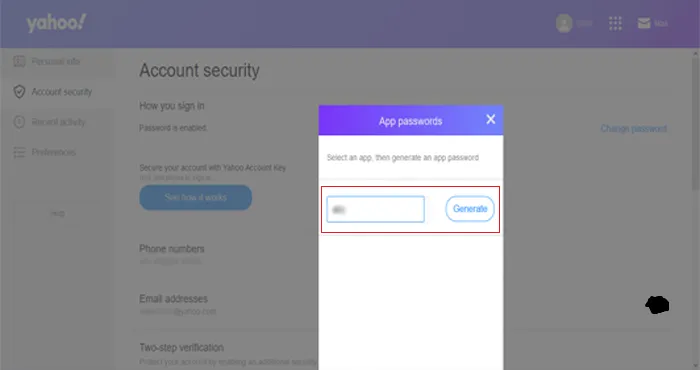
(This will provide security to your Yahoo account and you don’t need to share your original password while taking backup of Yahoo account)