

In this article, you will get to know how to import emails from Lotus Notes to Gmail account. Multiple users want to open Lotus Notes NSF file in Gmail account but due to unaware of an effective & reliable solution, they can’t complete the migration. But, now the import becomes simple for them with this useful post. Let us first understand both NSF & Gmail and the reasons for the import.
IBM Notes is an email client comes with the facility to connect with IBM Domino Server. A lot of professional users prefer IBM Notes as it comes with the latest and advanced security features. Users get the facility to send/receive email messages, contacts management, calendars, etc.
Gmail is a freeware service offered by Google. It offers you a lot of storage space and users can easily store their data on Google drive, facility offered by Google for storing documents.
The main problem for Lotus Notes users is it is a desktop-based application so its data can’t be accessed online and by importing NSF emails into Gmail account, users can open NSF files anytime and anywhere.
To open NSF file in Gmail account, take the help of third-party tools because manual solutions do not exist for this migration. You can download Cloud Importer, an effective and smart utility to import Lotus Notes NSF files into Gmail account.
You can directly import NSF data files into Gmail account in a few steps with this smart utility. Multiple Lotus Notes files are imported at once without any trouble. It takes care of data integrity and other details while import NSF emails into Gmail account.
With NSF to Gmail Importer, it is too simple to import Lotus Notes NSF files to Gmail account. Follow the discussed steps for it –
Step 1. Initially, download and open the software on your system.
Step 2. Select NSF format and add single or multiple NSF files to the home screen.
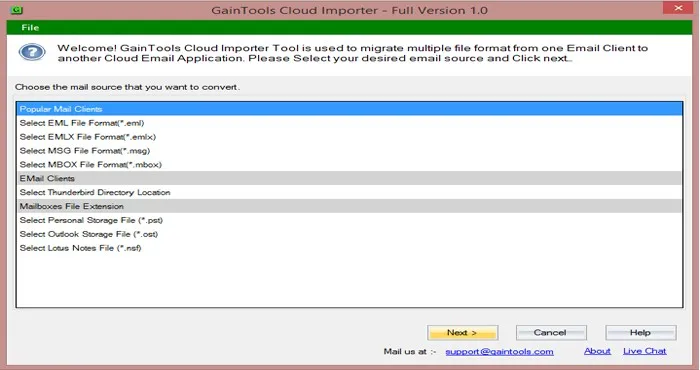
Step 3. Under Export accounts, select Gmail account and click on Next button.
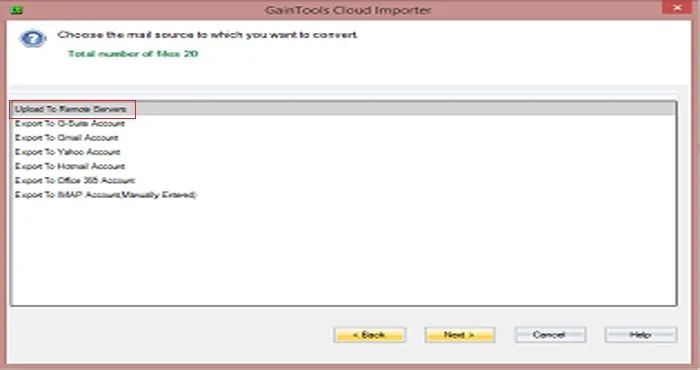
Step 4. Enter the username and password of your Gmail account and then click on Authenticate User button to successfully connect with Gmail account.
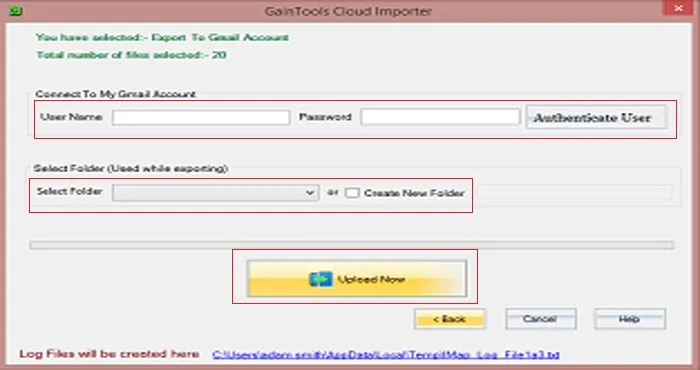
Step 5. Select an existing folder or make a new folder with the desired name in Gmail account to save NSF files in it.
Step 6. In the final step, hit Upload Now button and check live progress of importing NSF files into Gmail account.
After getting successful migration message, you can check NSF files uploaded on Gmail by log in to your Gmail account on any web browser.
Choosing this third-party application has many reasons. First is it is very simple to operate and secondly it has numerous extraordinary features that meet all requirement of users such as –
Regarding import NSF to Gmail, we have offered an easy and reliable solution to users by which this migration becomes too simple for tech as well as non-tech users. To check the application prior investing it, users have the facility to download the freeware version.