

Due to the oversized OST file, the chances of corruption becomes higher. In such case, users need to delete OST file without deleting emails. To resolve the queries of several users, we have defined a step by step procedure to delete OST file from Outlook without deleting emails.
Important Note: Before deleting OST file, keep a backup of offline Outlook data file.
Use this manual method if you have Outlook installed on your system. You can follow the steps discussed below to delete OST file from Outlook 2019/2016/2013/2010/2007/2003.
In this method, you can simply delete OST file and then create a new OST file.
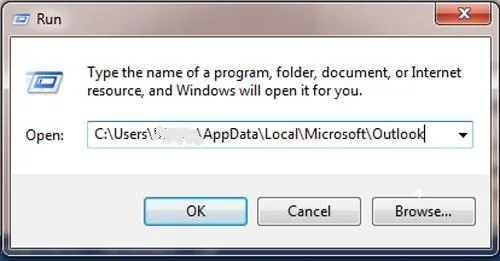
Once the OST file is deleted, you can create a new OST file with different path name & synchronize it with Exchange. This will help you to work efficiently in Outlook with OST file.
After getting a message of successful deletion of OST file, verify it from Outlook. Then, follow the steps to create new OST and synchronize new OST –
Note: You can change the path & filename of OST file using this dialogue box.
Note: Now, start MS Outlook in online mode.
This is how you can create a new OST file and get it synchronized with Exchange Server. Now, configure Outlook to start working in offline mode with the new OST file.
It is not a voluntary decision to delete OST file. It is required due to excessive file corruption. Corrupt OST file can harm use system and affect the working of Outlook application. Using the above used manual procedure, OST file can be deleted without losing emails.
Users can also use OST to PST Converter by GainTools to repair corrupt file without deleting Outlook PST file.
In a normal situation, when a corrupt OST file is deleted by users resulting in deleting email messages are able to retrieve Outlook data by synchronizing data with Exchange Server but when the file is inaccessible, users need to repair the corrupt OST file and for this, the software we have mentioned above can be used that efficiently retrieve data in PST file format. The software assists users at every step to recover data from corrupt OST file.
In this blog, we have tried to resolve user queries on how to delete Outlook OST file without deleting emails. We have mentioned manual and professional tool to delete OST file.