

In this section, we will discuss a method which can help users to switch from Outlook OST to Apple Mail client using OST to Mac Mail Converter. The application is designed by experts after going through user requirements and demand. The free edition of the tool is available which allows users to export 10 items of OST into Apple Mail.
MS Outlook is a popular email client used all over the world. OST and PST are the two formats associated with Outlook application. OST files are offline data files which help users to work in the absence of internet connectivity. OST file gets synchronized with Exchange Server when the internet connection is back.
Apple Mail is also known as Mac Mail and is a default client with Mac OS X users. Users can easily configure various accounts in it like Yahoo, Gmail, and AOL, etc. For converting OST emails into Apple Mail, a user needs to convert the emails into MBOX or EMLX format. Both formats are supported by Apple Mail. Here, we are providing solutions to convert OST data to MBOX format. But first, understand the situations that force users to export Outlook offline folder data file to Mac Mail.
If a user carries all details of Exchange account which was used earlier in MS Outlook account, then the manual configuration can be done to that profile in Mac Mail. By implementing this, users can export OST data to Mac Mail without any issues.
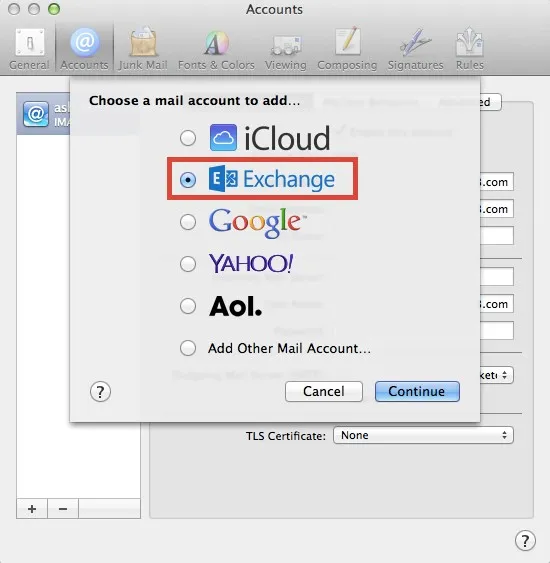
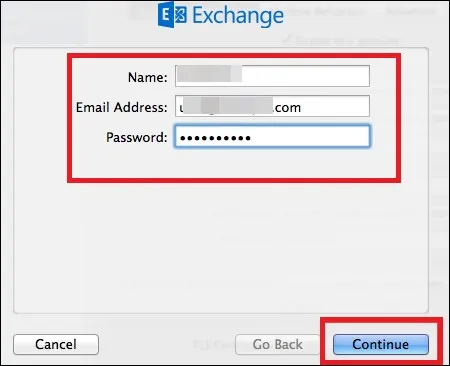
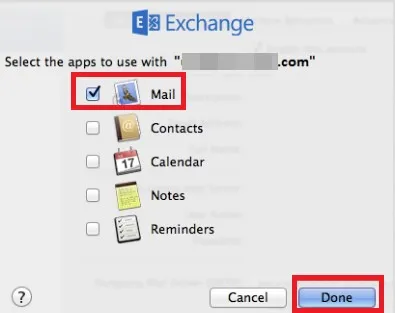
After deleting your Exchange account from Outlook, it becomes tough for users. It is difficult for users to read data of their OST file. In this situation, OST to Apple Mail Converter Download came into existence that instantly migrates OST files to Mac Mail.
There are some limited steps to convert OST file to Apple Mail with the professional tool –
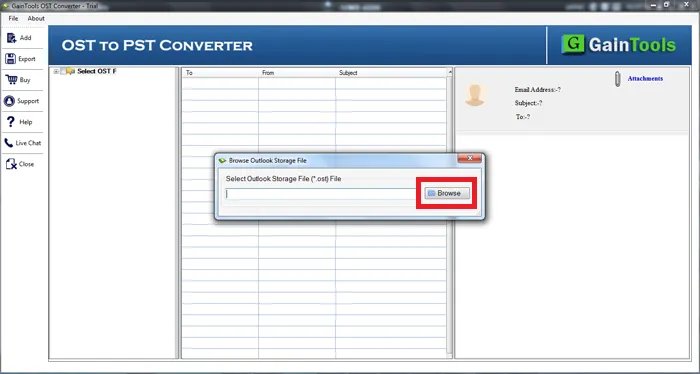
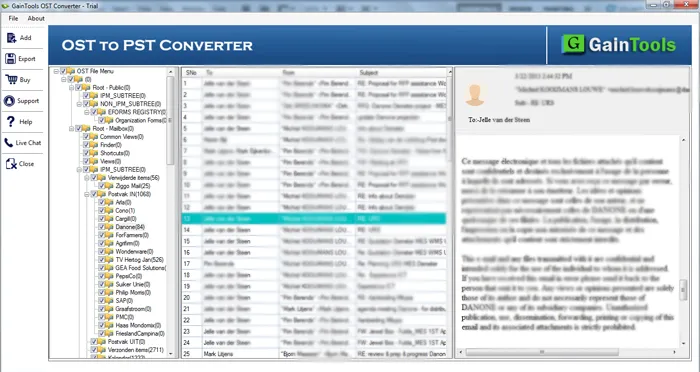
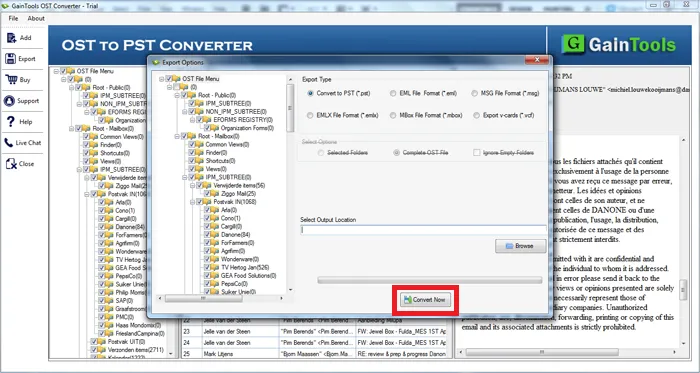
In this page, we have gone through the methods for converting OST files to Mac Mail. The software is safe to use and carries simplified interface & simple steps that will export entire mailboxes from Outlook OST to Mac Mail.