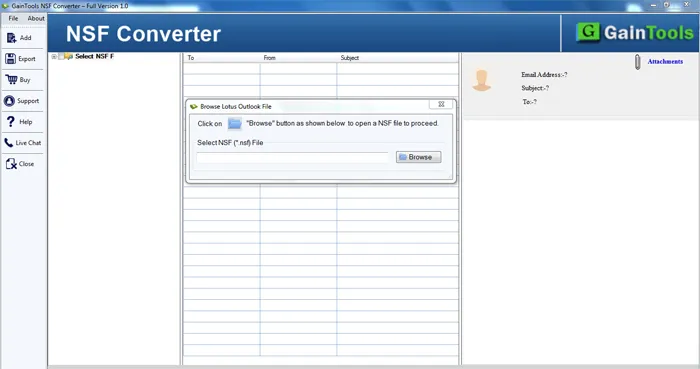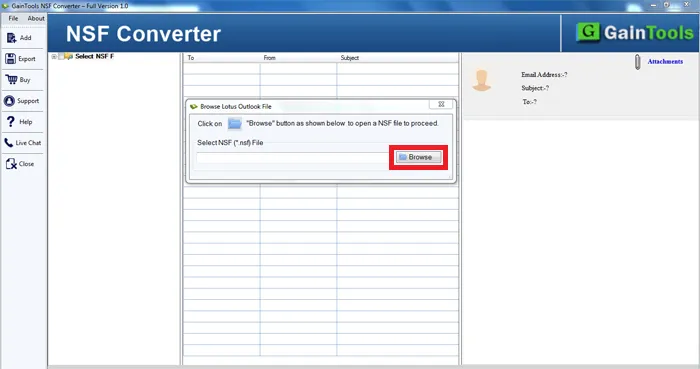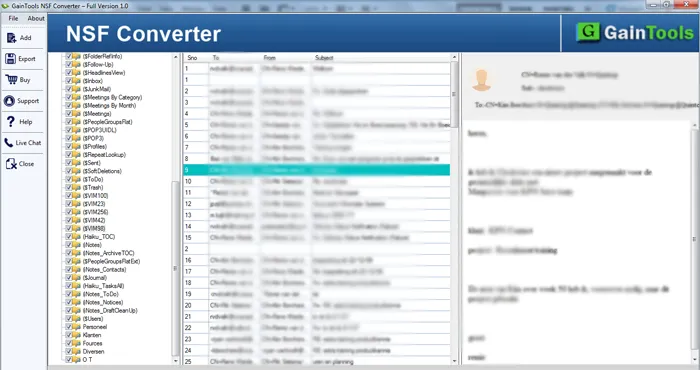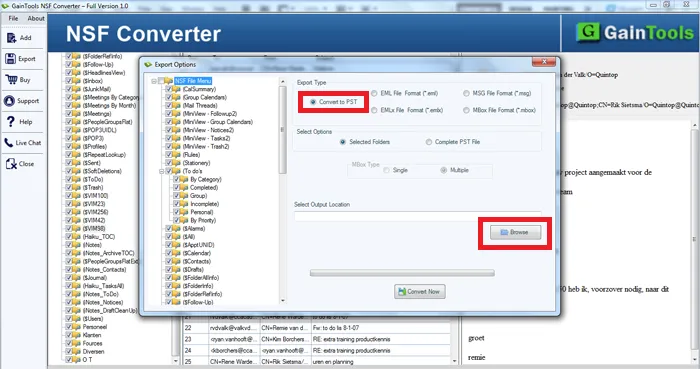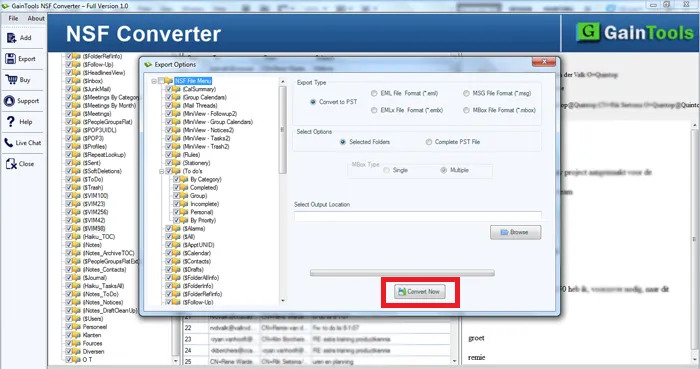Migrate Emails, & attachments from Lotus Notes File to Outlook PST
Lotus Notes is a popular and secure email client but with the introduction of Microsoft Outlook, Lotus Notes loses its use base. As Outlook is easy to use and comes with multiple advanced features hence Outlook become the prime choice of users. When users move from Lotus Notes to Outlook, it is required to access Lotus Notes data such as emails, contacts, calendars, attachments, and other items into Outlook PST file format. With this article, we will share the methods to perform the conversion. Let us first know the reasons for the conversion Lotus Notes file to Outlook PST file.
Download Buy Now
What are the reasons to switch from Lotus Notes to Outlook?
Get the common reasons due to which users prefer Outlook over Lotus Notes –
- Microsoft Outlook gives the facility to work even in offline mode.
- Outlook provides better email and data management
- Multiple security features are offered by MS Outlook
- In terms of ease, Outlook is the clear winner as compared to others
- Maintenance is simple and not so costly in Outlook
- Configuration of multiple accounts is very simple in Outlook rather than Lotus Notes.
Techniques to export Lotus Notes file into Outlook PST
To export Lotus Notes file into Outlook PST file format. Basically, you have two methods.
- Manual method or Indirect Method
- Professional solution (Direct method)
Export Lotus Notes mailbox items into Outlook PST manually
Before starting the process, make sure to backup Lotus Notes data items as this method could be risky and a single mistake by users can lead to data loss.
It is a two-step process –
- Export Lotus Notes data into CSV file
- Import the exported CSV file into Outlook
Steps to export Lotus Notes file to CSV file format
- Launch Lotus Notes email client.
- Go to File, click on Open and click on Lotus Notes application
- In the new window, browse the desired NSF file and click on Open. This will open the selected NSF file.
- Go to File menu and click Export button.
- Now, enter the name of the file, file location and saving type in Export window.
- Select Comma Separated Value format in Save as type.
- Now, select required options from how much to export, export character set, and other details. Click OK.
- This will export Lotus Notes data into CSV file format.
Steps to import CSV file in Outlook
- Launch MS Outlook.
- Go to File menu, click Open and Export, and then click on Import/Export.
- In Import and Export wizard, select Import from another program or file. Click Next.
- In file type, select Comma Separated Value and click next.
- Click Browse and add CSV file. Choose options to remove duplicates and click next.
- Select the Outlook folder in which you want to save your exported data and click Next.
- Mark Import a file box and then click on Finish button.
Your data from CSV file is successfully imported to Outlook.
Challenges you face during manual Lotus Notes file to Outlook PST conversion
The manual solution is helpful in some situations. But it has limitations too. Some of them are –
- Confusing and complicated method for novice users
- Human error possibilities are high with manual solution
- If not followed properly, it might corrupt NSF file
- Selective data conversion is not possible
- Lengthy and tedious method
Professional solution to export Lotus Notes file to Outlook PST file
A direct method is available for transferring Lotus Notes emails, contacts, calendars and attachments into Outlook PST file i.e. GainTools NSF to PST Converter. It is a powerful and trouble-free solution to export all Lotus Notes data into Outlook PST file format. The software offers instant scan, preview and selective items export from Lotus Notes file to PST file format. You can get a free version of the software to analyze it before you invest in it.
Easy steps to export Lotus Notes mailbox items to Outlook PST –
- Install and Launch Lotus Notes to Outlook PST Converter Tool.
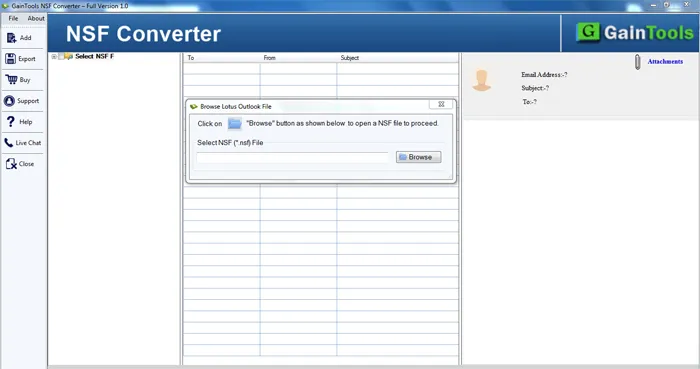
- Use the Browse button and add Lotus Notes NSF file.
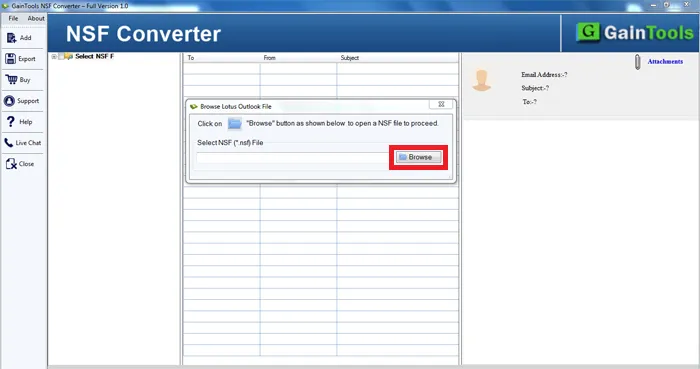
- Check preview of NSF file items and mark items to export from NSF file.
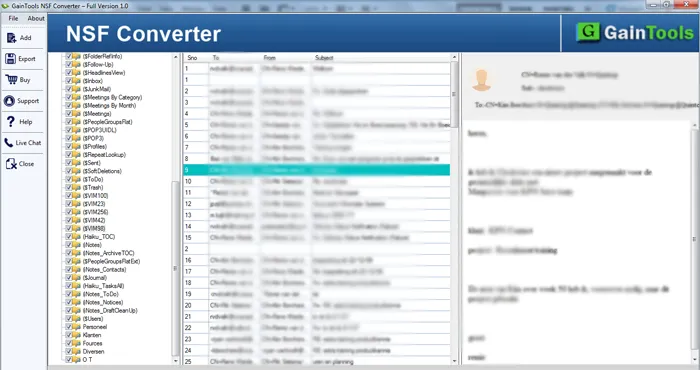
- Select Convert to PST file format and a destination path to save PST file.
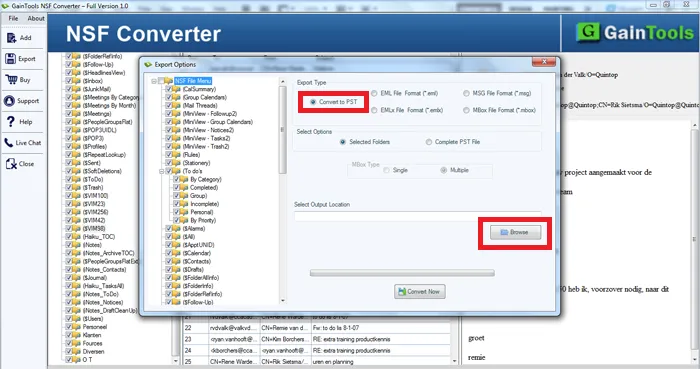
- Hit the Convert Now button and in a few minutes, Lotus Notes all data is exported into Outlook PST file format.
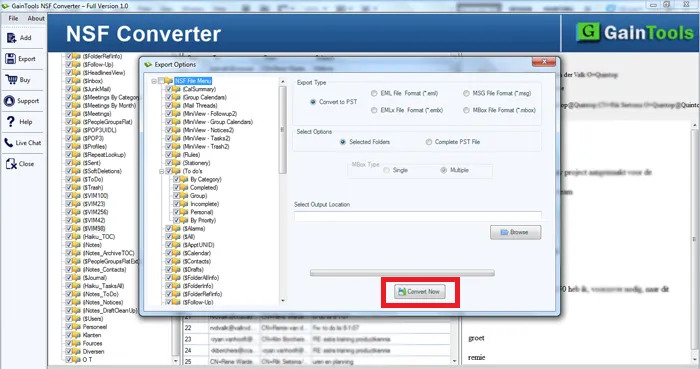
Final Thoughts
I hope after reading this article, you can easily switch emails, contacts, calendars, and other attachments from Lotus Notes file into Outlook PST file. We provided you manual as well as professional solution for the conversion. If you fulfil all needs of manual process, you can go for it. Otherwise, we highly suggest the professional technique which is very simple to execute and offers a free demo to test it.