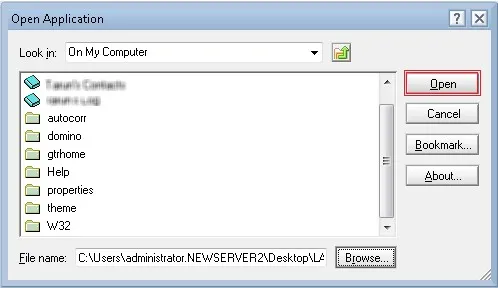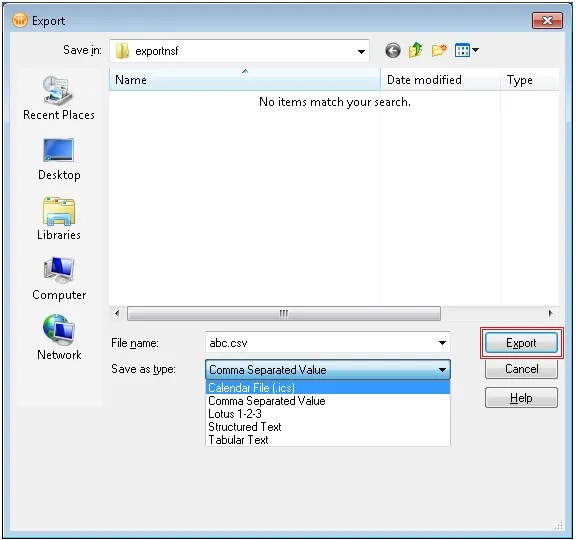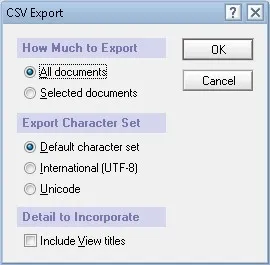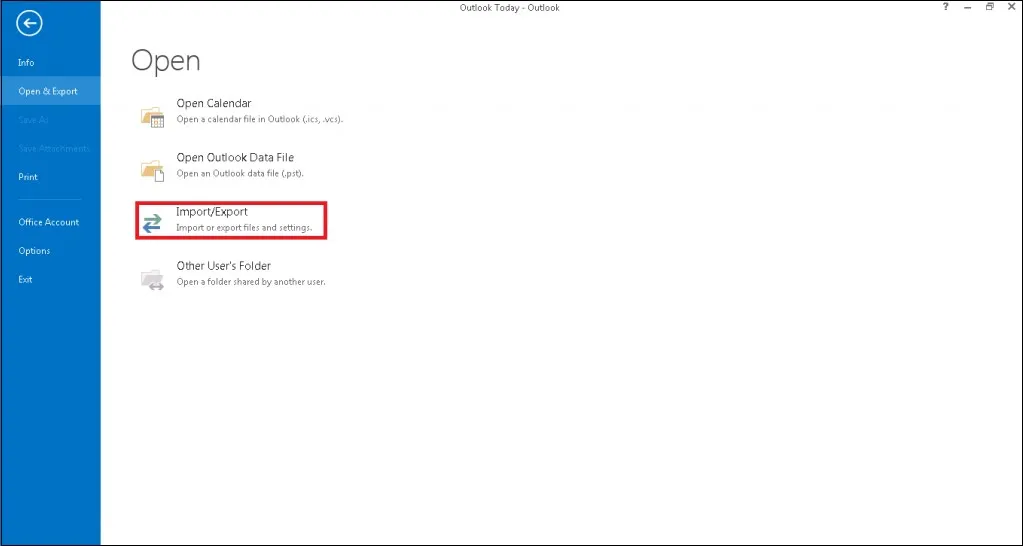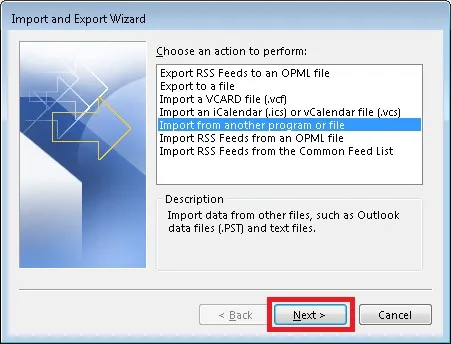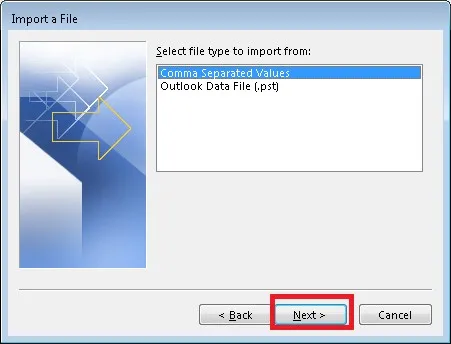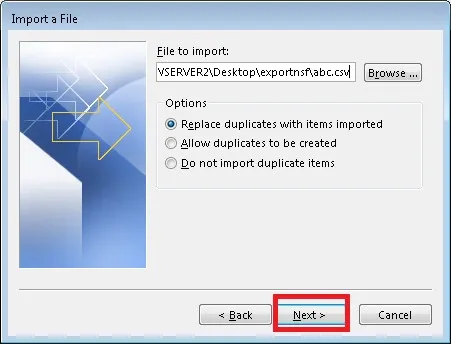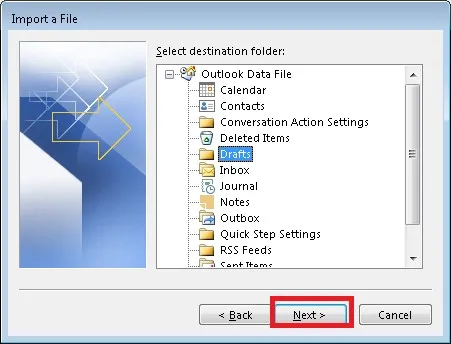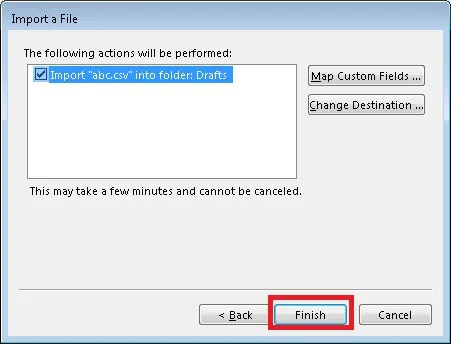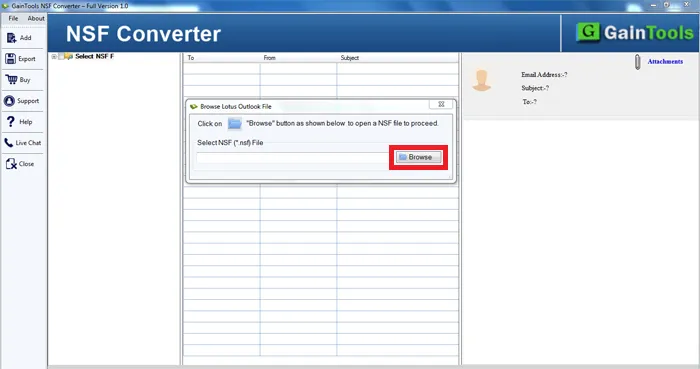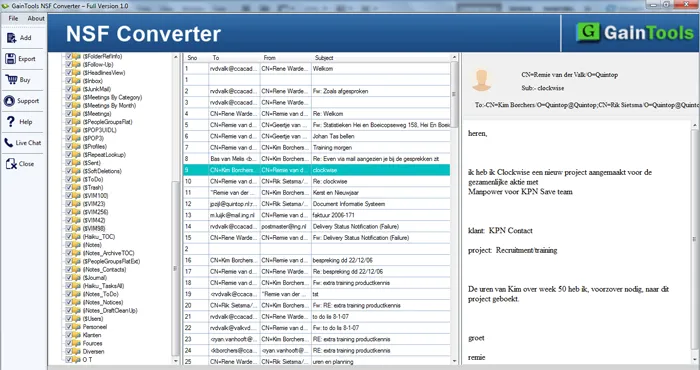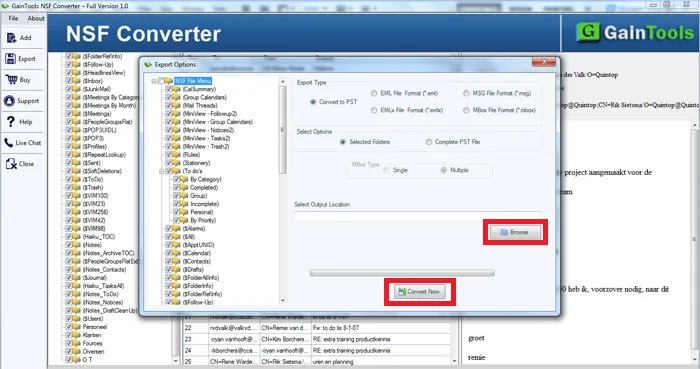Simple Ways to Switch NSF to MS Outlook PST File Format
Get simple ways in this post to simply move NSF files into PST format. Lotus Notes and Outlook both are very popular email clients that work smooth and Lotus Notes is mostly used by business organizations. Let us understand the necessities and the procedure to access NSF file in MS Outlook client.
Download Buy Now
Reasons behind IBM Notes to MS Outlook Conversion
The conversion of Lotus Notes to MS Outlook reasons are discussed below –
- Outlook is a user-friendly and cost-effective email client.
- With Outlook, multiple accounts are easily configured.
- Job switch could be the reason for users to access Lotus Notes NSF files in Outlook.
- Outlook provides users the facility to work in offline mode when Exchange Server is not connected.
- Outlook supports working on mobile devices and is equipped with 51 best add-ins.
Why NSF to PST Conversion?
Above we have defined reasons for Notes users to switch to MS Outlook. NSF file format of IBM Notes cannot be accessed in Outlook as Outlook uses PST format. Therefore, to get NSF files in Outlook format NSF to PST Conversion is needed.
Manual method to move IBM Notes files into PST format
It is a free method and the conversion with this method is divided into two stages –
- Export NSF files from Lotus Notes
- Import NSF file in Microsoft Outlook
Step 1. Export NSF into CSV format
To export NSF file in CSV format, go through the steps below –
- Open IBM Notes
- Go to File option, choose Open and select NSF file whom you want to export.
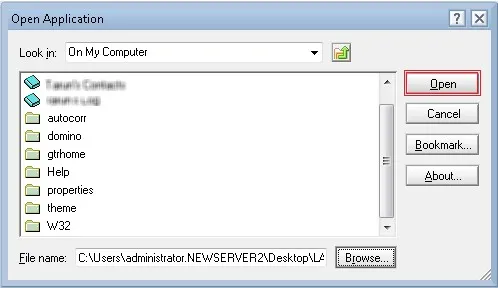
- Click on the File menu and click Export.
- This will open a new window. Choose an output location on your system. Provide a file name and choose Comma Separated Value in Save As Type. Click Export.
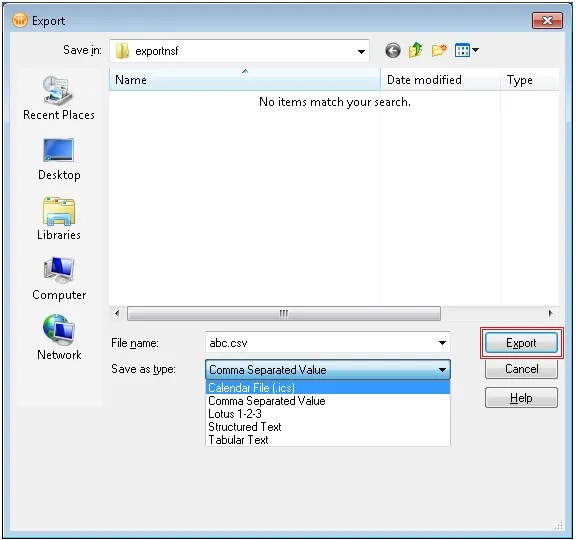
- An Export dialog box will open, Select the required options and hit the OK
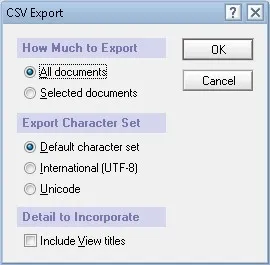
- The exported file in CSV file gets saved in the desired location.
Step 2. Import CSV in MS Outlook
To import CSV file into Outlook, follow the mentioned below steps –
- Launch MS Outlook application.
- Click on the File option and select Import/Export followed by Open & Export
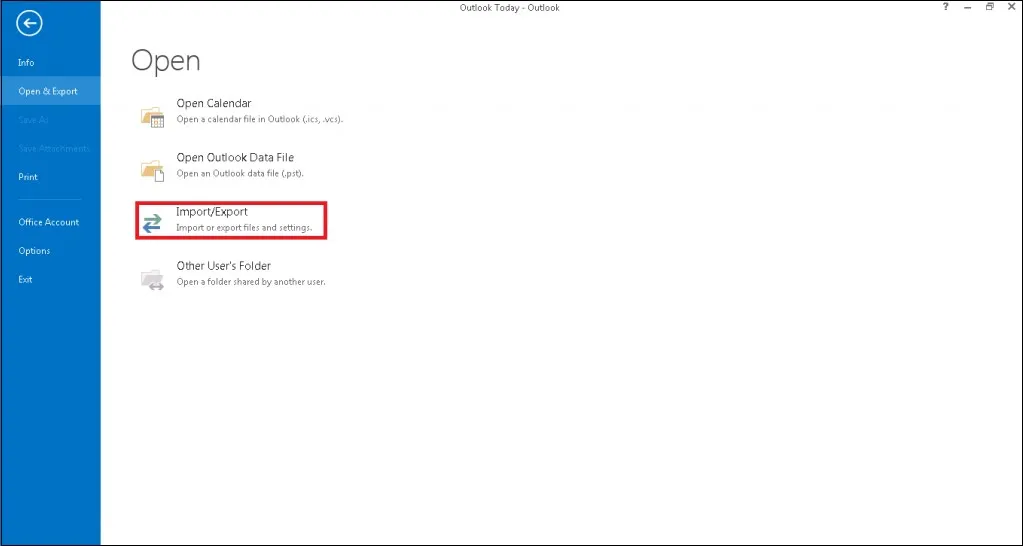
- In Import and Export Wizard, select action to perform Import from another program or file. Click the Next
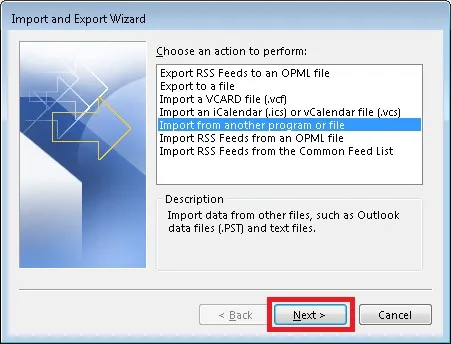
- Select Comma Separated Values in file type to import. Hit the Next
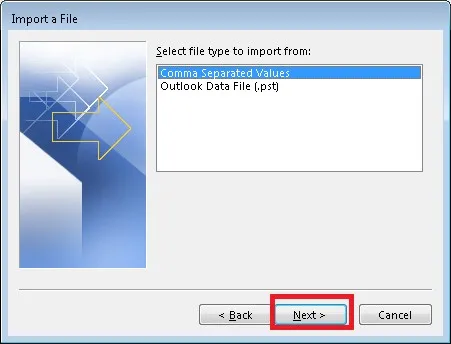
- Click on the Browse button and set a path for CSV file. You can pick any location of your choice. Click Next.
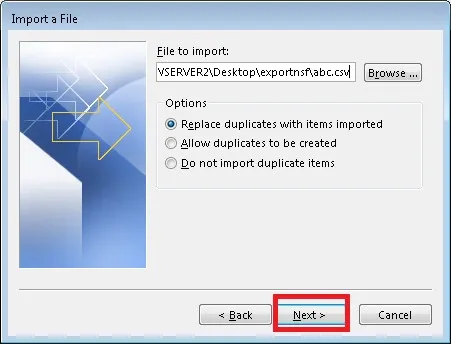
- Select the Outlook folder where you want to save the exported data and press Next.
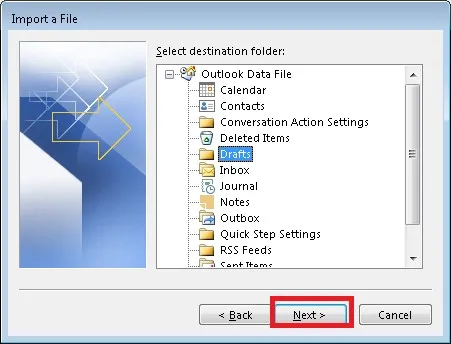
- Check the Import a file and click
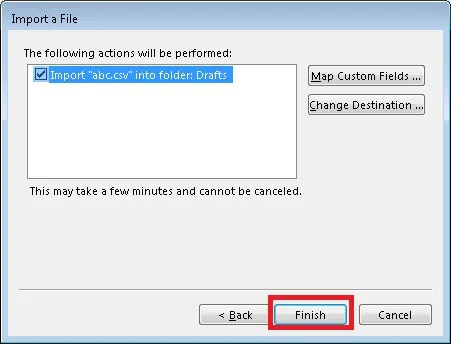
In this way, the CSV file will be imported in MS Outlook. You can easily access CSV file in Outlook client.
Challenges faced with the manual method
The manual process is helpful in some situations but has some limitations too –
- Complicated and monotonous process.
- Needs proper attention to perform the conversion.
- Time-taking procedure and fails to export selective data.
- Needs deep technical knowledge of both email clients.
Use a professional solution for Notes to PST Conversion
GainTools for NSF to Outlook Converter is a power-packed solution contains several attractive features which are helpful for quick and selected data conversion.
For this, here are the steps –
- Launch the program – The first step is to download and launch the software successfully on your Windows PC.
- Select NSF file – Once you run the software, the wizard to browse NSF file opens, choose NSF file from your system whom you want to convert to PST format.
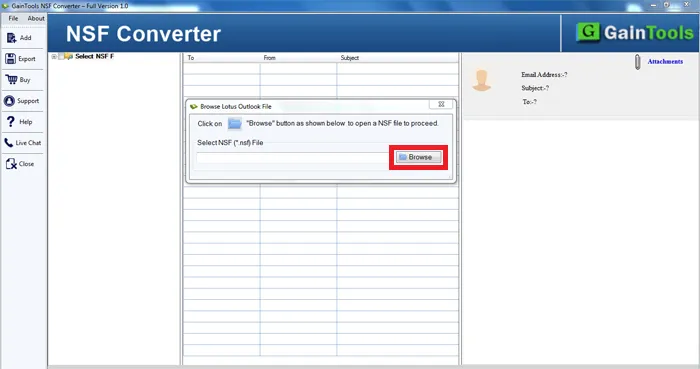
- Choosing Export Type – Once the NSF file is added; the application provides complete of all folders. A user can select all folders or selected data. Then, Choose PST format in Export Type.
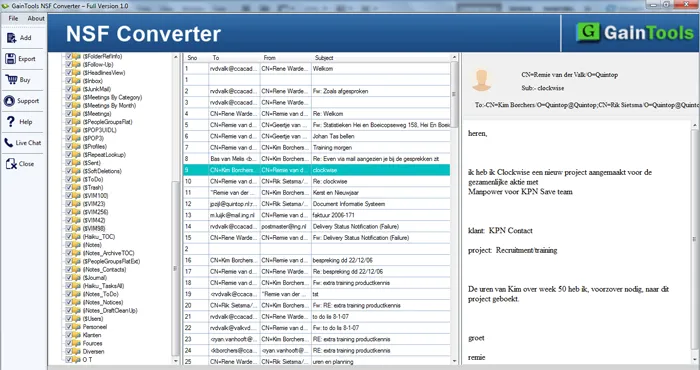
- Set Output location – Next, you need to specify a location where you want to save the exported PST file. This location is of user choice.
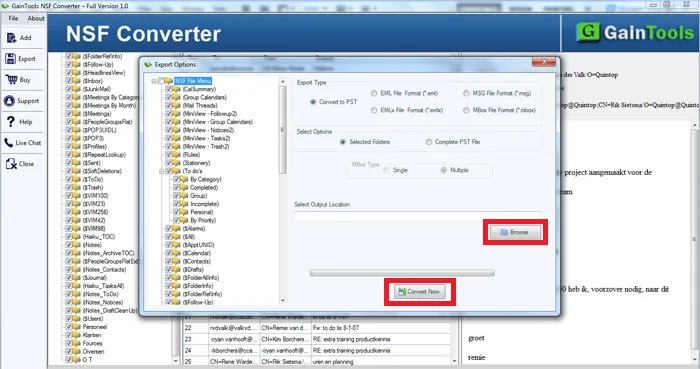
- Convert Now – Finally, hit the Convert Now. The process gets started and provide a message of successful conversion once it is done.
Final Note
The software solution is a comprehensive utility that converts NSF file into Personal Storage Table (PST) without any data loss and much efforts. Without technical expertise, the steps with this software are carried out easily. The users can check the software with a free trial mode.