

Using GainTools Exchange Suite is not much tough. Here is the complete guide to help you to use this Exchange Recovery Suite.
Step 1. Install the software
Install and launch GainTools EDB to PST Converter on any Windows system. It will consume a few seconds to install the program.
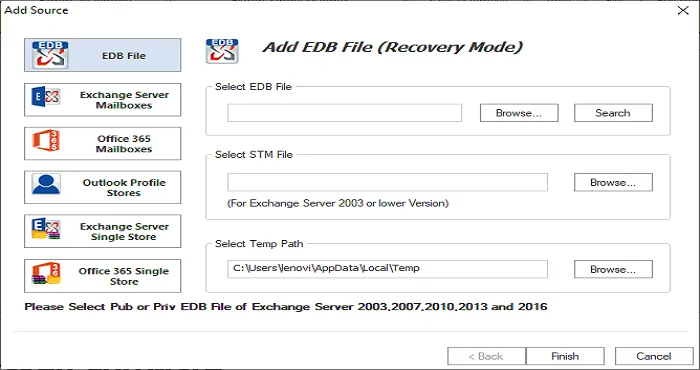
Step 2. Select and Add EDB File
Now, use the Browse button and add EDB file. Or, you can click on Search option to add desired EDB file.
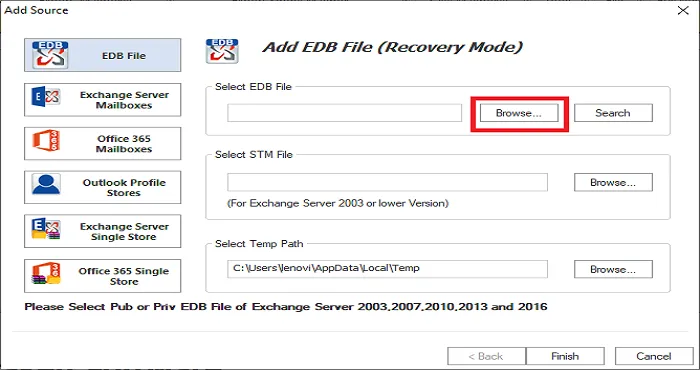
Step 3. Choose Outlook PST file
Select Export multiple mailboxes into Outlook PST. Now, choose a new or existing PST file. Set password for PST file or you can split PST file. Hit Next button.
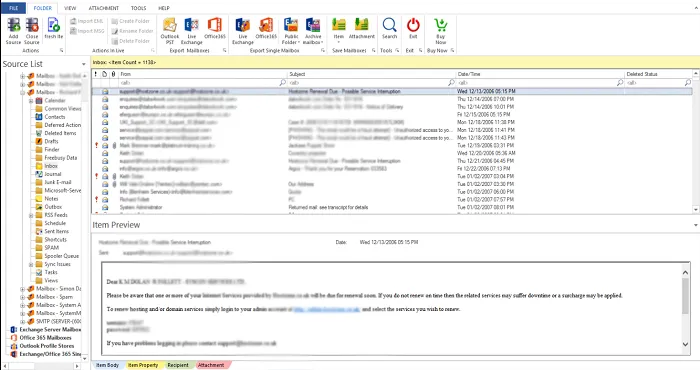
Step 4. Mention location for PST file
Click on the Browse button and set the location for saving PST file.
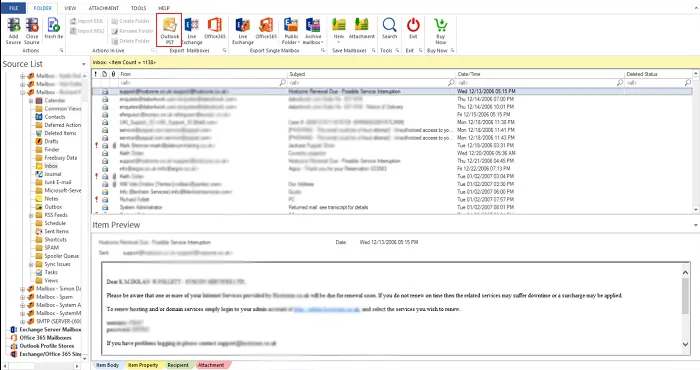
Step 5. Save Report
You will get a report of the conversion. Save this report and then click on Finish button.
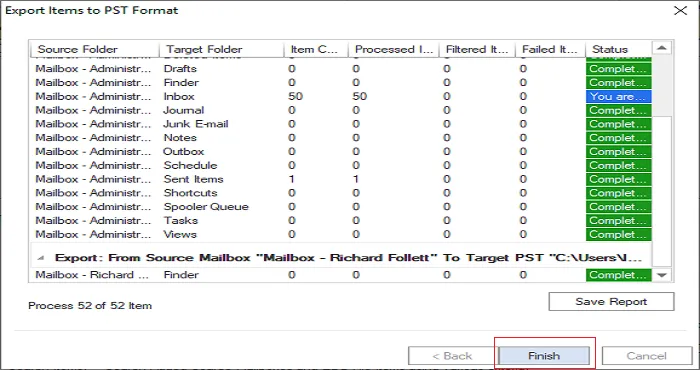
Step 1. Start the software
Install and launch GainTools Exchange Migration Software on your Windows system.
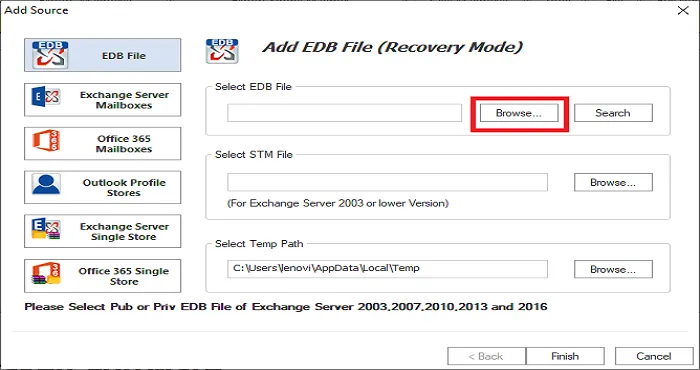
Step 2. Browse Exchange mailboxes
To add Exchange Server mailboxes, provide the domain name, username, and password.
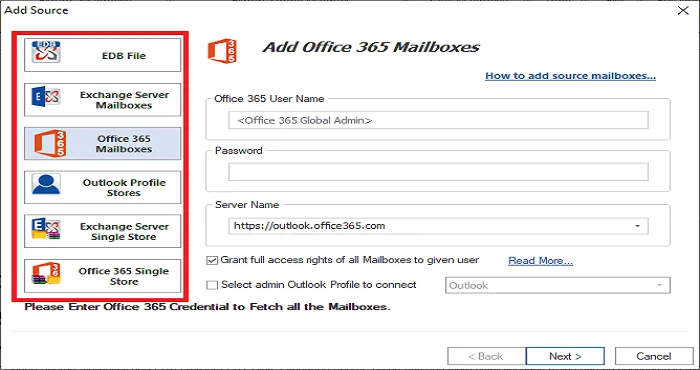
Step 3. Choose Office 365 mailboxes/Live Exchange
Select Export mailboxes into Live Exchange or Office 365. You can also choose Live Exchange or Outlook PST file.
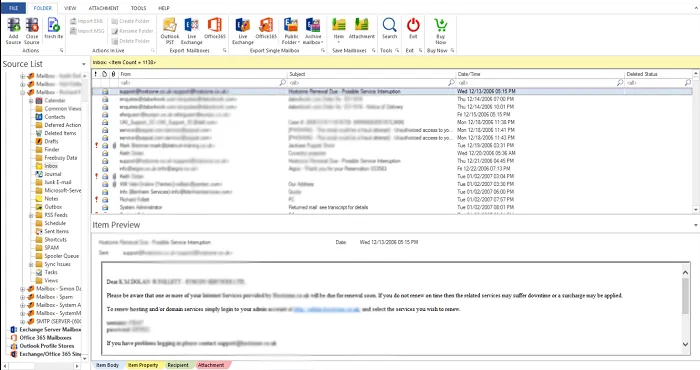
Step 4. Select mailboxes for migration
Now, choose the mailbox items that you want to migrate.
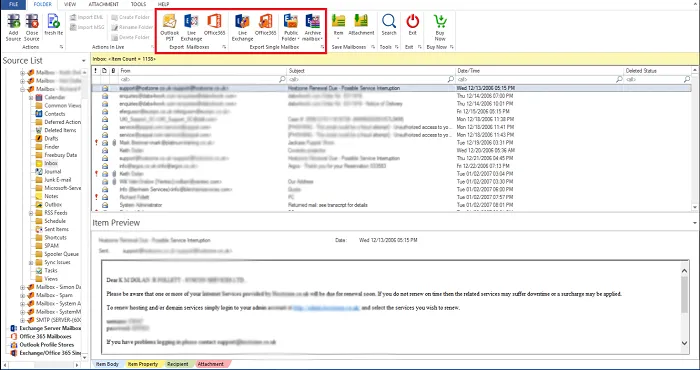
Step 5. Click Finish button
Finally, click on Finish button.
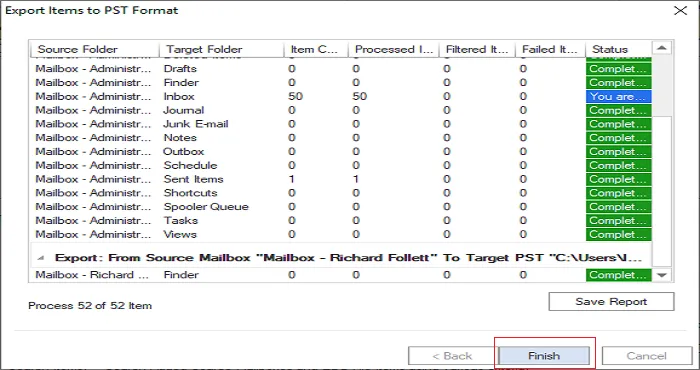
Step 1. Launch the software
Install and launch GainTools Exchange EDB Recovery Software on any Windows system.
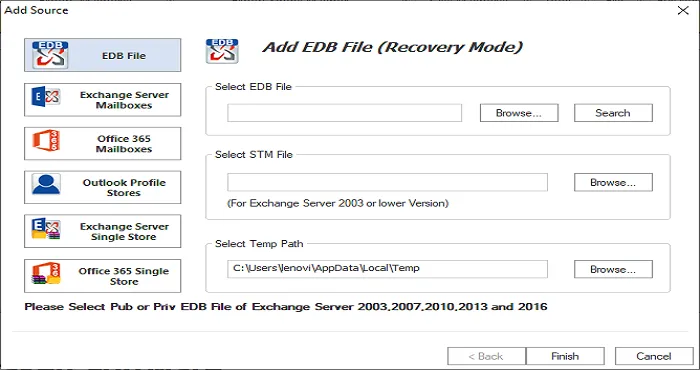
Step 2. Select and Add EDB File
Now, use the Browse button to add EDB file. Or, you can click on Search option to add desired EDB file.
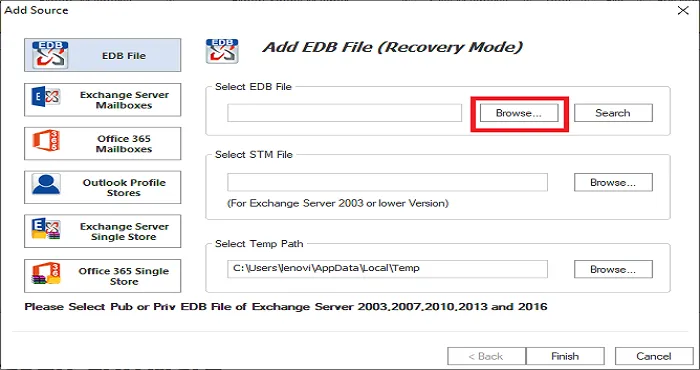
Step 3. Select Saving Option
Choose Export in Outlook PST.
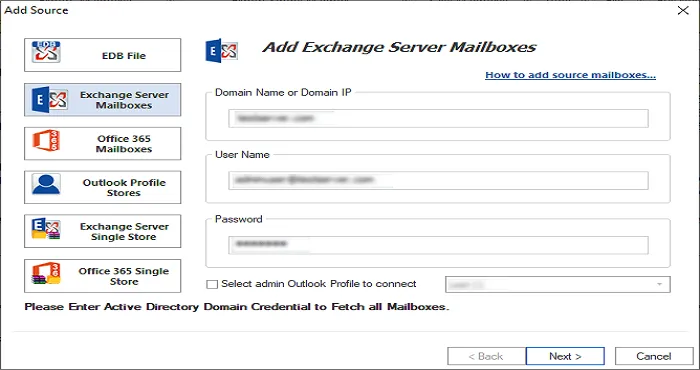
Step 4. Destination path for PST file
Click on the Browse button and mention the destination path for PST file. Also, select a new or existing PST option. If needed, set a password for PST & split PST file. Click Next.
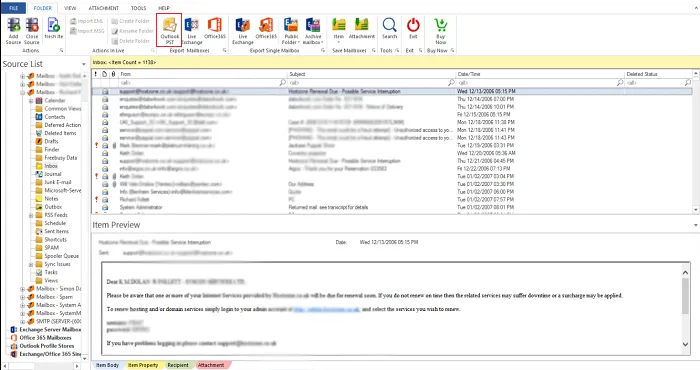
Step 5. Save Report
You will find the report of the recovery process. Click on the Save report and then hit the Finish button.
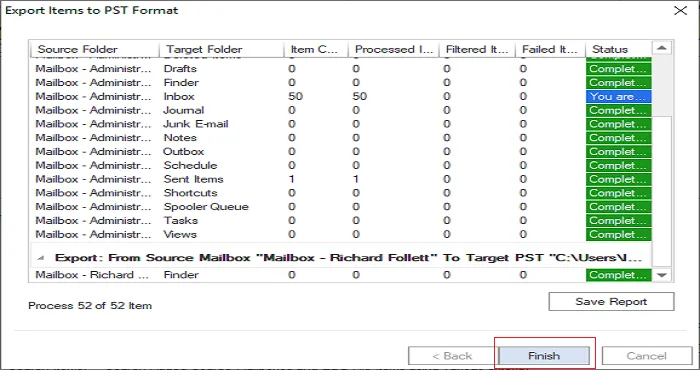
Step 1. Install the software
Install and launch GainTools Exchange Server Backup & Restore Tool on your system.
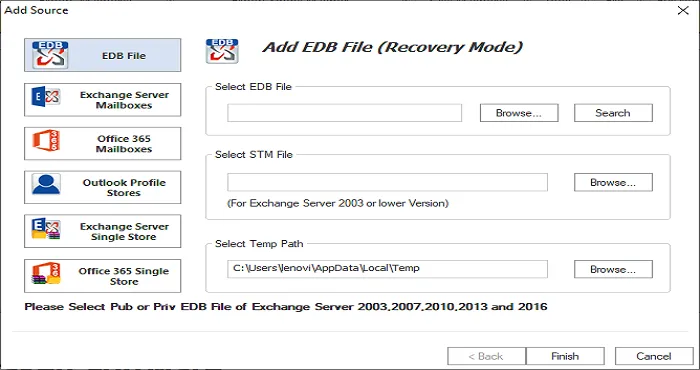
Step 2. Provide Exchange Server details
Enter the domain name, username and password of Exchange Server and hit Next.
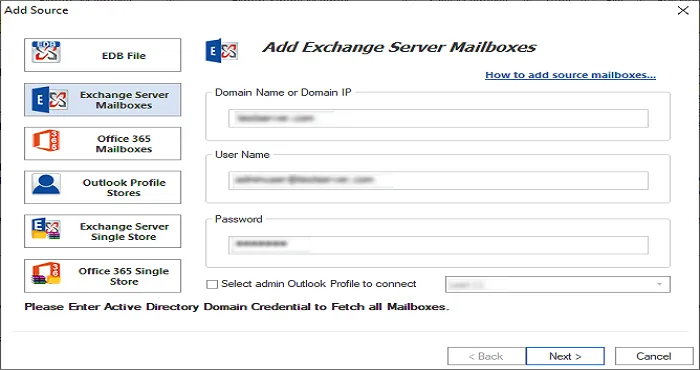
Step 3. Choose target for backup
Select Outlook PST, Live Exchange mailboxes or Office 365 mailboxes. Provide details of Live Exchange or Office 365 (in case of Live Exchange or Office 365 mailbox option). Hit Next.
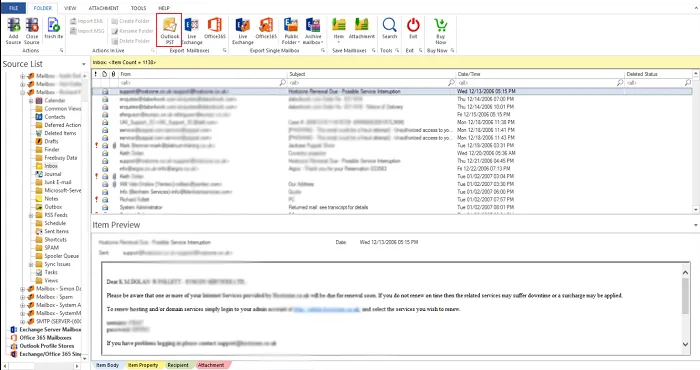
Step 4. Save Report
A report of the backup process is generated. Click on Save Report button to save it. Finally, click on the Finish button.
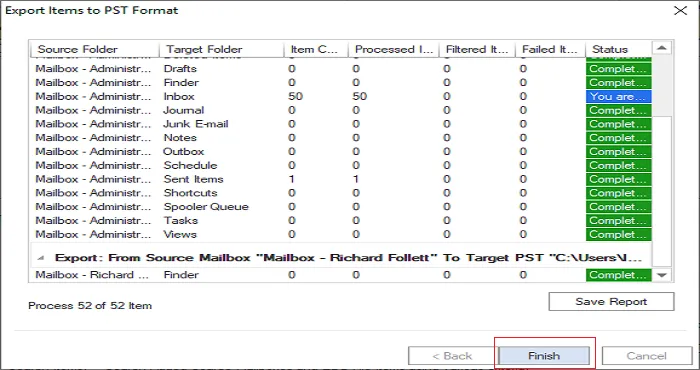
To restore PST file data to Exchange Server, users can use GainTools Exchange Server Backup & Restore Software and can go with the steps mentioned below –
Step 1. Install the software
Install and launch Exchange Server Backup & Restore Tool on your system.
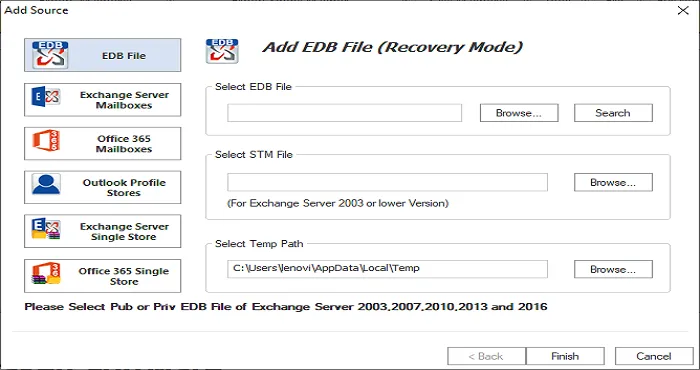
Step 2. Add PST file
Now, add corrupt or healthy PST file from your system.
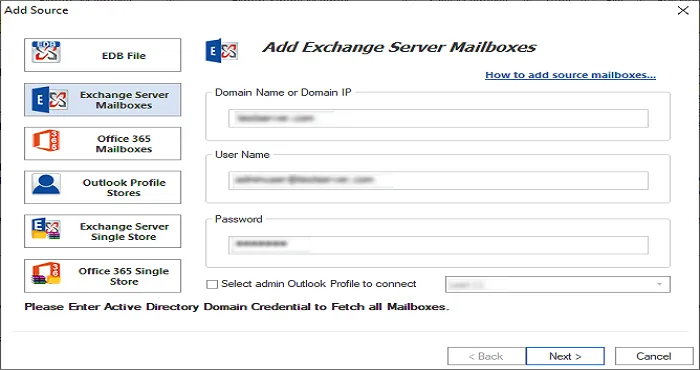
Step 3. Choose Exchange Server
Select restoring PST file to Exchange Server and provide the domain name, username, and password.
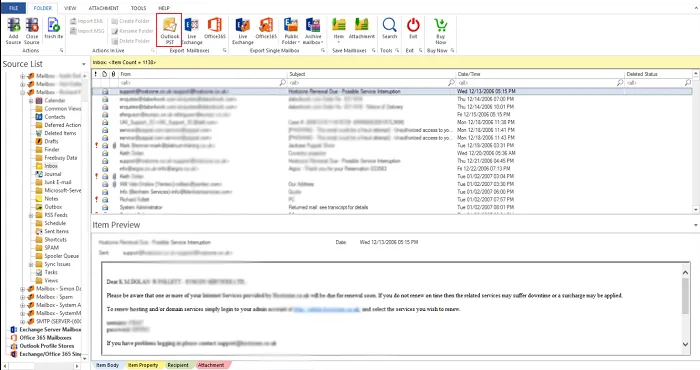
Step 4. Save Report
Click on Save Report button to save the report of the Exchange data restoration process. Finally, click on the Finish button.
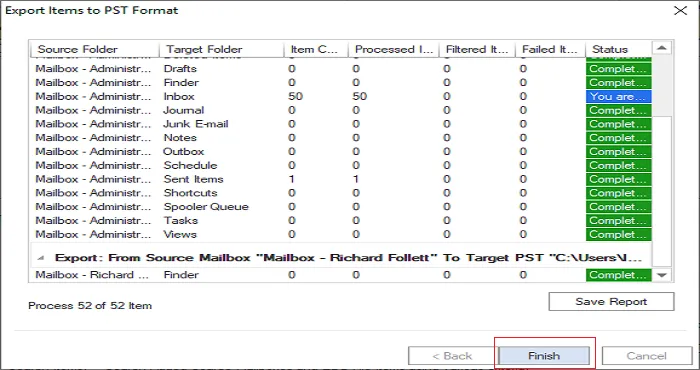
Note: If you are using the demo version of any tool of Exchange Suite then you are allowed to process only first 50 items per folder. For unlimited facility, apply for the license version.