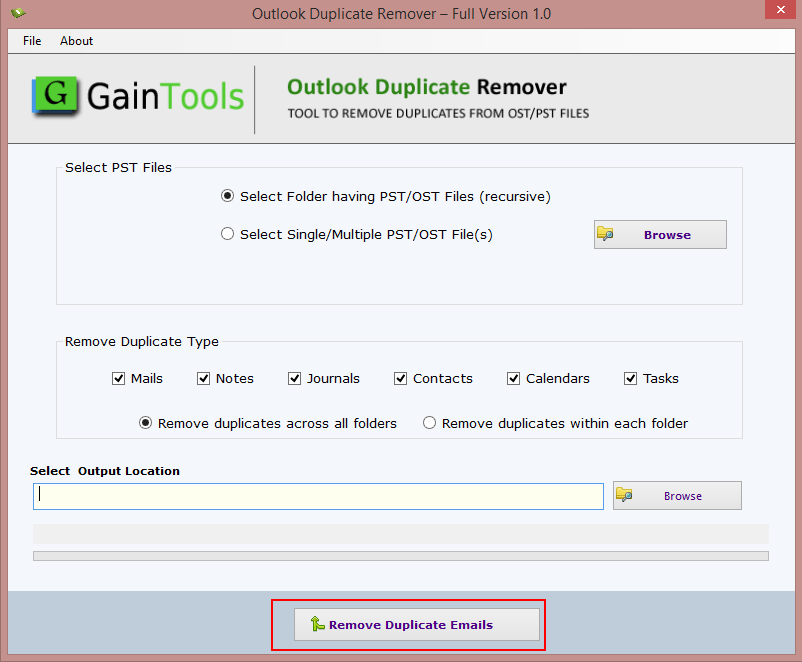With GainTools Outlook Duplicate Remover Tool, it becomes very easy to remove all duplicates from multiple PST and OST files at once. Having a simplified interface, handling the software is very easy for all users.
5 Simple steps to remove Outlook duplicates –
Download and launch the software on any Windows device. It will consume a few seconds in the downloading and installation process. Then, start the software.
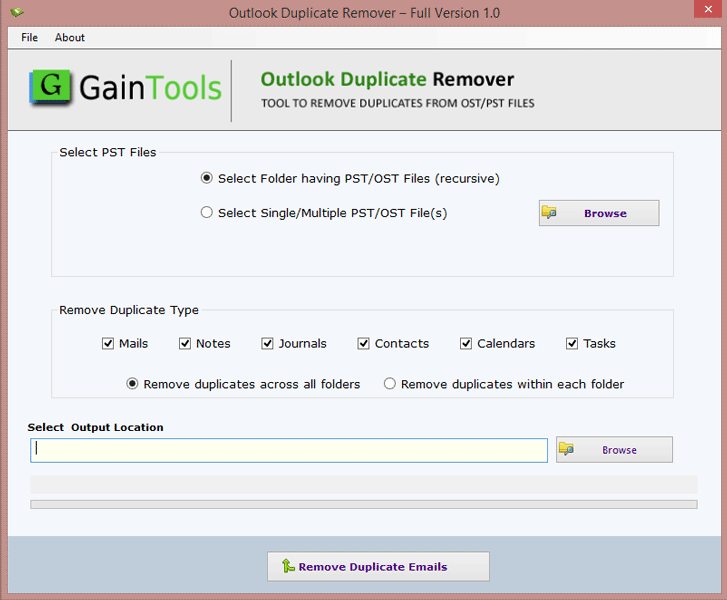
Once you open the software, two options i.e. File or Folder mode are available. Select any one and then Browse PST or PST file from your local machine to the software panel.
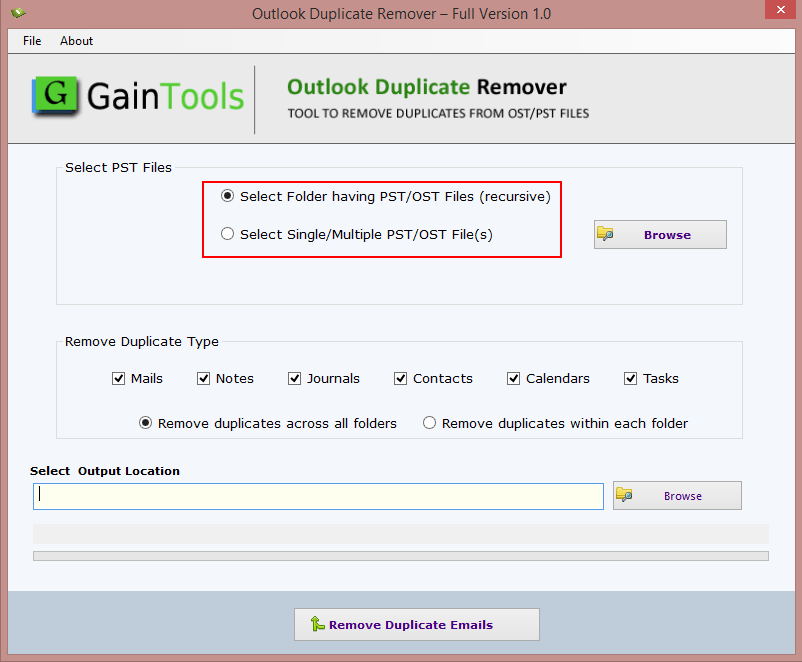
Under Remove Duplicate Type, mark the desired items like mails, contacts, calendars, notes, etc. You can mark all items or choose the desired ones as per your requirements.
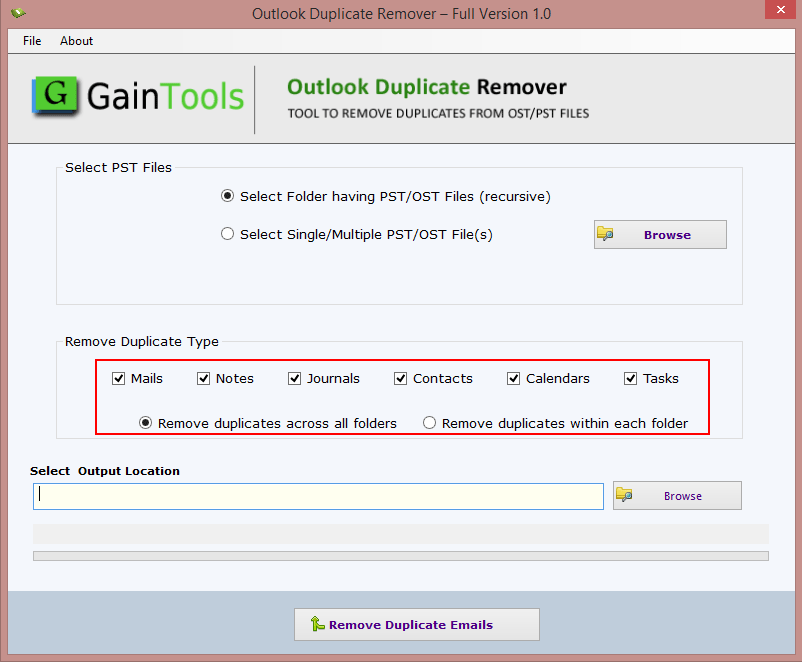
Click on the Browse option and mention a path of your local system to save the resultant PST/OST file. You can specify any drive, or any folder for saving Outlook file.
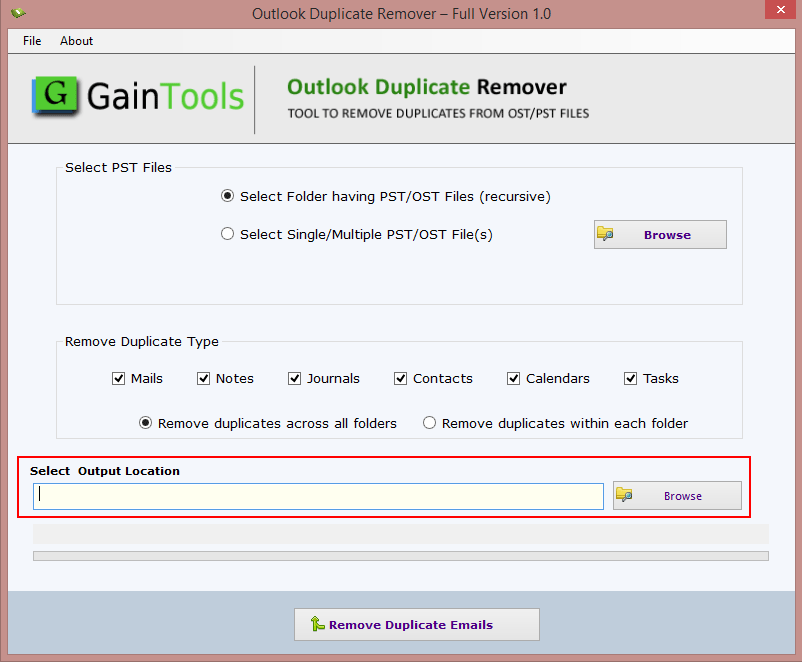
Move the mouse cursor to Remove Duplicate Emails. This starts the process of removing duplicates from Outlook and provides you resultant PST file within a few minutes at the location defined by you.