

In order to split large PDF files reliably, the user should choose this amazing Split PDF Pro tool which is tested professionally. Any user can split large PDF files using this tool in an instant. Any type of obstacle users faces while handling large PDF file partitions. By following the steps given below the user can split large PDF files.
Step 1. At first, download the tool in your system
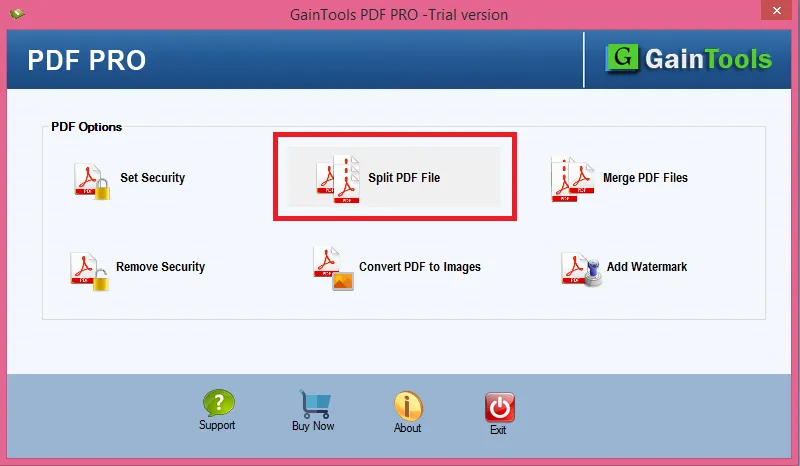
Step 2. After launching the application choose the split PDF option
Step 3. Now, select the PDF files by clicking the "browse" button
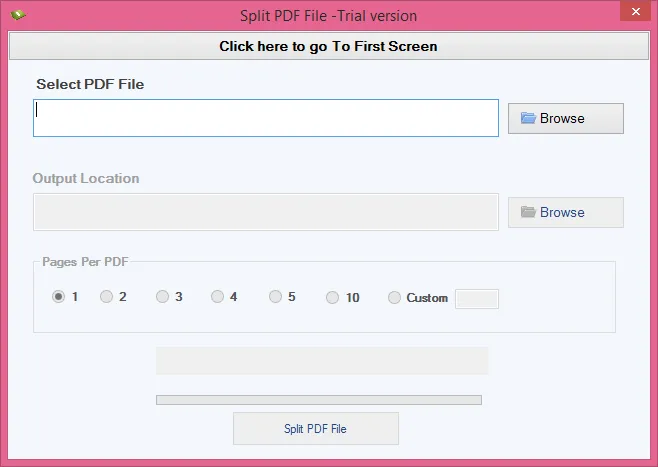
Step 4. Choose the location to save the split PDF files by clicking on the "browse" button
Step 5. Select the pages that you want to split the PDF files into
Step 6. Finally, click on the "Split PDF File"
To merge your PDF files users can install this Pdf pro merging tool. The application is a unique platform for merging PDF files. Users are able to merge PDF files instantly while running 5-6 steps. These steps can be easily followed by any user without having to face any obstacle. An accurate result is always provided to users. The compilation of PDF files is done in just a few minutes using this amazing Merge PDF application. In addition, steps can be taken by any user without facing any obstacle.
Step 1. Install the tool and choose the Merge PDF tool
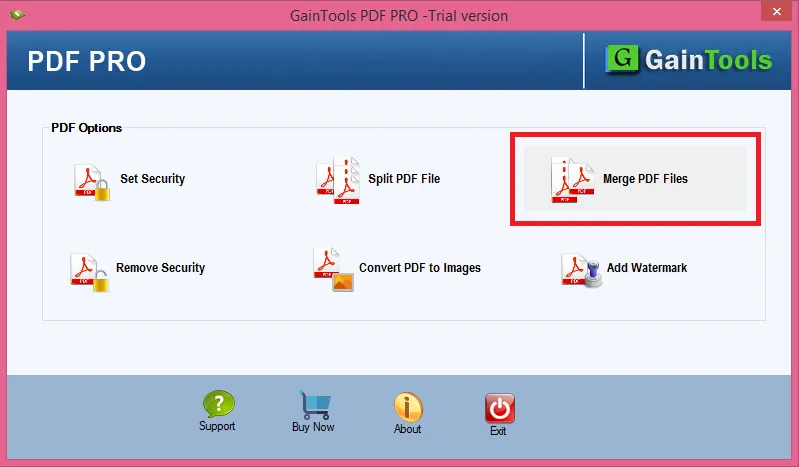
Step 2. Now, select the load PDF(s) or select multiple PDF files
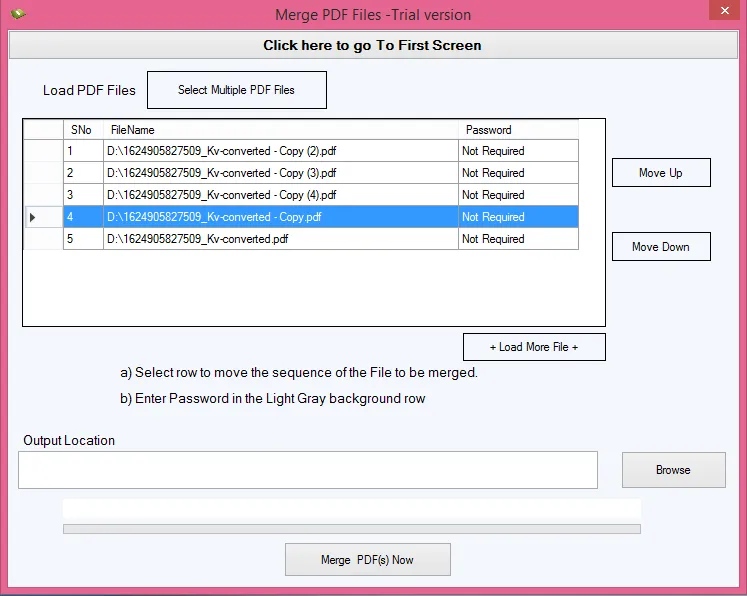
Step 3. Browse the location to save the merged PDF files by clicking on the “browse” button.

Step 4. Hit the “Merge PDF Now” button.
To unlock PDF files the user must install this amazing PDF Pro app. The app offers various features to users and helps to remove security from PDF files instantly without any kind of obligations or obstacles. The steps to unlock PDF files are also simple and convenient to be followed by any user. Let's look at these steps more closely:
Step 1. Install the tool and choose the ‘remove security’ tool
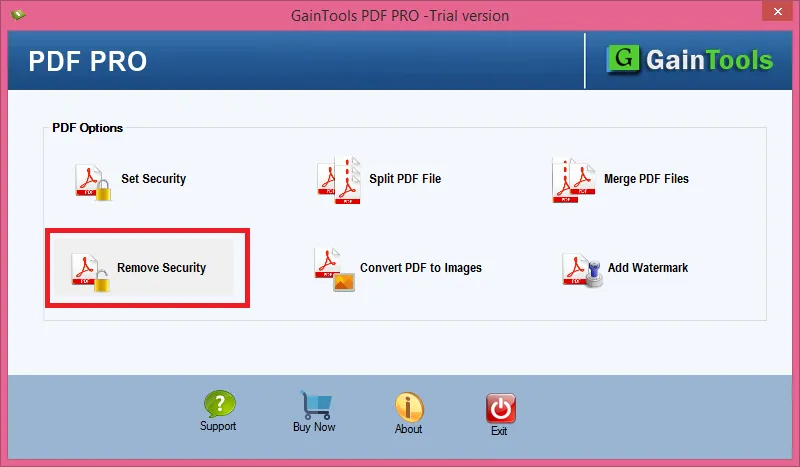
Step 2. Browse the files from which you want to remove the security.
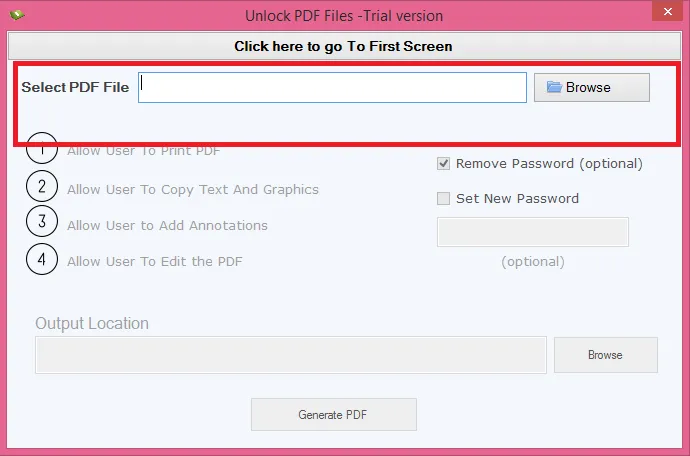
Step 3. Select the checkbox of remove password
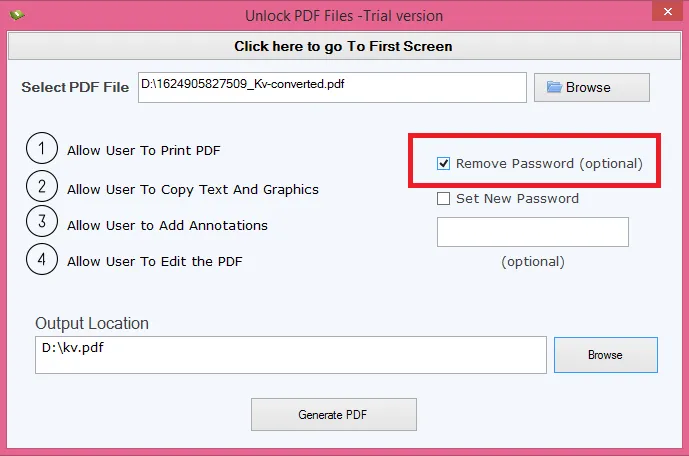
Step 4. After it, right-click on the ‘browse’ button
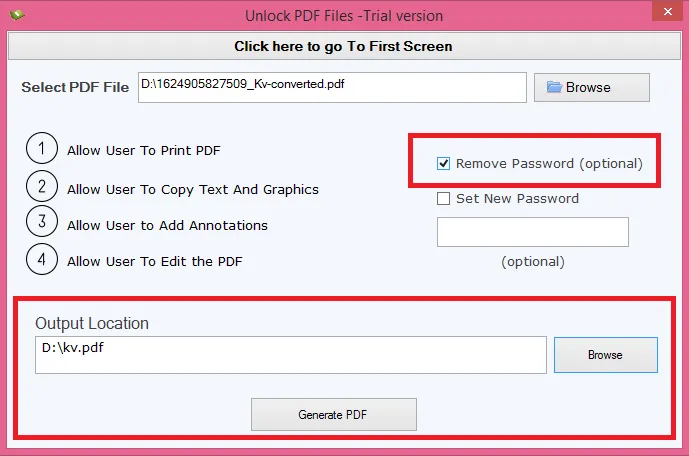
Step 5. Finally, hit the ‘generate PDF’ button.
To protect and secure your PDF files you can lock PDF files by downloading the Pdf Protector Champ app. By doing these users are able to protect their PDF files easily and effectively without facing any kind of obstacle. By locking PDF files users are able to securely protect their PDF files. To lock the PDF file follow the steps given below:
Step 1. Install the tool and choose the ‘set security’ tool
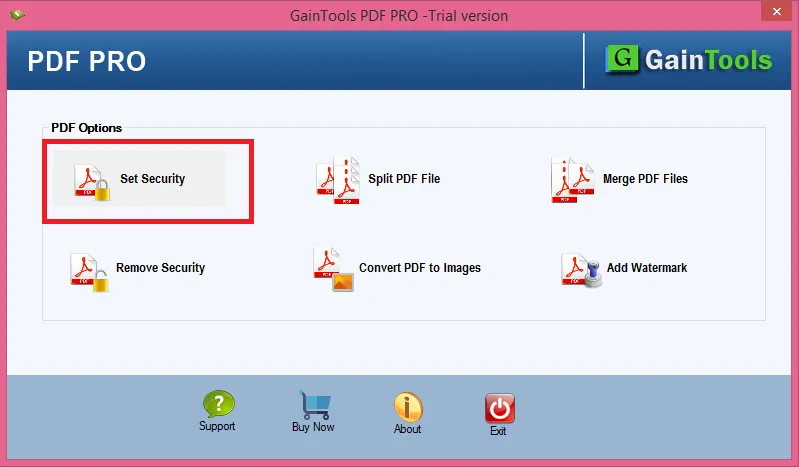
Step 2. Browse the path to save the selected pdf files
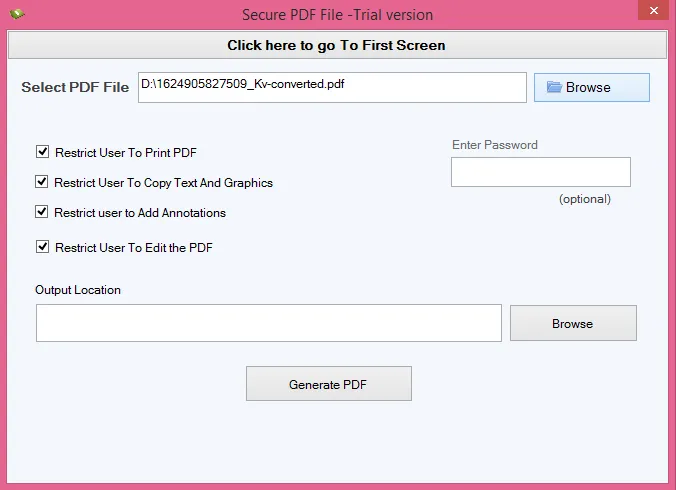
Step 3. If you want to enter the password you can do that it is a totally optional step.
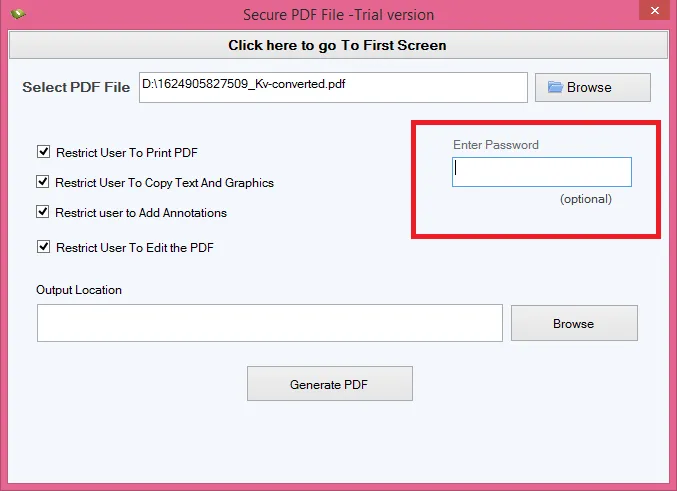
Step 4. Locate the path to save the selected pdf file by right-clicking on the ‘browse button’
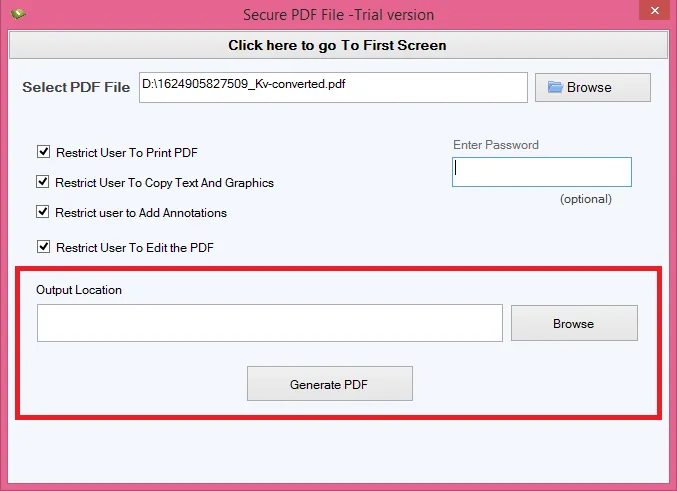
Step 5. Then finally, click on the ‘generate pdf’ button.
If the user needs to add a watermark to PDF, the user can install this Pdf pro app. By using this application every user is able to carry a watermark adding to PDF. With this application, users can add watermark to PDF in just a few steps while adding watermark to PDF file. Users can add the text or an image watermark by using this application. Below is the process of adding a watermark to a PDF file:
Step 1. After installing and starting the application, choose the add watermark tool
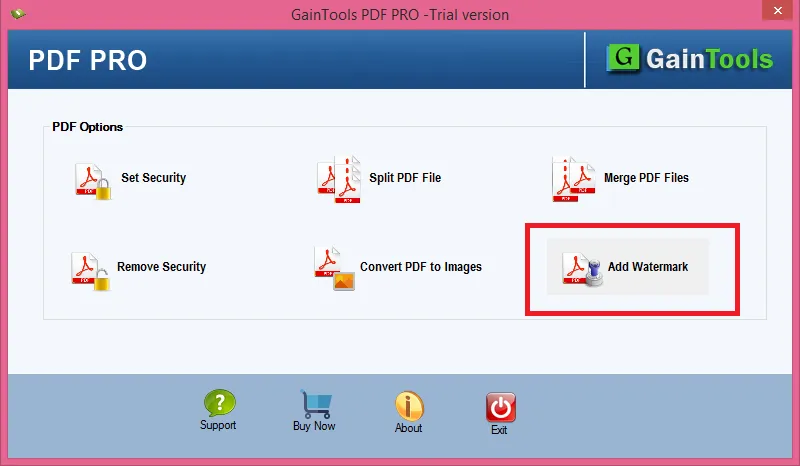
Step 2. Now, click on the “browse” button to select the pdf files
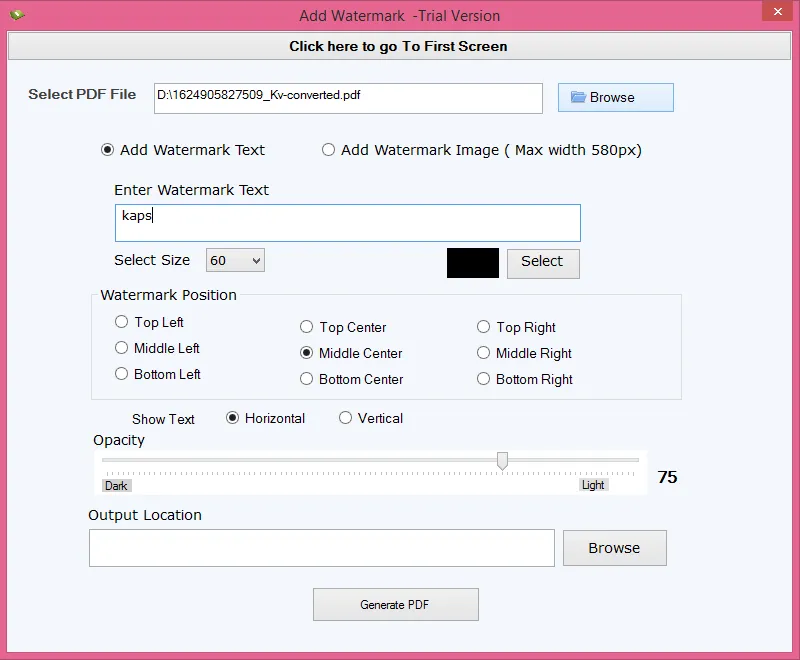
Step 3. If you want to add the text watermark then click on the “add watermark text” or if you want to add the image then click on the “add watermark image”
Step 4. If you have selected the image watermark then choose either you want the original image or the rotated image.
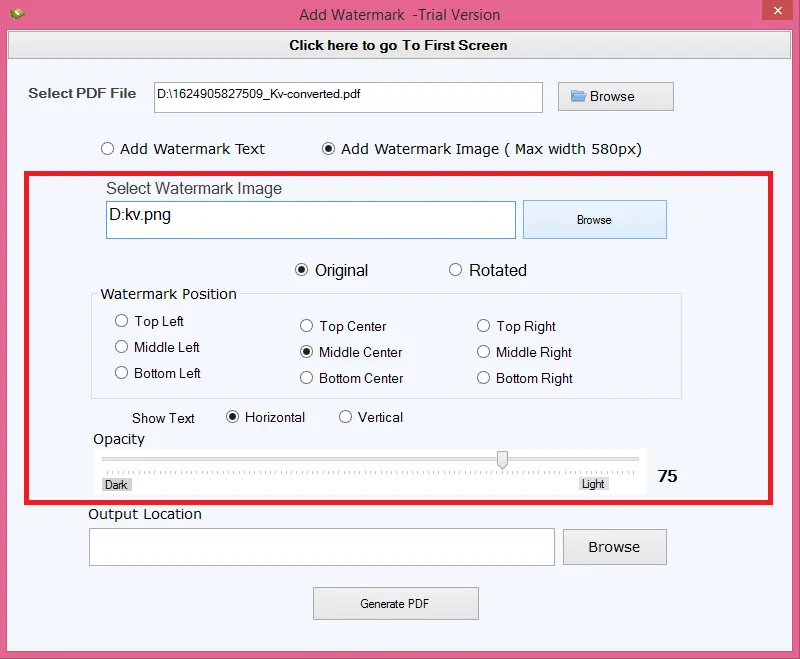
Step 5. Then select the position of the watermark.
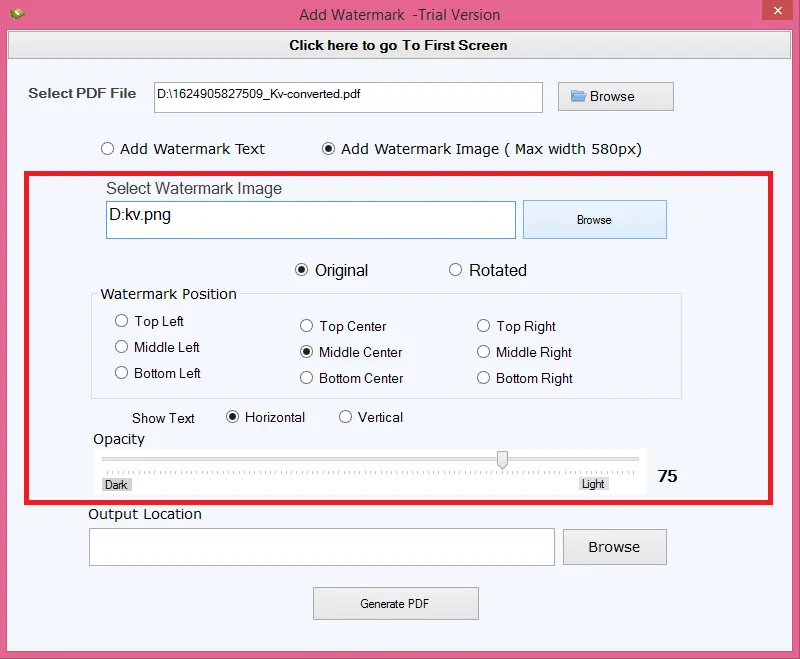
Step 6. After it choose the opacity of the watermark
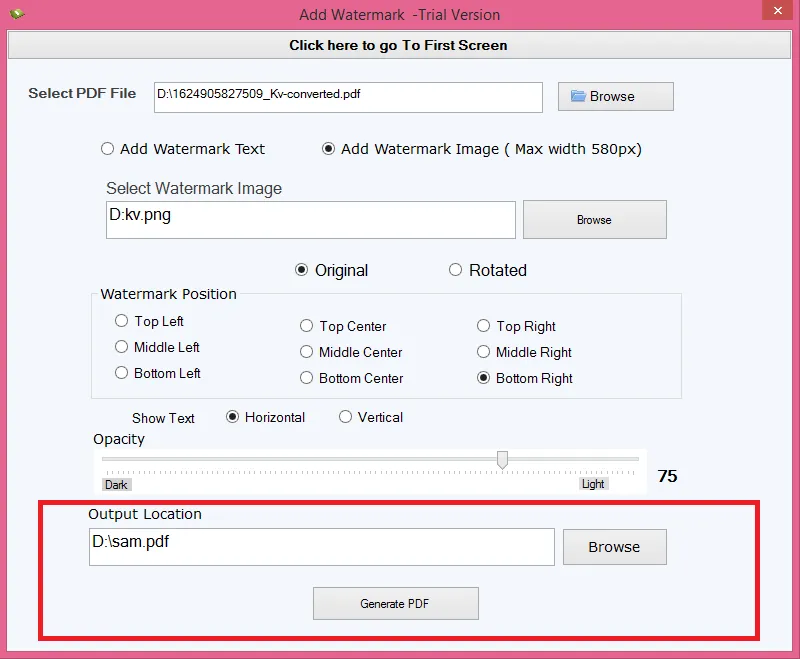
Step 7. Finally, click on the “generate PDF” button.
To convert PDF to image users you should try this advanced PDF Pro tool. The tool will convert PDF to image in just a few minutes without any hassle. In addition, the app can be used on any Windows Operating system and supports any version of it. To convert your PDF file to an image, follow the steps given below:
Step 1. Launch the app and then choose the “convert PDF to image” button
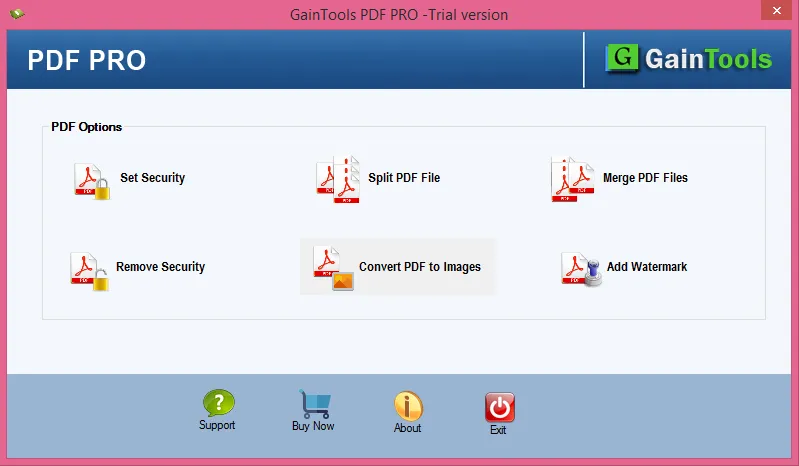
Step 2. Choose the PDF file that you want to convert into the image format by clicking of the browse button.
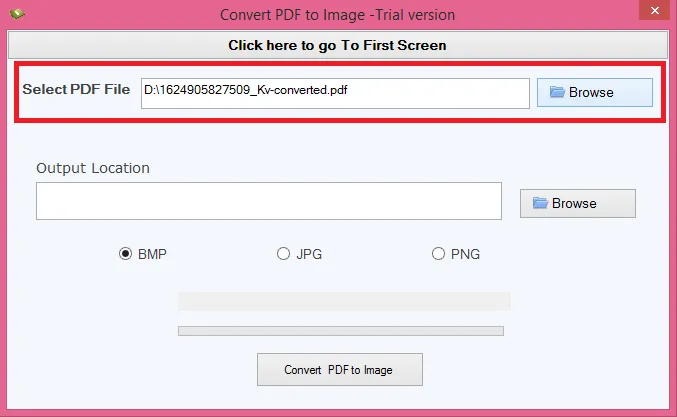
Step 3. Select the location of the output by right-click on the “browse” button
Step 4. Choose the format of the image
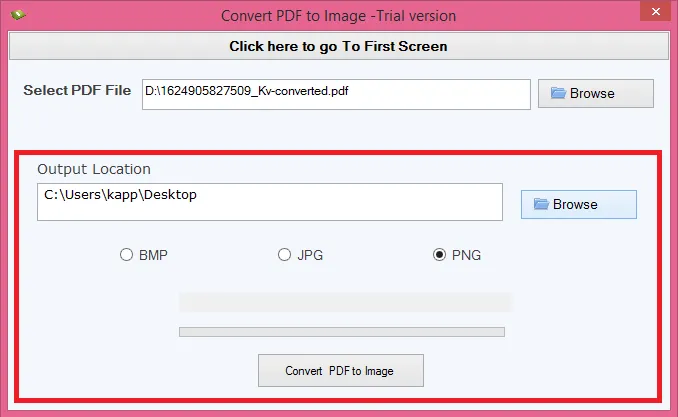
Step 5. Hit the “convert PDF to image” button.