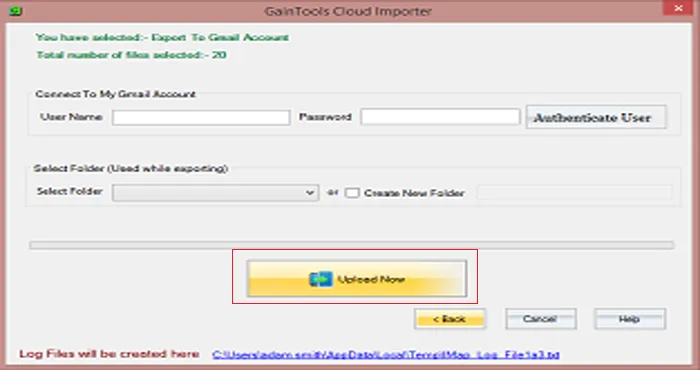Use Cloud Importer Tool and import a local file to any cloud environment in just a couple of clicks. Follow the mentioned steps –
Step 1. Initially, download and launch Webmail Importer Tool on your Windows PC.
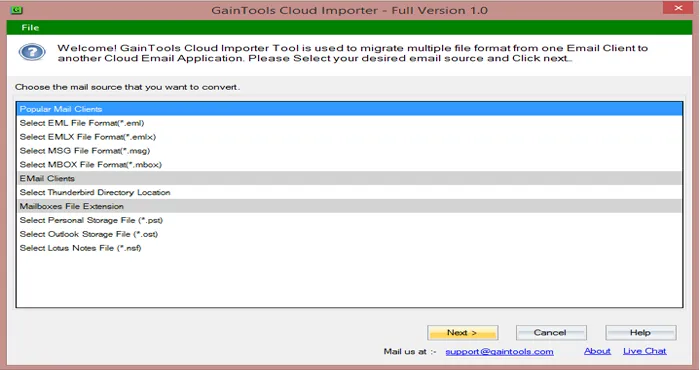
Step 2. The next step is to choose a file format. The tool offers multiple file formats like – EML, EMLX, MSG, MBOX, NSF, TGZ. OST, PST, etc. Click Next.
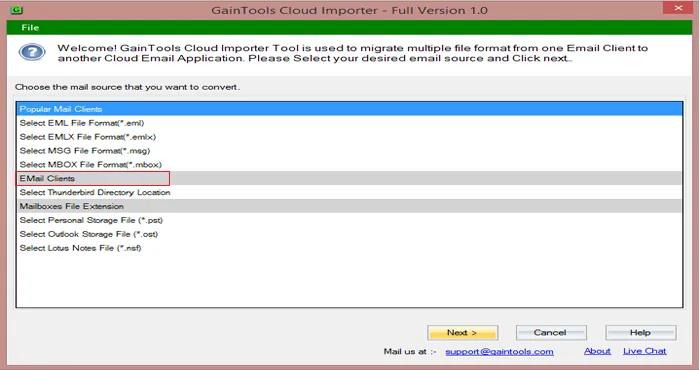
Step 3. Select Folder or File mode. Go to the Browse button and add the files from the system to the software panel. Click Next.
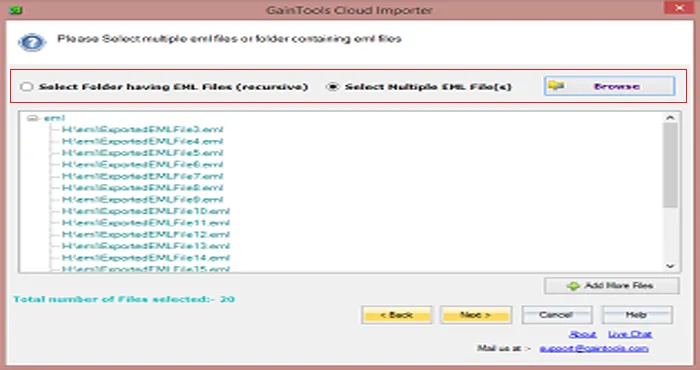
Step 4. Choose a cloud application from the list. If it is not available in the list, click on Export to IMAP Account.
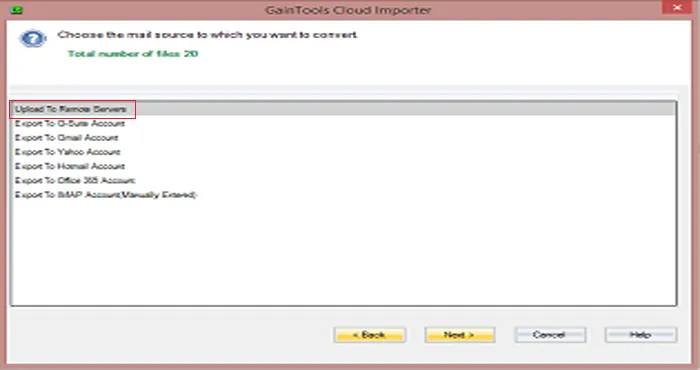
Step 5. Provide a valid username and password of your cloud application. Click on the Authenticate User button. (Provide host address in case of IMAP account).
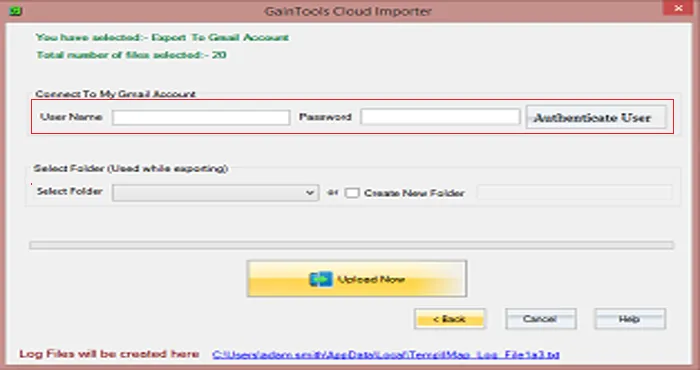
Step 6. Select an existing folder or create a new folder where you want to save the files.
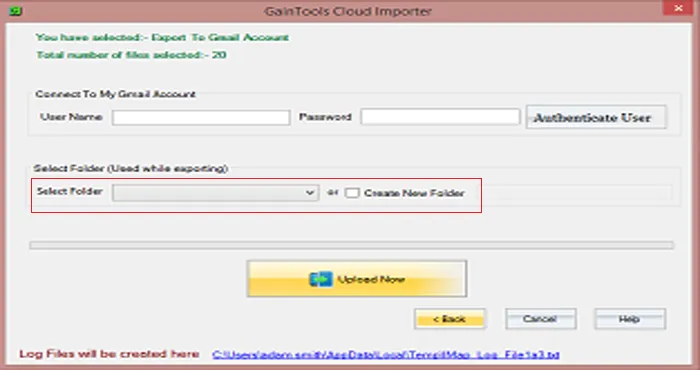
Step 7. Finally, click on the Upload Now button. This will start the process of importing.