

Switching from one application to another brings the responsibility of migrating old data to the new email application. The same condition is faced by users when they move from Outlook to G Suite. Now, the problem which users face in this migration is both are different email applications so they are unable to import/upload Outlook PST files into G Suite account. Here, we will describe how to upload PST to G Suite within few clicks. So, let us begin.
G Suite is an integrated suite of cloud computing and productivity app developed by Google. Users can easily access the data of G Suite online anytime and anywhere by login to any device.
Outlook, a personal information manager comes with MS Office Suite is a desktop-based application whose data is saved into PST file format on user system.
Therefore, when users switch from Outlook to G Suite, they want to access PST files on G Suite hence want to upload the data.
Let us know the advantages of migrating to G Suite –
We suggest you choose a safe and secure third-party tool for this migration. Manual solutions are also available for this migration but there is no surety of data safety with them. Moreover, they are lengthy and time-consuming therefore, it is advised and recommended to go with third-party solutions like GainTools Cloud Importer. This is a well-examined tool with a direct import facility and the best part is you don’t need to import PST files one by one as this can upload multiple PST files into Google Apps in a single attempt. You can smartly upload any Outlook file and install this app on all editions of Windows OS.
Benefits offered by the software –
Below are the steps to upload PST emails to G Suite/Google Apps account –
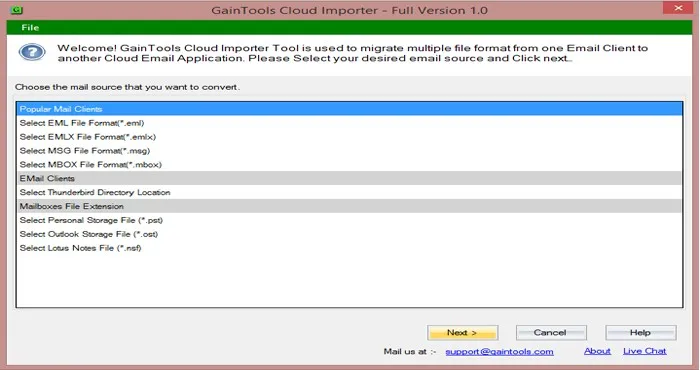
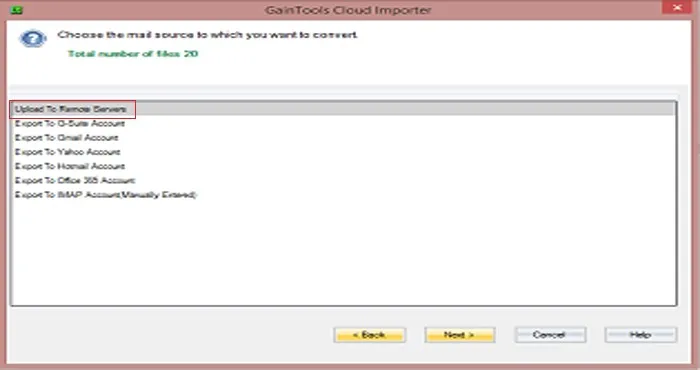
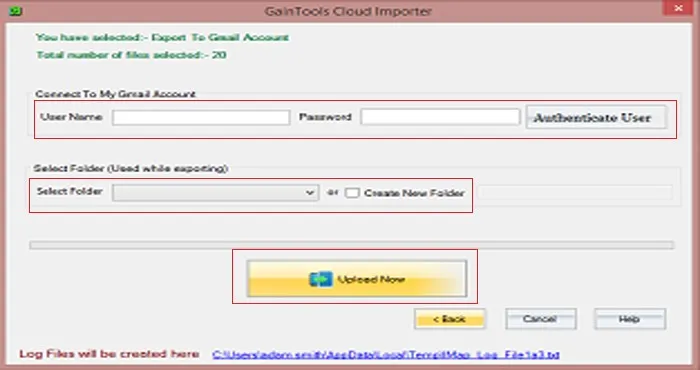
Once you go through this post, you can easily get solutions to upload PST file into G Suite without Outlook configuration. This application provides 100% accurate and safe results in the shortest possible time. You can self-examine the utility with its demo version.