

Want to upload MBOX emails into Outlook Office 365 but unable to find a tool that is reliable and easy to use?
Then, don’t look anymore. We have created this blog to help you understand how you can upload MBOX to Office 365.
I hope you know that Office 365 is a webmail application of Outlook app with subscription plans.
Now, let’s go to the main topic:
Thunderbird, Apple Mail, Entourage, PowerMail, Eudora, and many more. But you can’t use this data in the same format (MBOX) with Office 365. So, either you need to convert it into PST format or directly import it into Office 365.
As we mentioned above that users have direct and as well as indirect solutions to import MBOX to O365 account. Going for an indirect solution by converting MBOX files into PST and then importing it into Office 365. For example, if you have a Thunderbird account then first export Thunderbird files to PST and then import into Office 365 which is quite lengthy and complicated. Here’s how:
Thus, you can see that import MBOX to Outlook Office 365 is very complicated. Also, it does not apply to every MBOX client. Therefore, we highly recommend choosing the direct method to upload MBOX emails to Office 365 account.
Download GainTools Cloud Importer that offers direct import facility of MBOX files of all email clients into Office 365 account. The data is migrated without any hassles using this utility. Users just need to enter correct login details of Office 365 account to import the files. Let us know this tool better with its working process.
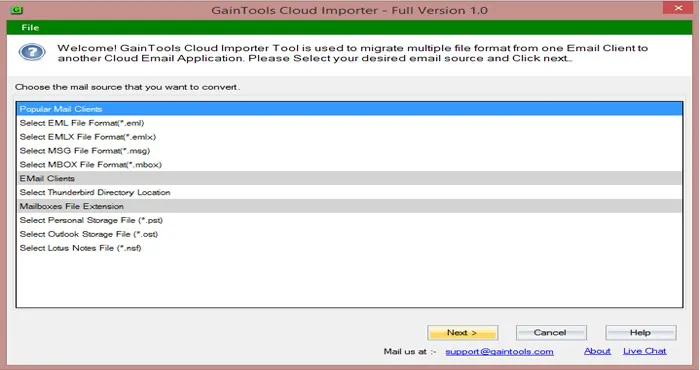
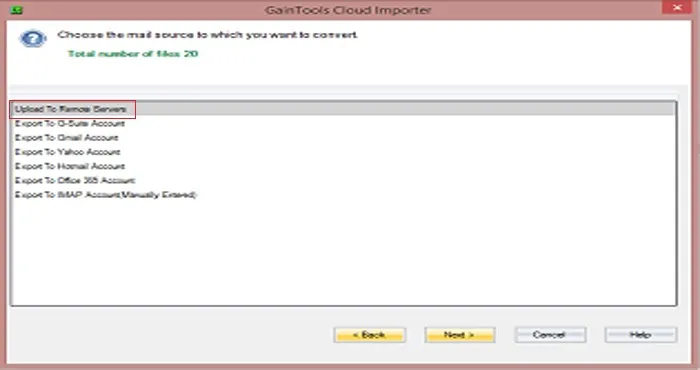
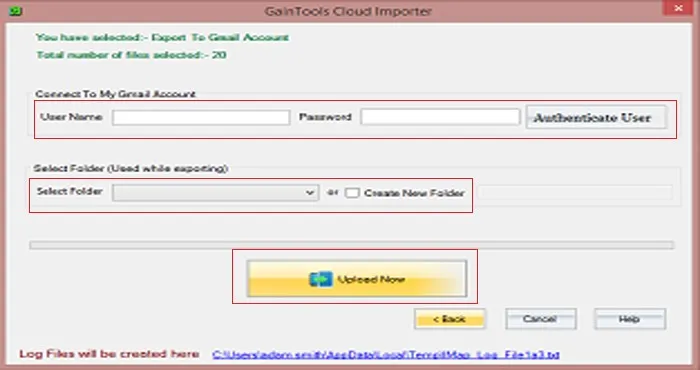
You can check MBOX files on your Office 365 account by logging to the account.
There are multiple reasons to pick this application. In this regard, let us know the benefits provided by the tool –
Uploading MBOX files to Office 365 can be a little tough when you go with the manual approaches or indirect solutions as they are not reliable and complicated. Therefore, we have mentioned a direct technique to import MBOX to O365 account without any trouble. Bulk files import without any hassles is done by the application. Even beginners can effortlessly handle the application.