

If you have Thunderbird earlier with you but now you have switched to Gmail and want to access Thunderbird emails on Gmail then we have come with two different techniques that you can utilize to import Thunderbird mailboxes to Gmail account. But before we directly move to the solution, let us know a few basic details about Mozilla Thunderbird, Gmail and the reasons to migrate Thunderbird to Gmail.
Mozilla Thunderbird – Mozilla Thunderbird is a free of cost and open source email client for desktop users. Users can easily manage several web-based accounts in it through IMAP configuration. The data of Thunderbird is saved into MBOX file format.
Gmail – Gmail is a web-based email service provided free of cost by Google. It has large cloud storage, advanced search functions, and universal access from anywhere & anytime.
Thunderbird needs to be downloaded on the desktop to access and manage emails but Gmail is one of the best and popular web-based services that can be easily accessed with any web browser having valid username and password.
Therefore, the main reason for users to switch from Thunderbird to Gmail is cloud accessibility of data from anywhere or from any device as Gmail can be easily opened on Android, iPhone, Blackberry, and others.
As we already mentioned, we provide two different methods to users to transfer Thunderbird emails to Gmail account.
This method is applicable for users when they have Thunderbird application with them. Before starting the migration, enable IMAP Settings in Gmail account. Below are the steps to enable IMAP option in Gmail account.
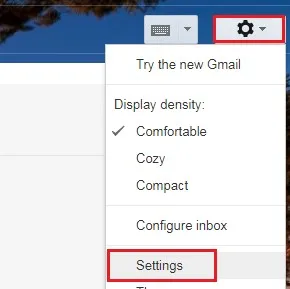
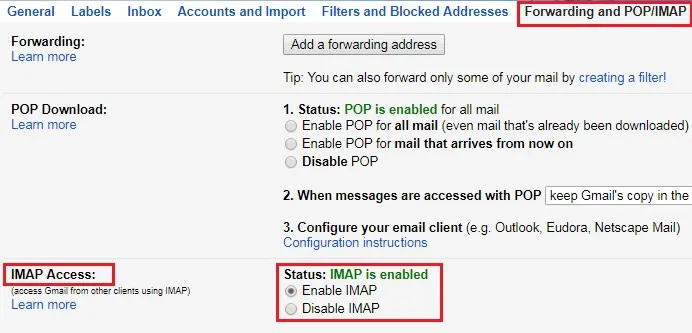
After this, open Thunderbird application and go through the steps mentioned below –
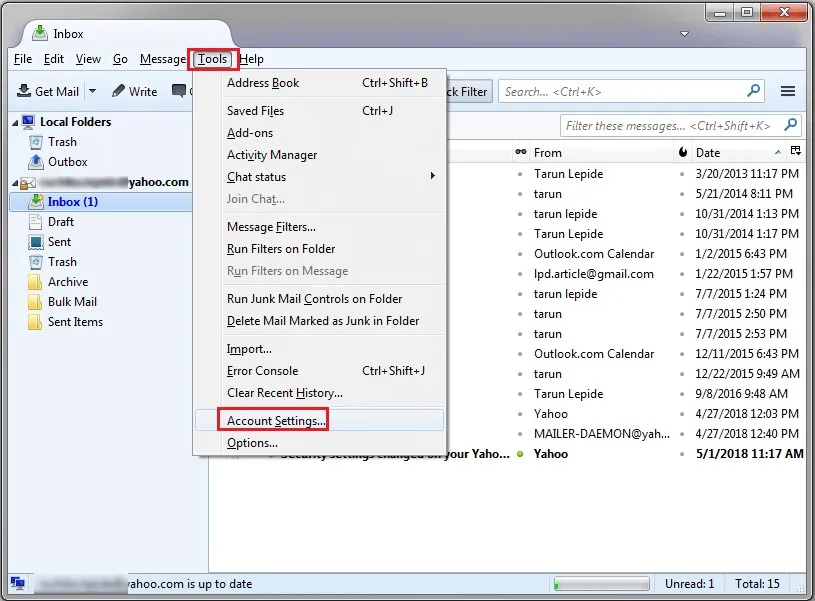
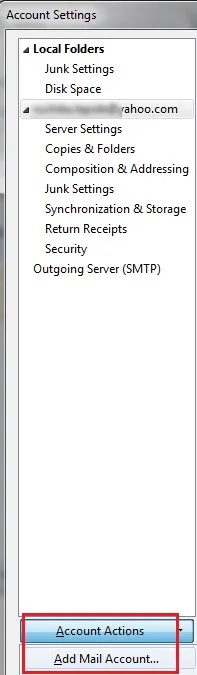
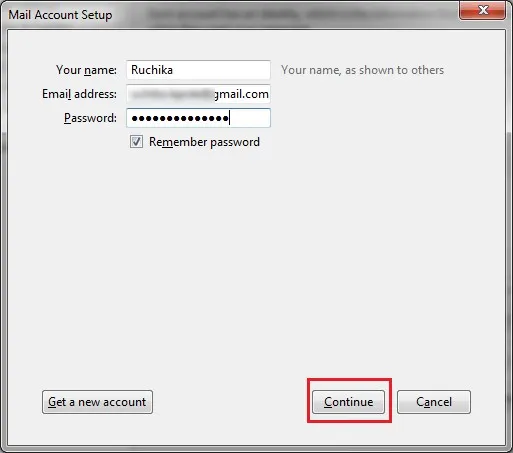
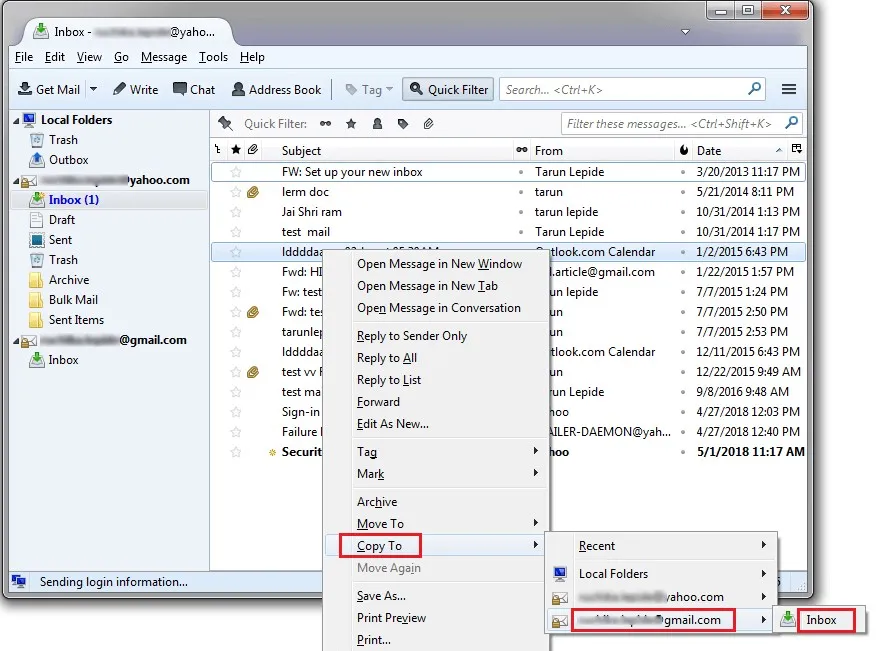
The above-discussed solution is a manual solution that can be sometimes not implemented by users and it needs proper technical knowledge and attention. Moreover, Thunderbird mailboxes can be imported to Gmail Inbox only with manual solution. Due to these limitations of the manual solution, we are providing you the alternative of the manual solution i.e. Cloud Importer that directly imports Thunderbird profile to Gmail account. This professional solution can be easily handled by all users without any hassles.
Below are the steps to import Thunderbird emails to Gmail with this professional solution –
After that, you can login to Gmail account and see the imported Thunderbird mailboxes in it.
There are many users to choose professional solution instead of manual solution. The first is there is a requirement of technical skills to implement the manual solution but the professional solution can be easily implemented without any technical expertise. Moreover, the manual solution takes more time as compared to automated solution.
Not only this but also the professional solution provides multiple advantages such as –
With this article, we have come to know two techniques – manual and automated to import Thunderbird mailboxes to Gmail account. No doubt, both methods will provide solutions but still, we advise users to choose an automated solution as manual solution have some demerits due to which it is not suitable for all. Moreover, users have the facility to evaluate it by downloading its free version. For any kind of issues, contact our online support team at any time.