

Many users want to open EML files in their Office 365 account. To achieve this migration, users must pick a reliable solution among the several solutions available on the internet. Therefore, we have come up with a direct and instant solution to access EML files on Microsoft Office 365 account.
Switch from desktop applications to cloud-based applications is on trend. Therefore, a large number of users want to import EML on Office 365 account. So, when users leave an email client, they need a solution to import EML data files on O365 account.
EML is a format to save emails by a large number of desktop-applications. These are the applications that allow saving or exporting emails as EML format like Windows Live Mail, Thunderbird, Outlook Express, Zimbra, The Bat, and others.
On the other hand, Office 365 is a web-based service provided by Microsoft. You can access your emails and other data anytime from anywhere. Office 365 is universally accessible on various devices like Android, Mobiles, Mac platform, etc.
Many solutions can perform EML to O365 migration. Even users can create PST file with EML files and import it into Office 365 as PST file is directly uploaded into Office 365 account. But this could be a lengthy and time-consuming solution.
So, we suggest you go for direct and trusted professional tools like GainTools Cloud Importer. It can directly import EML emails into Office 365 account with the attached files. It is very simple to understand with its self-introductory interface and you don’t need to be technically sound to manage this migration process. You are asked to provide only Office 365 account login credentials to upload EML files in it.
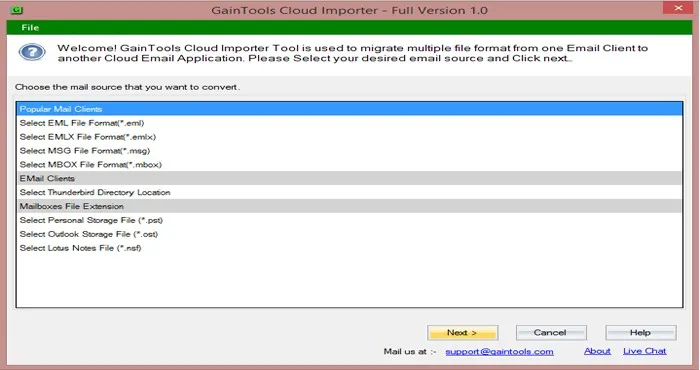
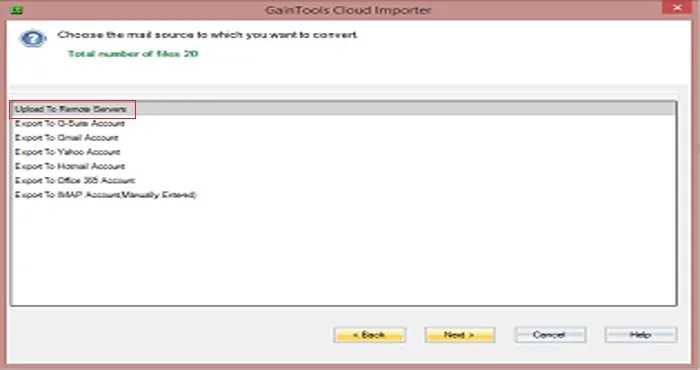
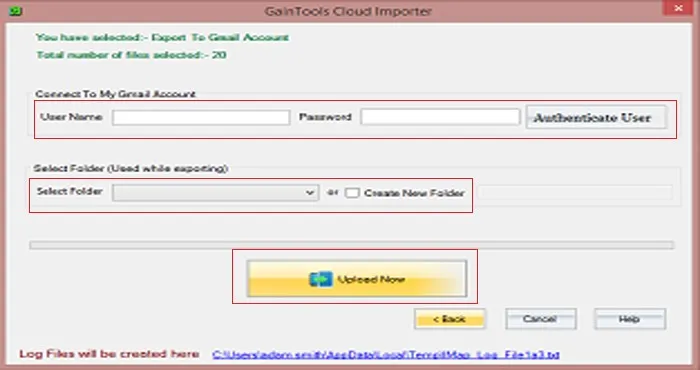
Within a few minutes, your data is uploaded to Office 365 account. You can check it by login to Office 365 account.
This utility brings up multiple benefits. Anyone can smart operate the tool without requiring any technical knowledge. Here are the benefits provided by the software –
In this article, we have concluded several aspects regarding the migration of EML files to MS Office 365 account. Users can direct access EML files on O365 account in a few steps with the software solution discussed above. For any issues, contact our support team 24*7.