

When organizations switch to Office 365 from desktop applications like Outlook then it becomes necessary to import PST file to Office 365. There are different ways to do this. Here, we will provide you solutions to perform PST to O365 migration. Most importantly, you can upload PST files into O365 account without having MS Outlook in your system.
The method to import PST files to Office 365 without Outlook are Network Upload, Drive Shipping method, and third-party tools. The first two methods are manual ones provided by Microsoft are little complex and confusing but third-party tools offers you an easy way to upload PST emails to Office 365.
Network Upload Method – Network Upload is a method provided by Microsoft and only a technically sound person can understand this method to upload Outlook to Office 365. For this method, download Azure AzCopy tool. The process with this tool is lengthy and confusing one.
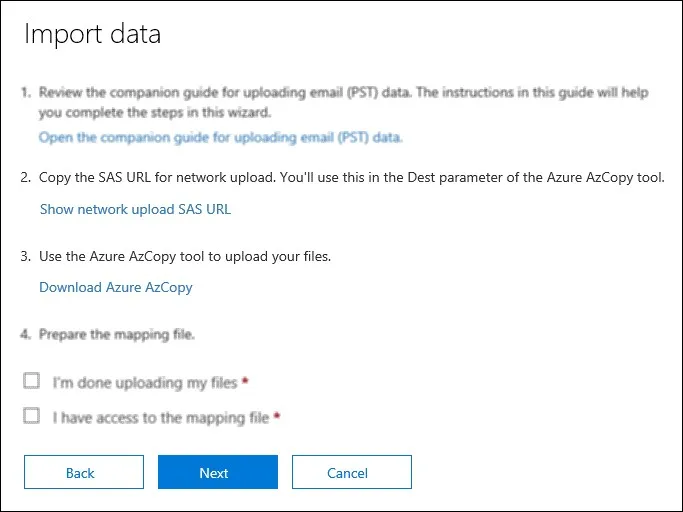
Drive Shipping Method – Under this method, first save your PST file to hard drive and then ship it to Microsoft. Once it is moved to Microsoft, it will copy the data on cloud. However, most users avoid this technique as it needs physical shipping of PST files. Moreover, the process is lengthy and complicated.
Third-party solutions are the simplest solutions to import PST emails into Office 365 account. One such effective solution is GainTools Cloud Importer that does not require for the migration and is comfortable to import PST file of every Outlook edition. Moreover, in a few simple steps, that are easy to understand by novice users, the migration task gets completed. With the correct login details, PST data files are uploaded to O365 account.
Step 1. Run the software
The first step is to download, launch the start the software on your system.
Step 2. Browse PST file
Select Personal Storage Table (.pst) format and add PST file. Hit Next button to move ahead.
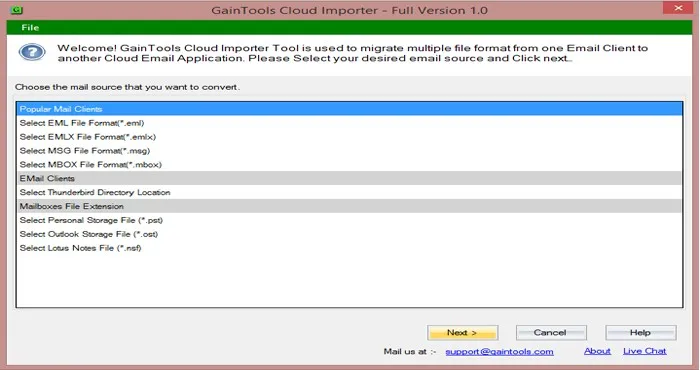
Step 3. Select Office 365 account
Choose Export to Office 365 under several options and press Next to continue.
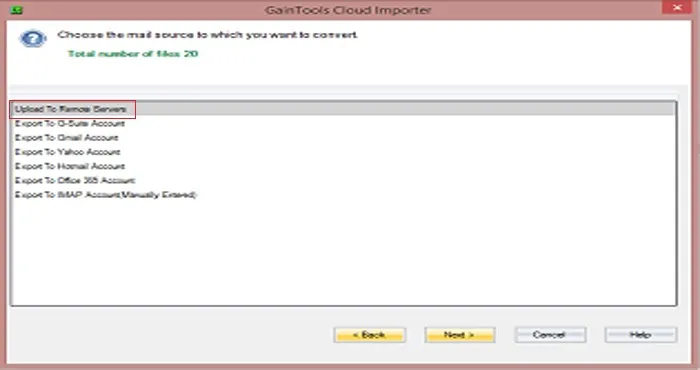
Step 4. Provide login details of O365
Provide username and password of your Office 365 account in the respective folders and hit Authenticate User. This will connect you with Office 365 account.
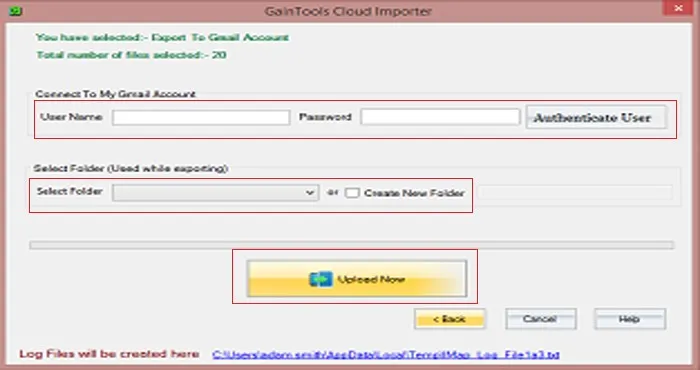
Step 5. Select Folder and start Uploading
Now, choose an existing folder or create a new folder in Office 365 account to import PST file. And then, hit Upload Now button to start the migration process.
There are various reasons due to which PST to O365 Importer is highly preferred by users. Let us have a look at the major points –
Migrating Outlook data files into Office 365 is generally required by users to open PST files to Office 365 cloud. To carry out the migration, a few manual methods are available but they are not suitable for all. Non-technical users are unable to understand them. Therefore, we suggest to choose third-party tools and in this article, we have guided you how to upload PST data files to O365 account in a simpler way. You can download PST to Office 365 Migration Tool Free demo to understand it more clearly.