

Want an immediate solution to import .mbox files to G Suite and facing issues in uploading Thunderbird MBOX file in G Suite/Google Apps? So, don’t worry, with this article, we offer a complete guide to open mailboxes to G Suite. Try the solution.
Before proceeding to upload MBOX emails to G Suite, let us understand the difficulty faced by users in this migration. Here are some of the user queries –
MBOX file is a desktop-based email clients’ file holding multiple emails in it. The file format is supported by a number of email clients like Thunderbird, Mac Mail, Opera Mail, Entourage, Netscape, Eudora, and several others whereas G Suite is a web-based application. Many times users find need to access MBOX emails on G Suite and the solution for the migration is discussed in the next section of this blog. Let us first know the advantages of uploading MBOX files into G Suite account -
24*7 MBOX data accessibility – To access MBOX files 24*7, users upload the files to G Suite account. By this, users can easily access their data anytime on their smartphones.
Enhanced data storage facility – With G Suite, users get huge storage space. Plus, the data of users is secure on G Suite cloud with advanced security algorithms.
Way to migrate data on cloud – Users willing move to G Suite cloud due to multiple reasons and can easily access MBOX emails online through any web browser.
Importing mailboxes to G Suite is not so tough when users get a reliable solution. If you are searching for a manual solution then it is just a waste of time. No solution is available to manually import MBOX emails into G Suite. Therefore, we suggest third-party tools.
Download GainTools Cloud Importer that is one of the easiest and recommended solutions to import MBOX to Google Apps. With the login credentials, importing MBOX emails to G Suite from Thunderbird, Apple Mail, Eudora, etc. becomes easy for every user.
Free demo: You can try free demo edition to check the functionality of the software. You can import first 10 items from each folder in G Suite with the free trial.
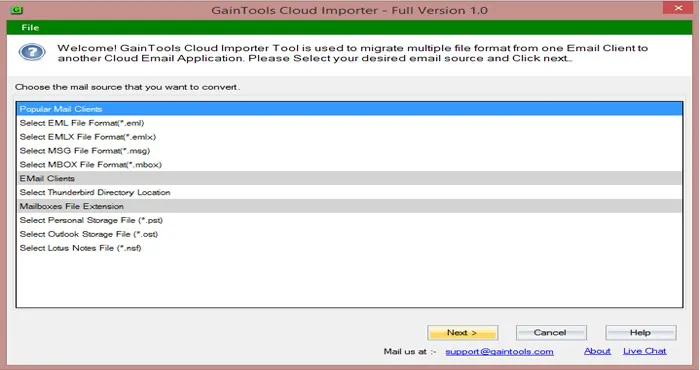
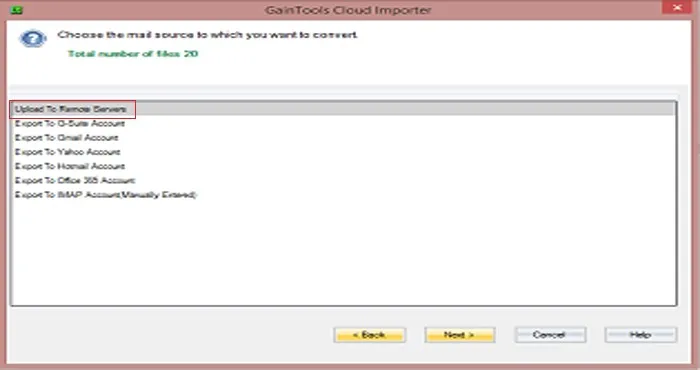
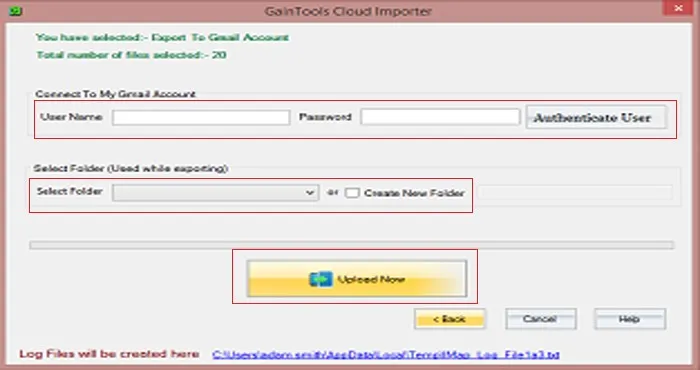
Once the migration is done, you can login your G Suite account and view the imported data files.
If you are worried about how to import .mbox to G Suite then try out this automated application described in this post. We assure you of 100% safe and reliable migration with this application. For any kind of difficulty, contact our support team at any time.