

This post is regarding how to upload EML files to G Suite account. If you are getting trouble to upload EML files into G Suite then this post will help you a lot. Here, you will get an excellent tool to upload EML to G Suite/Google Apps account.
Before moving ahead, let us take a quick look at EML files and G Suite.
EML – EML file extension contains an email message and attachment. Many email clients used to save emails in EML format such as –
G Suite – G Suite is a cloud-based application developed by Google. Through G Suite, you will access several powerful Google applications like calendars, docs, slides, hangouts, etc. Plus, the data is on cloud so you can access it from anywhere through any device.
There is no official solution to import EML to G Suite account. Therefore, to perform the task, it is highly advised to choose a trustworthy solution. GainTools Cloud Importer is one such smart and reliable approach to import EML messages to G Suite account with attachments.
It is a simplified and easy to handle application for all users to import EML to Google Apps account instantly. Multiple EML data files are transferred to G Suite account at a time by the app. Apart from it, many impressive features are offered by the application like –
Importing EML files in G Suite account to open EML on G Suite account is very simple with third-party tools. Follow the steps to perform the task –
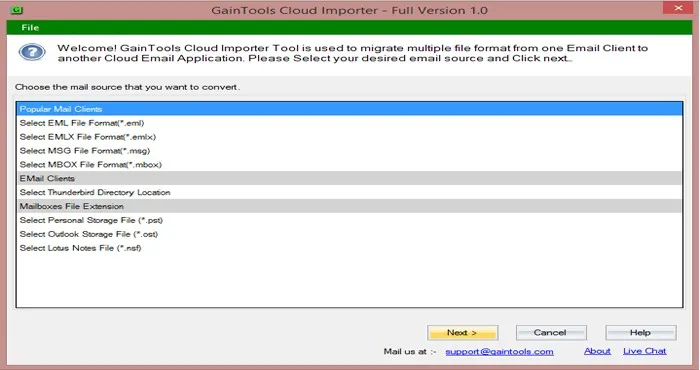
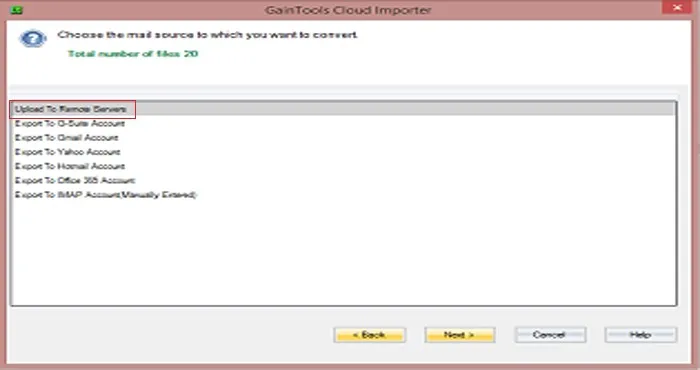
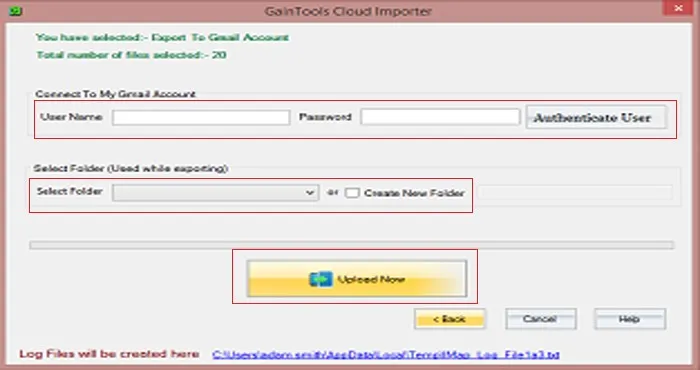
You can check EML files by login to G Suite account.
Through this post, we have provided a powerful utility to import EML files into G Suite account. Within a few simple clicks and with 100% accuracy, it is simple for users to open EML files in G Suite account. You can’t get any trouble with this application to access EML messages into G Suite platform.