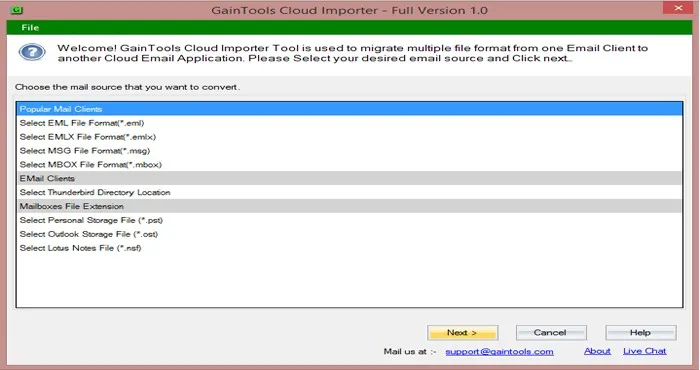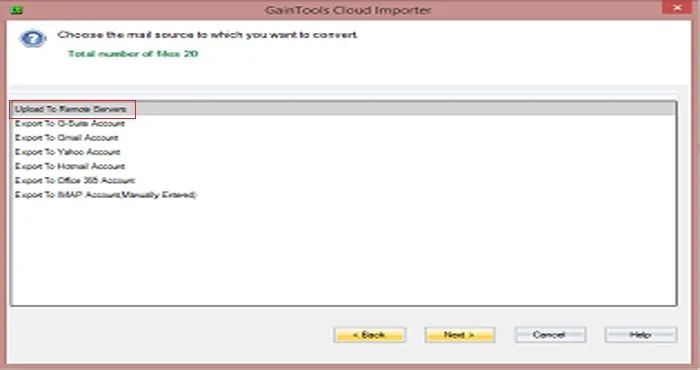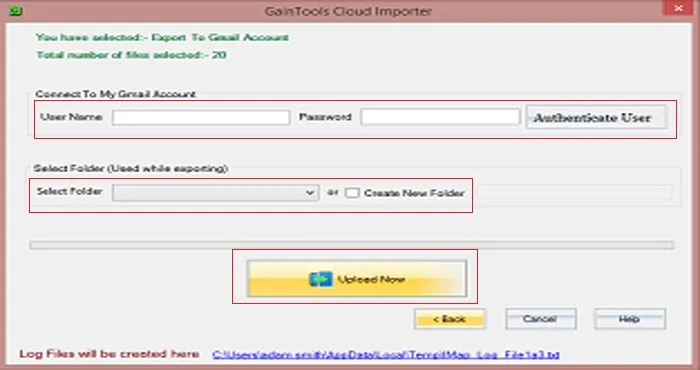How to open EML files in Gmail account? Complete Solution?
Several email clients support EML files like Windows Live Mail, Outlook Express, Mozilla Thunderbird, Zimbra, Zoho Mail, The Bat! etc. But when users want to access EML files on Gmail, it needs to upload EML files into Gmail account. This article offers you the solution to resolve this issue.
Download Buy Now
So, in this article, we will take a look at EML file format, major queries of users, how to import it into Gmail, and why we need to import it?
What is EML file?
EML is a single mail file and is supported by multiple email clients. Here is the list of the email clients that support this format –
- Windows Live Mail
- Windows Mail
- Outlook Express
- Mozilla Thunderbird
- The Bat
- Zimbra
- Zoho Mail
EML files can be used by users to save backup of email messages.
Major queries of users regarding EML to Gmail Import
- How can I save emails as EML on Gmail?
- What is the best solution to open EML emails with attachments in Gmail?
- How can I read EML data in Google Mail?
- How to upload EML files into my Gmail mailbox?
We will discuss the solution for all the above-queries in the next section of this article.
How to import EML files into Gmail account?
As there is no manual way available to open EML files in Gmail, you have an automatic solution to do this. You can use Cloud Importer which performs flawless migration of EML files into Gmail. The software is equipped with a lot of features such as –
- Direct and bulk import of EML files
- Does not need installation of any EML supportive email client
- Import EML file of all email clients like WLM, eM Client, Outlook Express, etc.
- Generate a report of the import process
- Keep data structure and attachment safe
- Simple and guiding interface for easy understanding by all
- Supported by various Windows OS versions
Follow the steps to open EML files in Gmail account –
- Download and start the software on your Windows OS.
- Select EML file format and add EML files. Then, Hit Next.
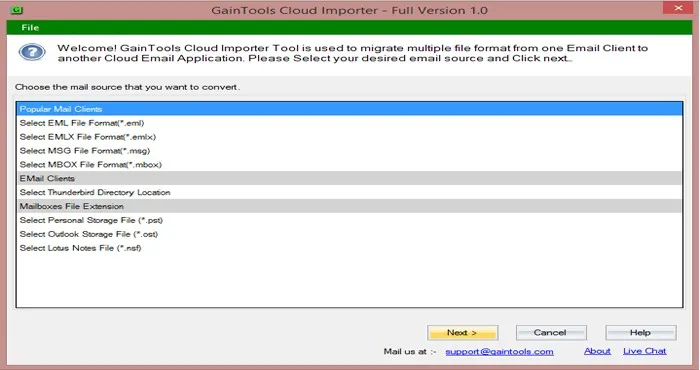
- Select Gmail account in the import screen and press Next button.
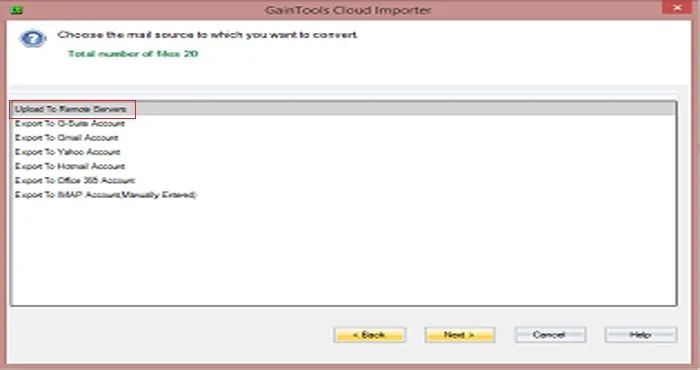
- Enter correct username and password of desired Gmail account in which you want to import EML files. Then, hit Authenticate User button.
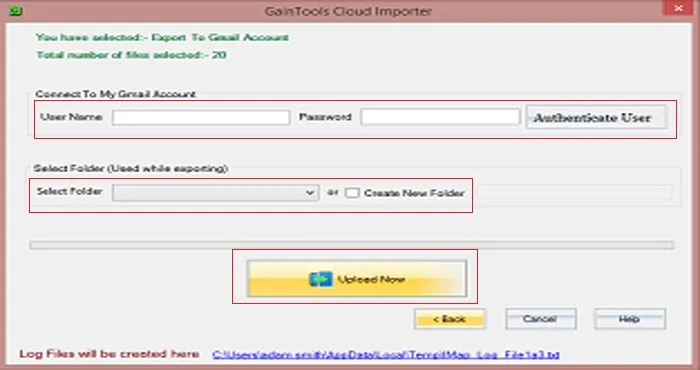
- Select folder of Gmail account to save EML files. You can create a new folder as well in Gmail account.
- Hit Upload Now button and this starts uploading EML data files into Gmail account.
Within a few minutes, you will find a message of successful import and a report of the import process is generated. Now, login to your Gmail account and you will find EML files there.
Why do we need to open EML on Gmail?
- Gmail is one of the most used email applications so users many times want to transfer their EML files on Gmail.
- Gmail is a cloud-based application so by importing EML data files into Gmail, users can access them anywhere and anytime.
- If anyone is leaving any EML supportive email clients like Windows Live Mail, Thunderbird, etc. they can choose Gmail which is simple, cloud-based, and easy to use.
- Gmail is free of cost and provides users the facility to upgrade to G Suite.
Final Words
With this article, users can easily aware of the reasons why people migrate to Gmail account. Also, a complete solution for the import is discussed. With this solution, all users can smartly upload EML to Gmail account with all emails and attachments in a hassle-free manner.