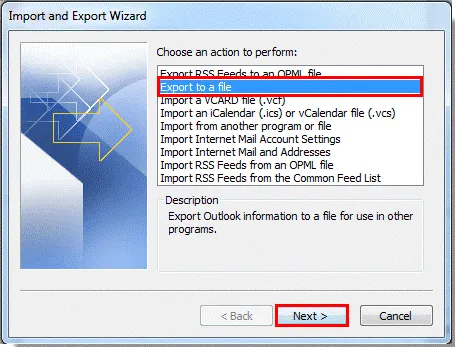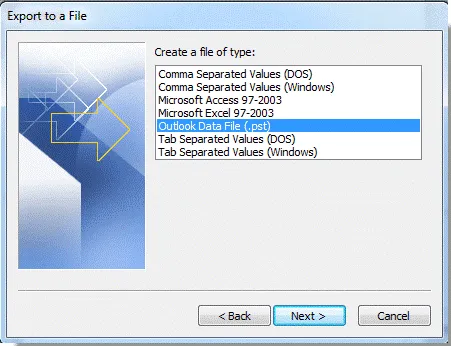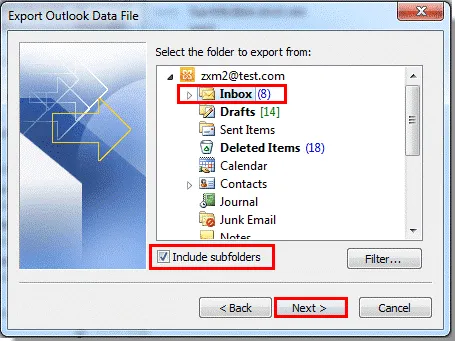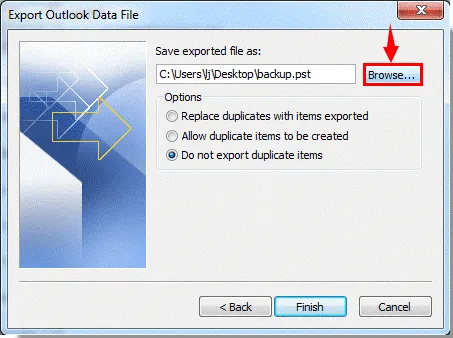How to copy a folder from Outlook to my desktop or hard drive
Many times, users need to copy Outlook data folders to desktop or hard drive. To do this task, a complete procedure is there that should be followed by users in a proper manner.
Download Buy Now
To copy Outlook folder to desktop or hard drive, please follow the steps mentioned below –
-
Open Import and Export wizard in MS Outlook.
- In Outlook 2019/2016/2013 – go to File menu, choose Open & Export and select Import/Export
- In Outlook 2010 – Go to File menu and select Import
- In Outlook 2007 – Go to File menu and select Import and Export
- Choose Export to a file in Import & Export Wizard and hit Next.
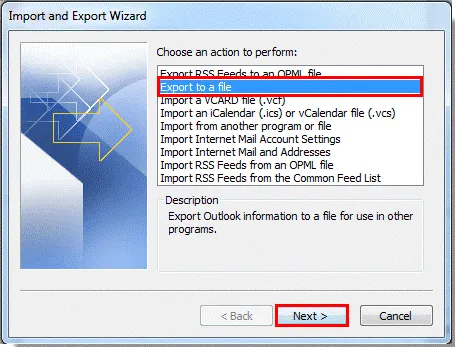
- Select Personal Folder File (.pst) and click on Next button.
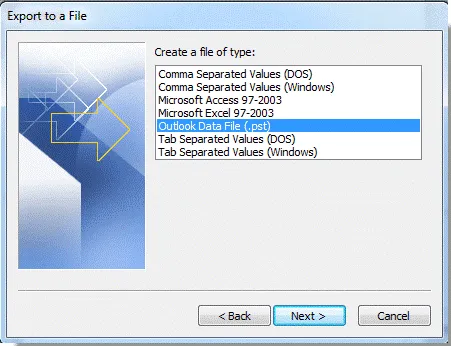
- Select an Outlook folder. Also, include all its subfolders. For this, check “Include Subfolders” box.
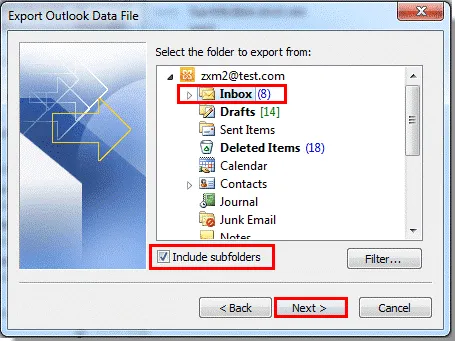
- Now, click on the Browse option to mention location for Outlook folder. Also, choose any of the available radio button to manage duplicate items.
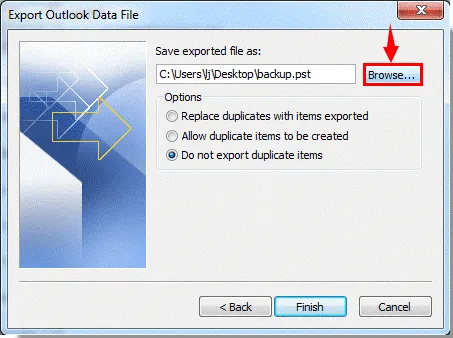
- Click on the Finish button.