

This write-up consists of several methods to open and view OST file in Outlook or without Outlook. OST file is created in Outlook and users can view it easily but there are many cases, where a user needs to open OST file without MS Outlook. At that time, this becomes a tough task for users. No need to bother, just visit this post and get solutions to see OST file with or without Outlook. Let us start this post with an introduction to MS Outlook and OST file.
MS Outlook is a desktop-based renowned email client among business and home users. It comprises to store all contacts, email messages, notes, calendars, tasks, etc. It is available with Microsoft Office Suite and the latest version of Outlook is Outlook 2019 which has all advanced features that were not available in previous versions of MS Outlook.
OST file of MS Outlook plays a very important role for users by providing the facility to work in offline mode when users are not connected with Exchange Server. The changes which are made by the users in offline mode are automatically synchronized with the server once the connection is being made.
The users are allowed to add, delete or modify the content of OST file. The users can compose the emails but this can be sent only when synchronized with the server.
Synchronization consists of two parameters –
OST files can be synchronized with the data present on the server with Microsoft Exchange. The users can make OST in the system without taking a backup of the previous file.
The list below is some of the locations to view the Outlook OST file.
Windows 7 and Windows Vista – Drive: \Users\user\AppData\Local\Microsoft\Outlook.
Windows XP – Drive:\Documents and Settings\\Local Settings\Application Data\Microsoft\Outlook
Method 1. To locate OST file in Outlook
Here are the steps to locate OST file in Outlook –
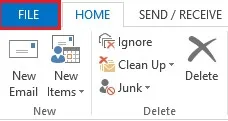
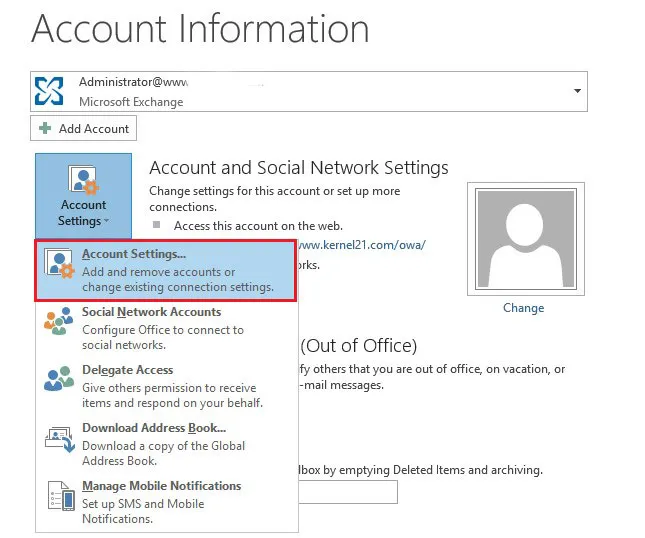
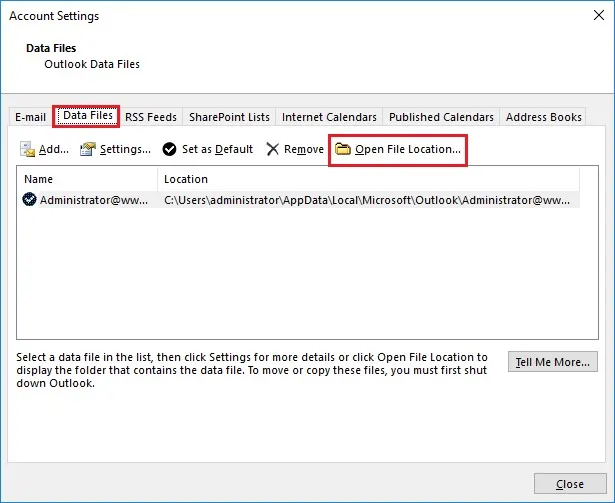
Method 2. Transfer Outlook data to new PST file
To do this, below are the steps –
To read OST file without Outlook is not possible with any of the manual solutions. Therefore, users need a professional solution named Free OST Viewer Tool. This will help users to completely view OST file with all its components. The user can choose any folder and open OST file without any problem.
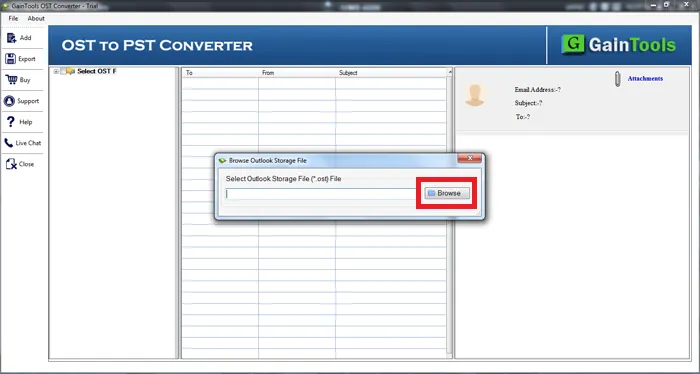
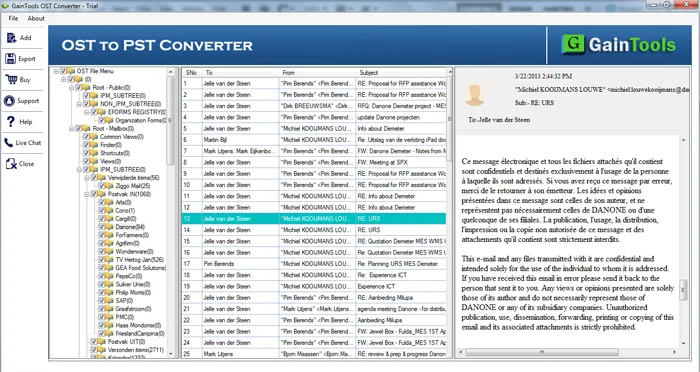
Yes, you can save OST file data with the above-stated tool which not only provide viewing OST file but also allow users to save it into several formats like PST, EML, EMLX, MSG, MBOX, and VCF. By this, users can view OST file into several other clients.
In this article, we have discussed solutions to read the content of OST file in both cases i.e. in presence and absence of Outlook. Users can choose the desired solutions as per their requirements and read the complete OST file with attachments.