

If you want to know whether you can import files into Gmail account, the answer is yes. Gmail allows users to import MBOX files in it. With this useful blog, we provide several ways by which Gmail users can import MBOX files.
MBOX is a file format accepted by various email clients like Thunderbird, Mac Mail, and various others. There are multiple ways to move MBOX emails to Gmail account. Let us know the methods one by one.
By configuring Gmail account in Thunderbird and then users can easily move MBOX emails into Gmail account?
In this step, users need to import all MBOX files in Mozilla Thunderbird using ImportExportTools add-in. below are the steps to do this –
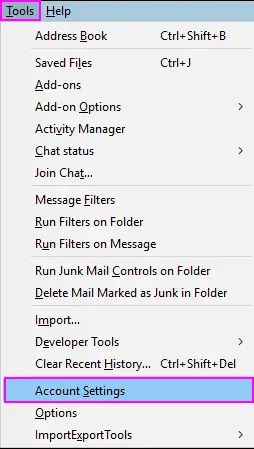
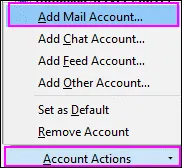
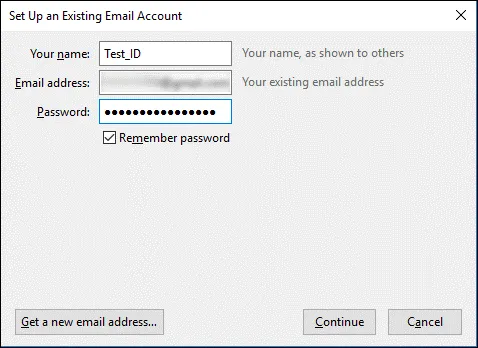
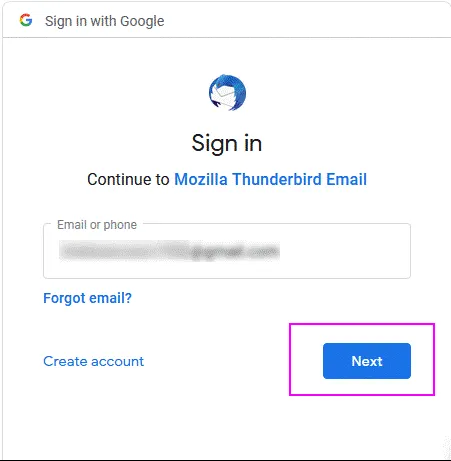
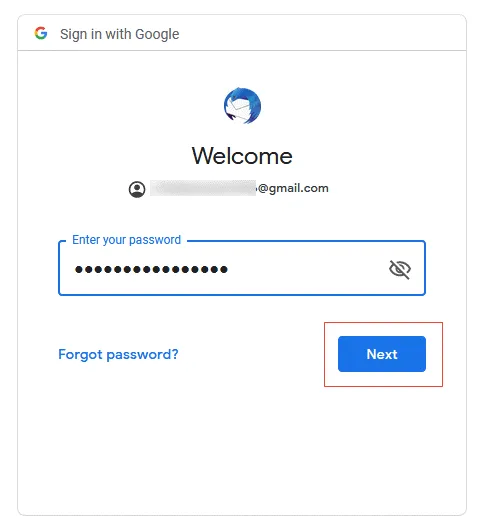
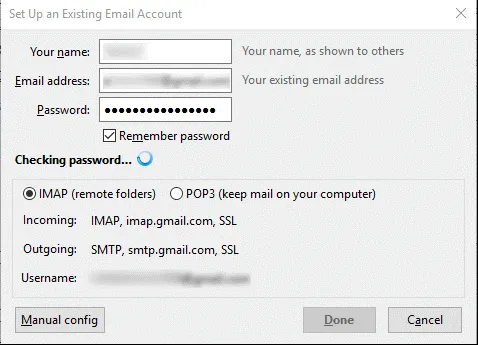
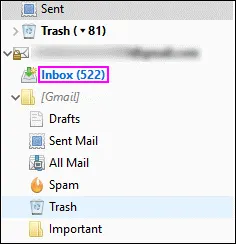
Once you configure Gmail account with Thunderbird, now move MBOX files to Gmail account. Below are the steps –
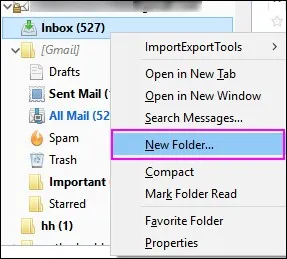
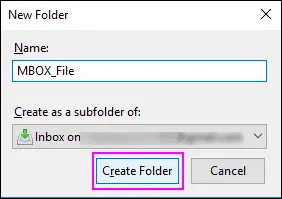
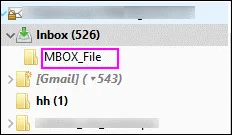
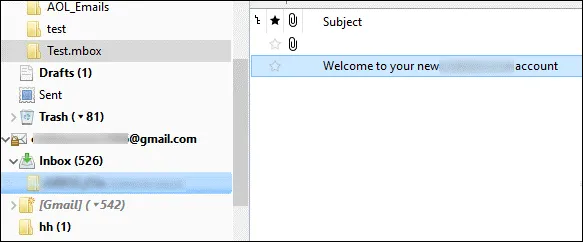
This is how MBOX files can be opened into Gmail account.
The manual solution becomes confusing and tough to understand by novice users therefore, we offer another solution i.e. GainTools Cloud Importer. It is simple to use and offers self-expressive steps to easily transfer MBOX to Gmail account. Multiple MBOX files are effortlessly imported to Gmail account only with correct login details of user-defined Gmail account. The tool ensures 100% safe import without losing any attachment.
Steps to import MBOX to Gmail account –
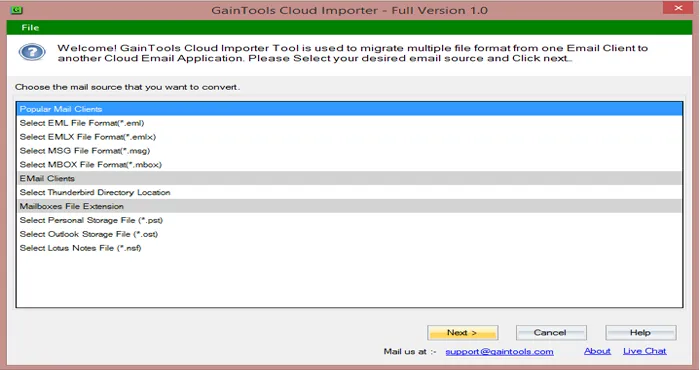
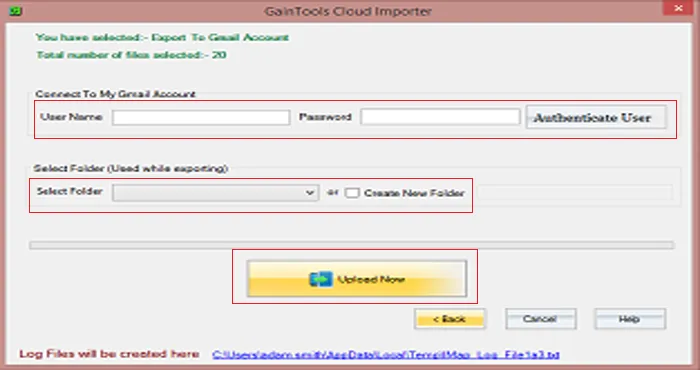
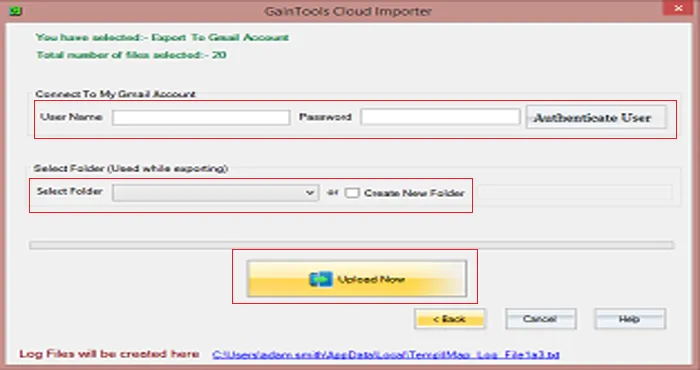
I hope after going through this post, you are aware of two different methods to import MBOX files into Gmail account. Both the methods provide accurate results but for an instant and easy solution, we recommend going with the professional method.