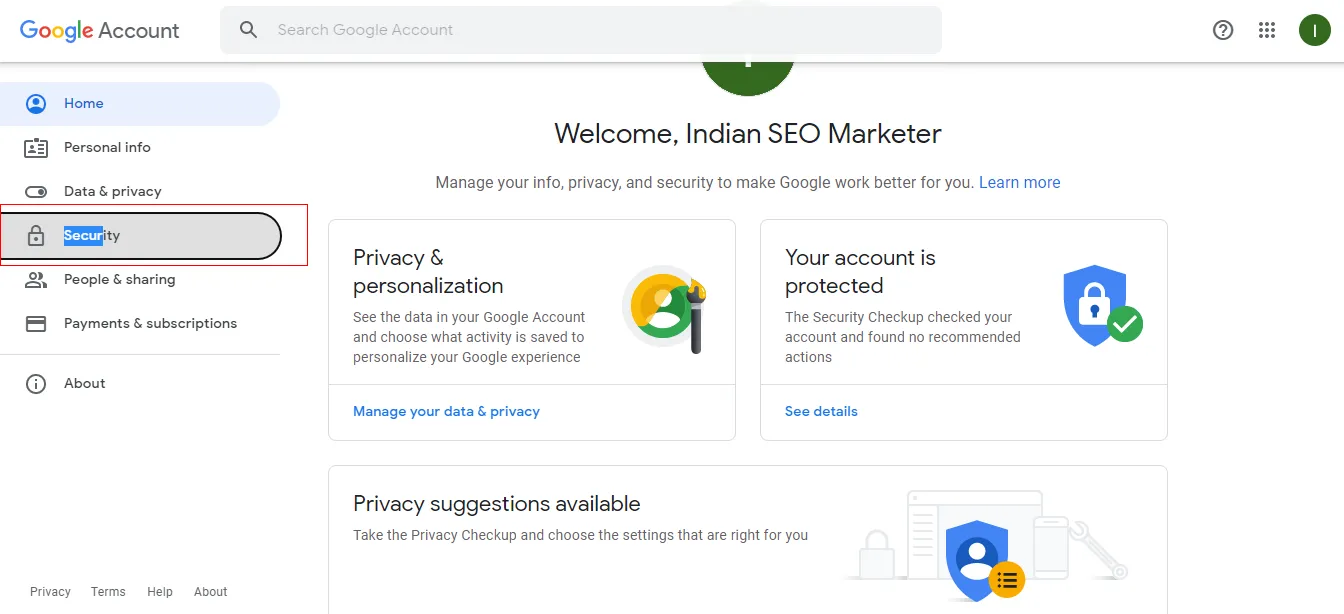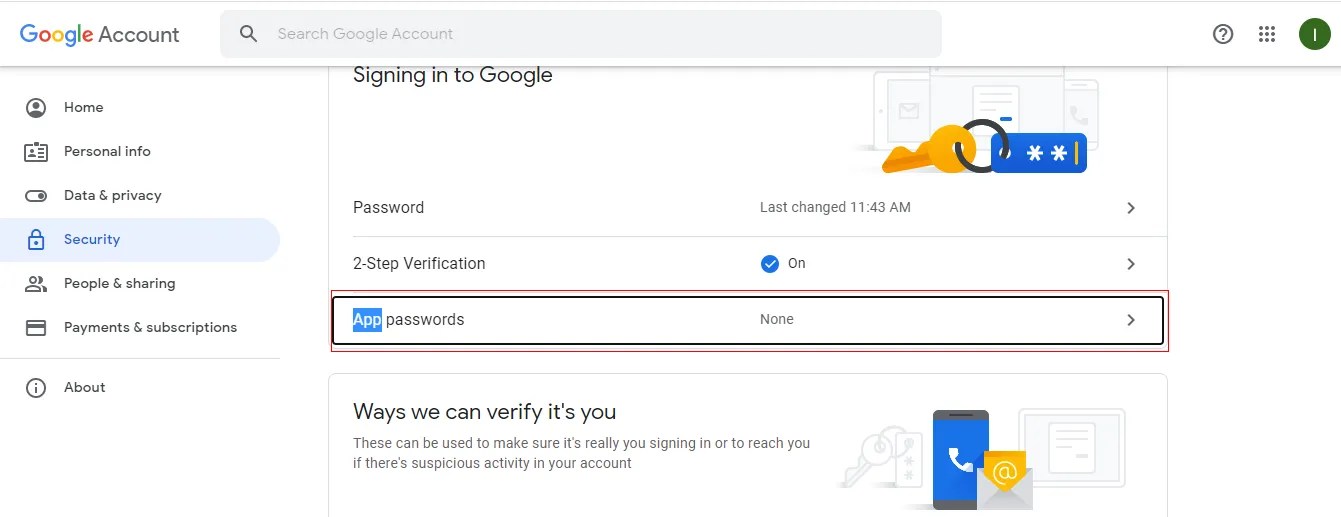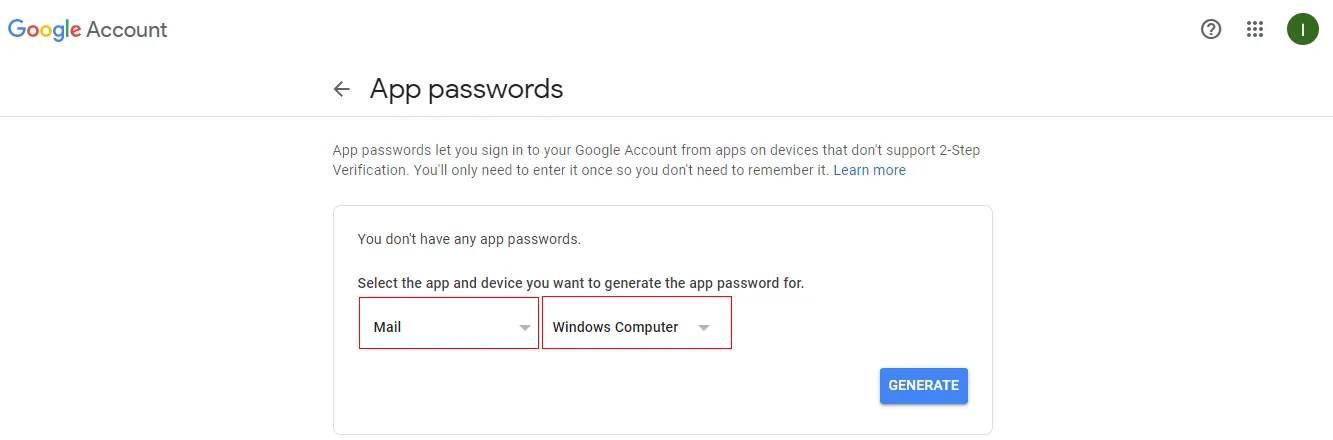How can I create App Password for Third-party Apps?
To access Gmail account with third-party apps, enabling ‘less secure apps’ option is must. But this is no longer supported by Google to use third-party apps.
Now, you need to create ‘App password’ to access third-party apps.
Steps to Create App Password
- Sign in to your Google account and enable '2-step verification' option
- If you find ‘2-step verification’ is not enabled, enable it first
Below are steps to enable 2-step verification
- Go to Settings on your Gmail account
- Hit the Security option from left side and click on 2-step verification as displayed below:
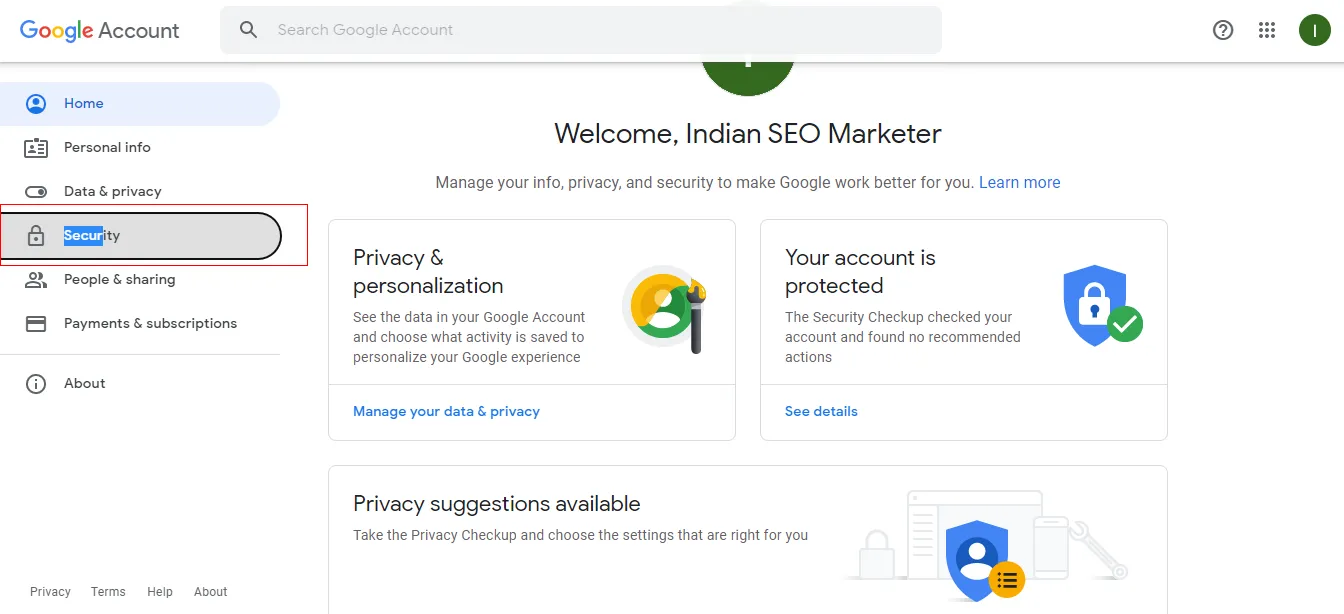
- Hit 'Get Started' button
- Now, go to your Gmail account
- Complete mobile verification
- Provide received verification code
- Now, hit on option 'Turn on'
Now, you are ready to create app password after enabling 2 step verification.
- Go to back arrow and find option 'App passwords'. Then, hit 'App passwords' to process
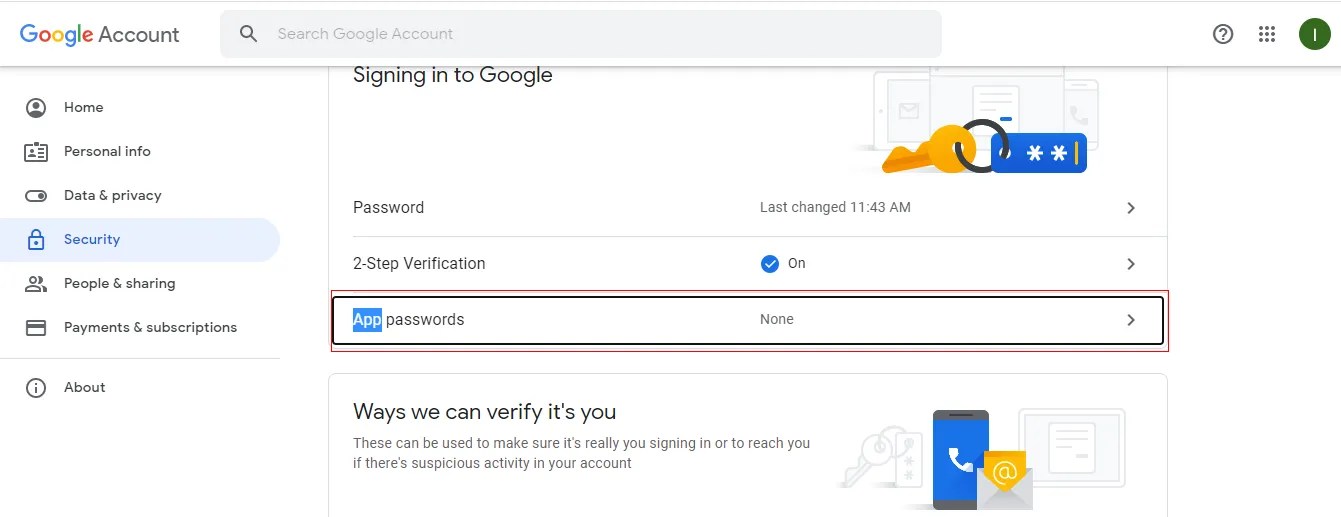
- Select 'Mail' and then 'Windows Computer' to access this password to Windows computer. Now, click on Generate button.
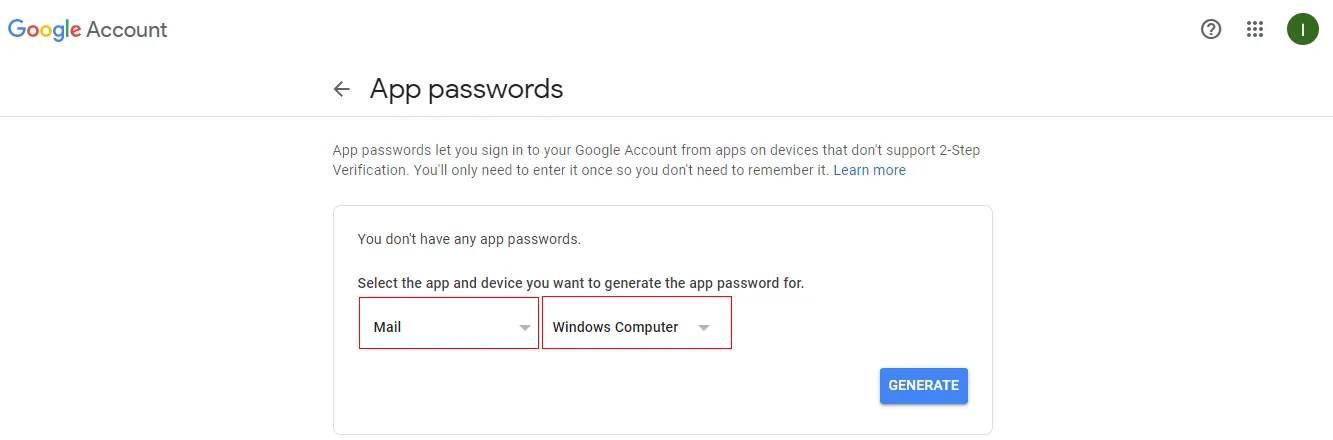
- Copy the provided password & access your account easily with third-party apps.