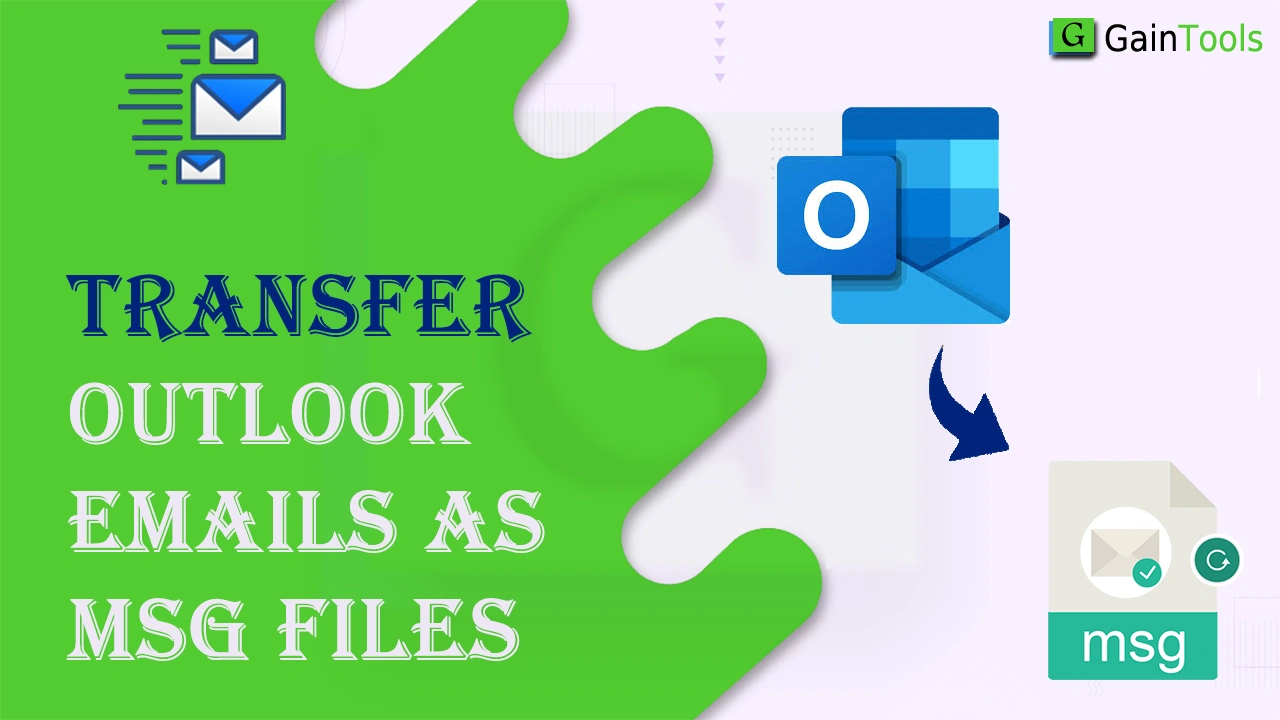Often, users choose to save Outlook emails as MSG files. This will allow users to easily share desired Outlook emails without revealing other content. Also, MSG files are very lightweight & small in size, so you can carry them without any hassle. Hence, if you need a trusted solution to transfer multiple Outlook emails as MSG files without & with Outlook, then go through this useful article. It offers both a manual and an automated approach for performing the conversion.
To understand why users demand to save Outlook email items as MSG files, read this query:
‘In my Outlook 2016, I have 12000+ emails. Now, I need to filter a few emails. So, I decided to save them as a single message file. I need to move the emails in bulk to save them into MSG files, but I don’t know how to do this. Any help would be highly appreciated.’
Also read: Import MSG Files into Outlook PST for Windows
Table of Contents
Know the benefits of saving Outlook emails to MSG files
- This will be helpful when users need to save individual Outlook emails to colleagues or friends. This can be done by saving emails from Outlook into MSG files.
- When users need to reduce the size of a PST file, they can archive old Outlook emails in single message files and later delete them from the Outlook mailbox.
- With MSG files, users can quickly separate crucial emails into MSG files. This can’t be done with a PST file, which stores thousands of emails, notes, contacts, and other items.
- By saving emails from Outlook to MSG format, users can easily search for one or two emails, as this is tough with lots of emails in Outlook.
How to Manually Save/Move Multiple Outlook Emails as MSG files?
By following the listed instructions, one can manually save Outlook email items to MSG:
- Create a new folder on your system
- Launch the Outlook program
- Go to the Inbox folder that has all your emails
- Collect the required emails and choose them to save as MSG files. Now, drag the picked emails and drop them into the newly created folder in your system.
- For many emails, you have to repeat the complete process.
Note: This method works when you have Outlook installed on your computer system.
Limitations of using the manual technique
Even though there are benefits to using a manual solution but it has many limitations. Let us know the demerits of the manual solution:
- MS Outlook does not offer an option to bulk export emails to the MSG file format
- You can use a manual solution only when Outlook is on your system.
- In case of a large number of emails, you need to repeat the process, which makes this process time-consuming.
An Expert Solution to Save Multiple Outlook Emails to MSG Files
To avoid the limitations of manual technique, users can take the help of an expert-recommended solution like GainTools PST to MSG Converter. This is a safe and smart solution to export multiple Outlook emails into MSG files without Outlook. This is a trusted application that ensures complete data safety while exporting emails from Outlook to MSG files. You can easily implement this hassle-free solution without any expertise.
This effortless program can easily export Outlook emails to various other formats on Windows OS. This app offers limitless conversion of data items. It can smoothly export unlimited Outlook emails with complete details into MSG format.
Procedure to Transfer Outlook Messages in Bulk
- Start the Outlook to MSG Converter Tool on your Windows computer.
- Then, load the Outlook PST file from which you want to export emails.
- Get a detailed view of the Outlook emails on your screen.
- In Export type, select MSG file format.
- Then, mention the desired directory of your system to save MSG files.
- Finally, tap on the ‘Convert’ button to start the export process.
This will provide you with MSG files at your provided location.
Conclusion
This post explained 2 top solutions to save/transfer multiple Outlook emails as MSG files. It outlines a manual solution that does not support bulk data conversion. And another one is the expert solution that smartly exports Outlook emails on Windows without Outlook. You can check the complete export procedure of this software by using the trial version before buying.