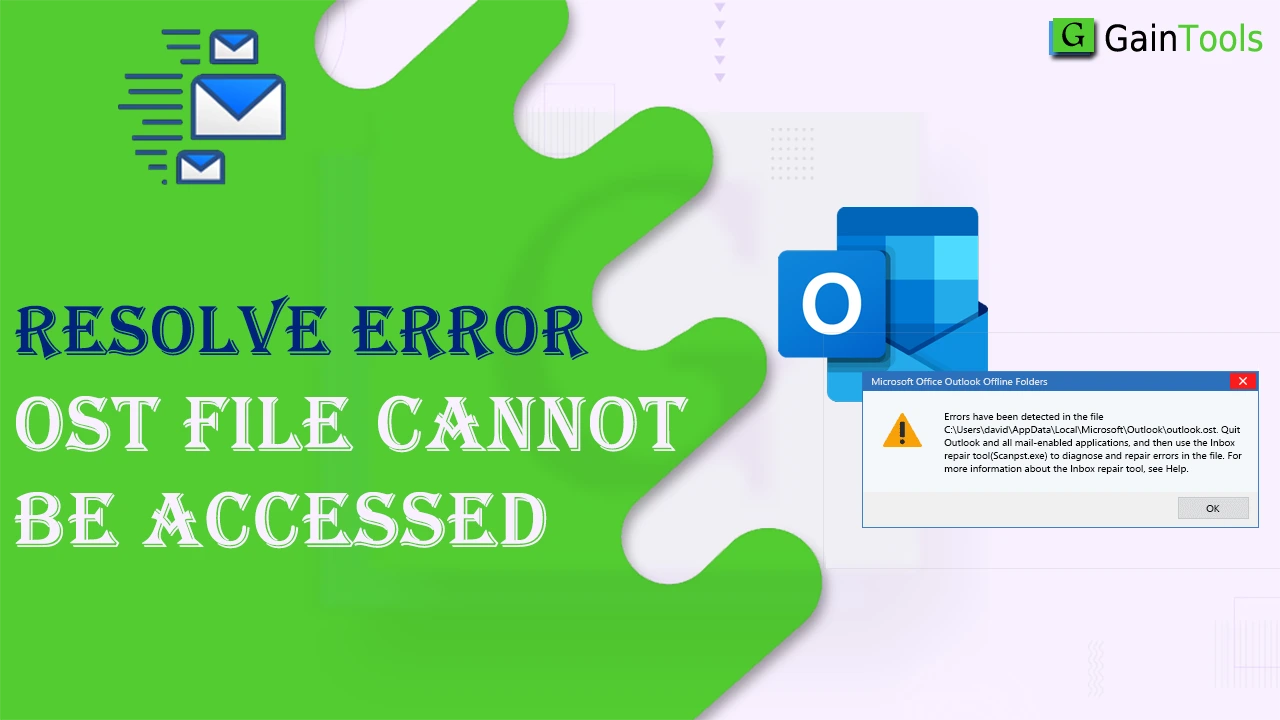This is a common error in Outlook: ‘OST file cannot be accessed because the system configured it.’ Outlook users find this error very irritating, especially those using Exchange or IMAP accounts.
OST files are highly important as they help users to access the data items without an active internet connection. If Outlook can’t access the OST file or if it has corrupted, then users can experience many problems. Through this write-up, we will find the solution to resolve the ‘OST file cannot be accessed’ error.
It is very crucial to understand the right ways to overcome this problem and prevent such issues in the future.
Table of Contents
Causes behind ‘OST cannot be accessed’
Before we find the solutions to deal with ‘OST cannot be accessed’, it is important to know the possible reasons for this. Below is the list of reasons responsible for this error message:
- Incomplete synchronization between Outlook and the servers prevents Outlook from accessing the OST file.
- Bad sectors on the hard drive can make the OST file unreadable or damaged.
- Outlook crash or forced shutdown by users during syncing makes the OST file inaccessible.
- An antivirus program available on your system may block Outlook from accessing the OST file.
- When the system corrupts the profile of the user linked to the OST file, Outlook can’t locate the file path, which causes this issue.
- Software conflicts, incorrect shutdowns, etc., make the OST file unreadable for MS Outlook.
Also Read: Backup and Restore Outlook OST File
Error Messages that you can get when OST cannot be accessed
- OST is in use & can’t be accessed
- Errors have been detected in .xxxOST file
- Can’t open the default folders as the application is using the previous copy of OST file.
- The file location of your OST is invalid
- Can’t start MS Outlook. OST can’t be accessed
Fix OST file cannot be accessed error – Get Solutions
Due to Outlook OST cannot be accessed error, users can access the OST file emails. So, it is necessary to resolve this error. No worries, here we will share some easy methods below to get rid of this error message.
Solution 1. Update MS Outlook
By updating the MS Outlook application, you can fix this error and make the OST file accessible again. Use these steps to update the Outlook program:
- Start MS Outlook and visit the File tab
- Hit the Office Account, then on Microsoft 365 & Office Updates, and finally hit the Update Now option.
- This will check for updates and start downloading them if found.
- Close and then again open Outlook after completing the updates. Now, you can check whether the issue has been resolved or not.
Solution 2. Run Outlook in safe mode
You can run Outlook in safe mode to fix this problem. For this, check the instructions below:
- Enter Outlook.exe/safe in the Run dialog box
- Then, hit Enter
Solution 3. Repair the Outlook application
You can repair the Outlook application to resolve the OST file can’t be accessed error. For this, Windows offers a default utility. Check how to repair Outlook with it:
- Exit MS Outlook and its associated processes
- Then, open Control Panel and click on Programs & Features.
- Pick Microsoft 365 from the installed programs and click the Change option
- Hit the Repair option in the newly opened wizard.
- This starts the repairing process, and after its completion, restart the Outlook program.
Solution 4. Disable Antivirus and firewall applications
Antivirus or firewall applications sometimes hinder Outlook’s performance. You can disable antivirus and firewall applications to find whether they are behind this error. If Outlook works well after disabling these applications, then it is obvious that they are affecting its functionality.
Solution 5. Remove faulty add-ins
Sometimes, faulty add-ins prevent users from accessing the Outlook OST file. Therefore, by removing those add-ins, the issue can be resolved.
- Start Outlook. Then, go to its File menu – Options – Add-ins
- In the Outlook options window, hit the ‘Manage’ section and pick ‘COM Add-in’ from the list. You will find the installed add-ins list. Select the add-in and hit the ‘Remove’ button to disable it.
Solution 6. Turn off Exchange Cached mode
There can be syncing issue between Exchange & Outlook. So, to resolve it, users can turn off cached mode in Exchange. For this, go through these steps:
- In Control Panel, hit Mail – Email Accounts, pick your preferred account, and hit on the ‘Change’ button. From here, go to the advanced settings of your account & disable the ‘Exchange Cached Mode’ feature.
Solution 7. Check for hard drive errors
- Press the Windows key
- Then, enter CMD: right click on the command prompt & pick Run as administrator.
- Finally, type chkdsk C:/f and hit Enter
Solution 8. Create a new Outlook profile
By creating a new profile, you can remove the corrupted profile that may prevent Outlook from opening OST files.
- Exit MS Outlook and launch Control Panel
- Hit the User Accounts – Mail, and then go to the Show Profiles button.
- Then, hit Add.
- Provide a name to this profile and press OK.
- You will find a sign-in wizard. Provide the account credentials like username & password to log in.
- After this, restart Outlook.
- In the drop-down menu, pick the new profile and hit OK.
A professional tool to resolve OST cannot be accessed
If the manual ways fail, you can use professional tools like GainTools OST Converter. This effective tool can convert single or multiple OST files with ease. This program will move all data from the inaccessible OST file to a PST file or other formats. With various amazing features like filter, preview, etc., users can easily complete the conversion with 100% precision.
No worries about data loss during the conversion of OST mailbox data. This powerful solution smoothly extracts data from corrupted & damaged OST files & saves the data into the PST file format.
Main Qualities or features of the software
- The tool easily moves OST file data with complete attributes
- Having a friendly interface of this utility, users find it convenient to convert OST files
- The program can convert all mailbox data, including emails, notes, tasks, contacts, journals, etc., of the OST file
- You will get a Unicode PST file as output that is highly suitable for all Outlook versions.
- The tool provides you with a demo edition that helps you examine the software.
Conclusion
In this post, the best 9 ways are mentioned to resolve the OST file cannot be accessed error. You can use them as per the cause behind this error message. If native solutions won’t work for you. Go for the professional solution mentioned in this post, which surely resolves the issue by restoring data from a damaged OST file to an Outlook importable PST file format.