

If you want to read MBOX file content in Windows Live Mail application, you have come to the right place. Here, you will learn ways to export MBOX files to Windows Live Mail. MBOX file stores emails and is used by Thunderbird and several other clients like Apple Mail, Postbox, PocoMail, Entourage, etc. Windows Live Mail is another popular free email client provided by Microsoft. It supports all type of web-based applications like Outlook.com, Gmail, Yahoo, Hotmail, etc.
The main issue faced by users to export MBOX to Windows Live Mail is WLM does not have any option to import MBOX files directly. Windows Live Mail utilizes EML format for emails storage. It is a simple format used to store individual messages. Go through this useful post and easily read MBOX file content in WLM client.
Windows Live Mail is the default email client provided by Microsoft. It stores data in EML format which is a single email message file. Being a product of Microsoft, WLM is a secure email client whereas Thunderbird is a client provided by Mozilla Foundation which is open source and stores data in MBOX format which contains several messages.
MBOX to Windows Live Mail conversion process was not easy for users but with one of the advanced solutions that are GainTools MBOX Converter or MBOX to Windows Live Mail Converter, one can easily export MBOX files to WLM application. Using the conversion software, the users can convert any size MBOX files to EML format without facing any hindrances. The program standalone provides MBOX files conversion to EML format. In the below section, get the complete working steps with MBOX to EML Converter.
The working with this tool is summarized into five simple steps –
Freshly, download and launch the software on your Windows platform. The opening interface will be displayed as –
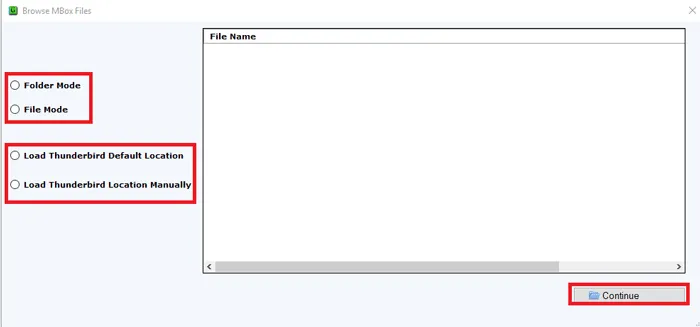
The next step is to add MBOX files. You can easily load Thunderbird files. With the Browse button, choose MBOX files from your system. Once the files are loaded and scanned by the utility, you can view all the details of MBOX files.
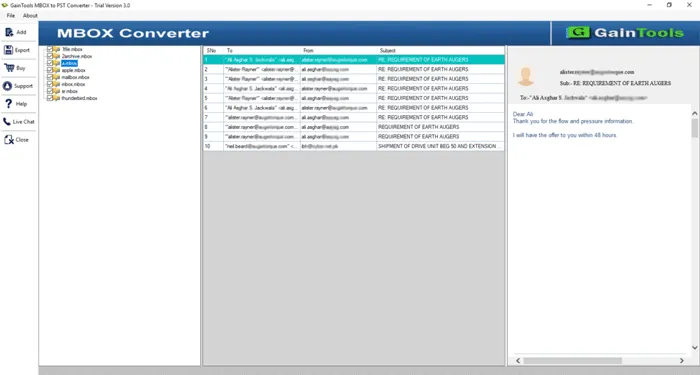
Now, choose EML format in Export Type to move Thunderbird files to Windows Live Mail. Also select options for selected folders or complete mailbox items.
Now, users need to set an output location where they want to save the resultant EML files. With the Browse button, set any location of your system.
In the end, hit the Convert Now button. After a few minutes, you will find the conversion results and get a message of successful conversion.
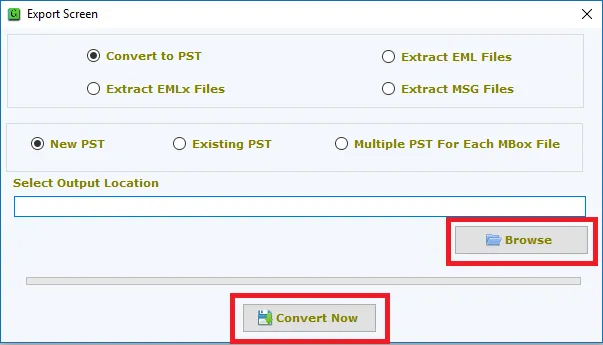
With this blog, I hope users will easily learn the process to export Thunderbird files to the WLM client. The software approach will safely export all data from Thunderbird to Windows Live Mail directly. A free and paid version of the utility is available.