

In this post, we will discuss how to import MBOX emails to Outlook. We will also guide you an appropriate solution to import MBOX data files into MS Outlook 2019, 2016, 2013, 2010, and others.
MBOX is a popular file format supported by email clients like Thunderbird, Apple Mail, Eudora, PocoMail, etc. It stores multiple messages in it. MBOX file is used by desktop applications of Mac, Windows, Linux, and UNIX users.
MBOX file format can be directly imported to Outlook so we need to convert MBOX files to MS Outlook files, i.e. PST. After the conversion, users can import MBOX files to Outlook any edition.
Before we discuss the solution to import MBOX emails into Outlook, let us know the reasons behind this.
Converting MBOX files to PST format is not a tough task. You can easily perform it with GainTools MBOX to PST Converter.
It is a simple and easy handling program that can smartly perform the conversion without any hassles. You can export attachments associated with MBOX files using this tool. Here are the simple steps to use this program.
Step 1. Download and Launch the software on your system.
Download the trial version (offers limited MBOX files conversion to PST) and then go for the license version (unlimited data files migration facility).
Step 2. Choose File or Folder mode and add MBOX files that you want to export to Outlook.
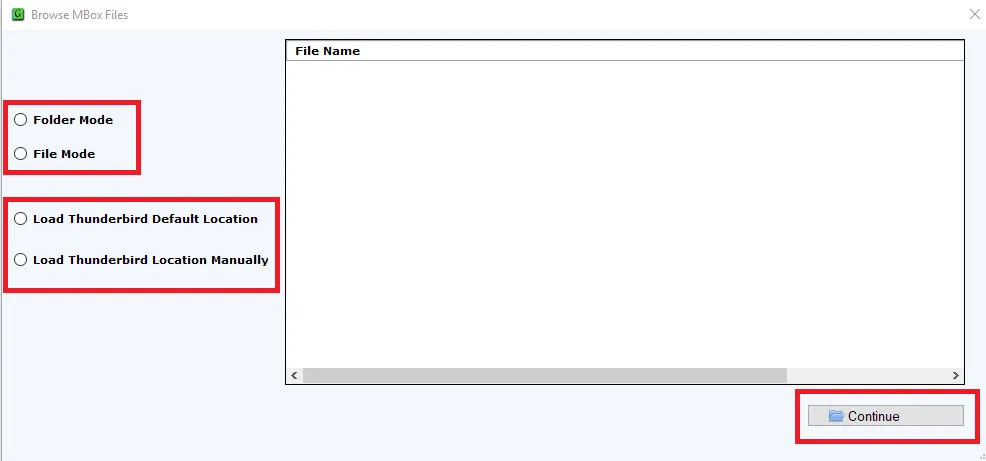
Step 3. Get details of MBOX items on the software panel. You can simply mark desired items to export from MBOX data files.
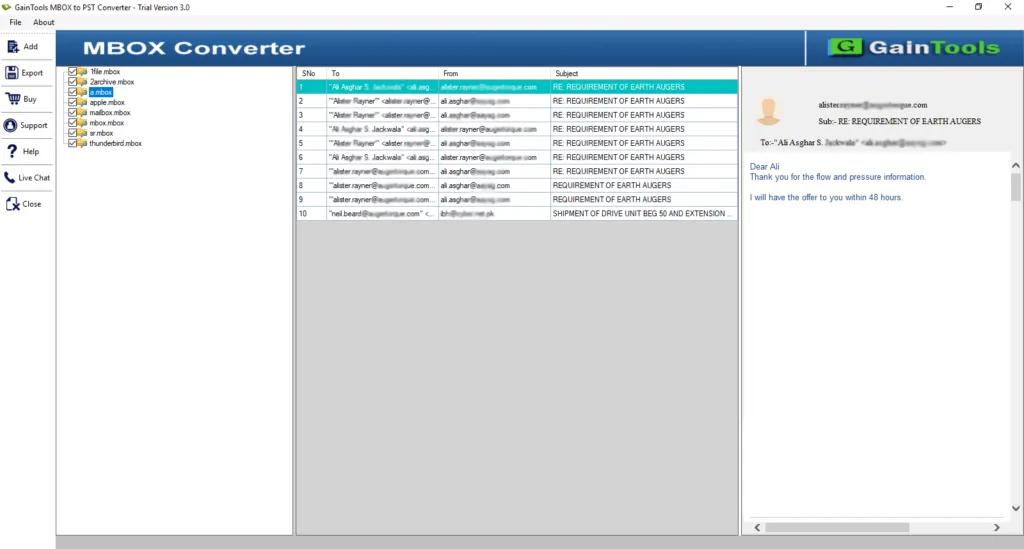
Step 4. Choose Convert to PST option in the Export Screen.
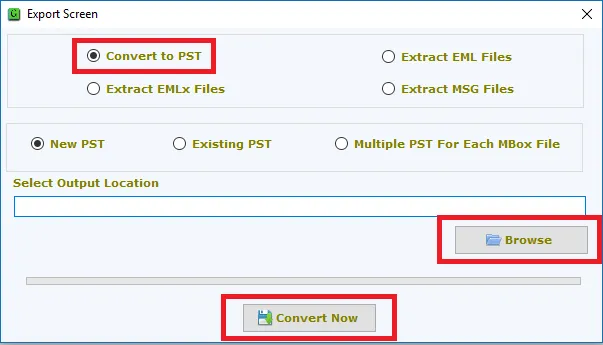
Step 5. Click on the Browse button and mention the location to save PST file.
Step 6. Hit the Convert Now button and this will export PST files to your defined location.
Now, you have to import PST files to Outlook 2019, 2016, 2013, and other versions. For this, follow the steps mentioned below –
The process explained above is very simple and can be executed without any technical expertise. With a professional solution, users can easily convert MBOX files into PST format and later on simply import them to Outlook.
Choosing manual solutions to import MBOX emails into Outlook could be risky therefore we recommend an automated solution to users for smart, safe, and instant conversion. It is a highly-tested application that assures 100% satisfactory results.