

The post seems to be very useful for those users who want to move OST file to WLM client. Here, we describe the best way to switch OST file to the WLM client. So, continue reading this post to get a complete solution. Let us first know about the conversion and why it is needed?
OST files are created by Microsoft Outlook and are known as Offline Storage Table. It stores emails, contacts, calendars, and other information. It helps the users to work when the internet connection is not available. All the alterations are automatically updated when the Exchange connection is back.
On the other hand, EML is an electronic mail which contains single email message and attachments. EML is supported by a various number of email clients like Windows Live Mail, Outlook Express, DreamMail, eM client, etc. Supporting of EML file by various applications is one of the prime reasons for users to go to EML format from OST.
There are several reasons with the users to prefer EML and to perform conversion to EML from OST. Let us know a few of them –
If you want to export Outlook offline data into EML format, it is necessary to choose a safe method to perform the conversion. Users can’t rely on manual solutions as they are not reliable and contains data loss risk. Therefore, professionals recommend third-party solutions and Free Online OST to Windows Live Mail Converter by GainTools is one of the finest and reliable solutions with 100% accuracy and safety in conversion results.
Now, the most important thing is to know how the software works. A complete step by step process is given below by which users can understand the tool and don’t find any difficulty to perform the conversion.
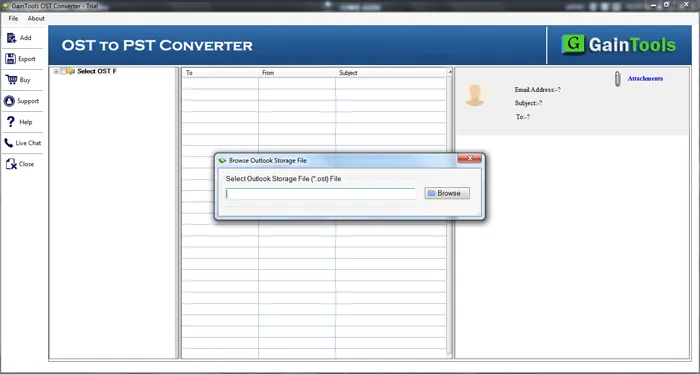
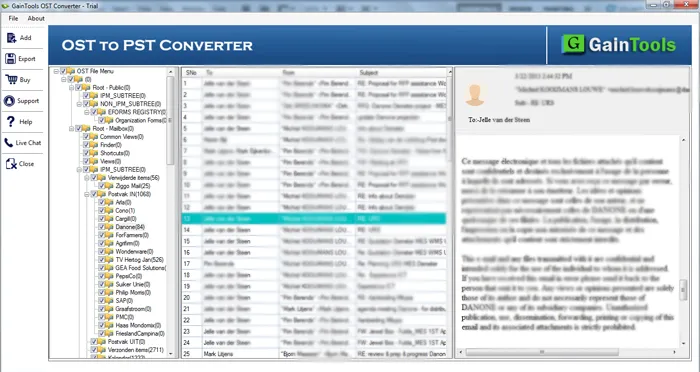
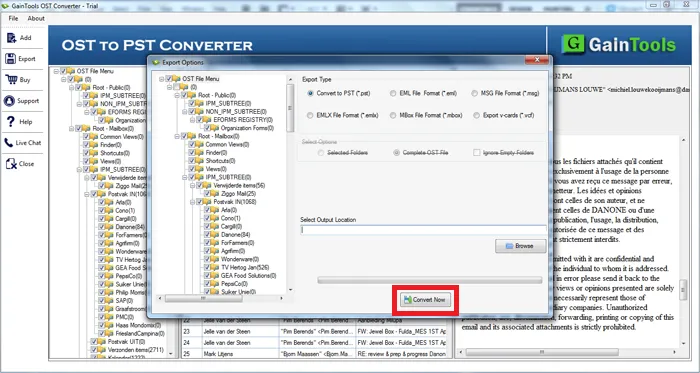
With this article, users can get a complete method to convert Outlook storage table into EML format. This software is safe and needs no technical expertise to handle the application. Users can check the complete working of this tool with a free version.