

Many popular email applications utilize MBOX file like Thunderbird, Eudora, Entourage, etc. But still users want to export Thunderbird MBOX files to Apple Mail EMLX. The primary reason for exporting MBOX data to EMLX format is switching from Thunderbird to Apple Mail. With this article, we focus on the solutions for exporting file or folder from Mozilla Thunderbird MBOX to Apple Mail EMLX.
Below are the reasons why users prefer converting MBOX files to EMLX file –
Now, let us come to the main point which is how to export Mozilla Thunderbird MBOX to Mac Mail EMLX.
Following are the methods to convert MBOX email messages to EMLX file –
Steps to use ‘Save As’ option:
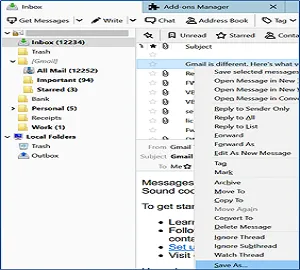

Steps to use ‘Save selected Message’ option
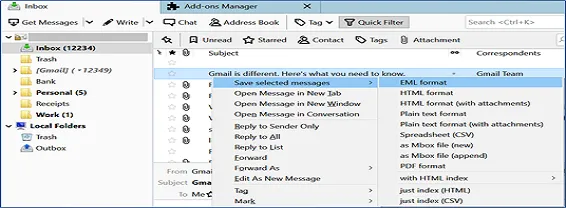
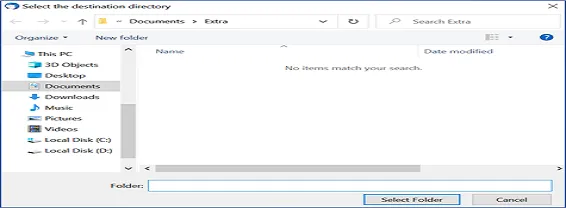
Mozilla Thunderbird provides an add-on i.e. ImportExportTools that can be used to export Thunderbird messages to EMLX file format. Download the tool from this link –https://addons.thunderbird.net/en-US/thunderbird/addon/importexporttools/
After that, follow the steps –
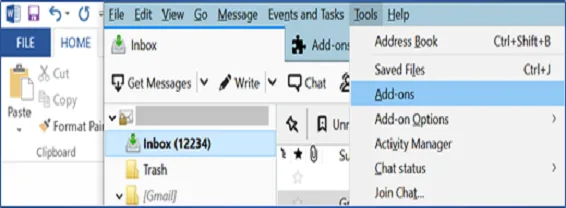
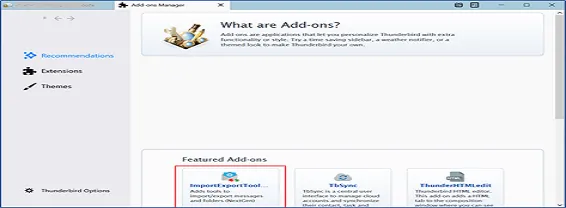
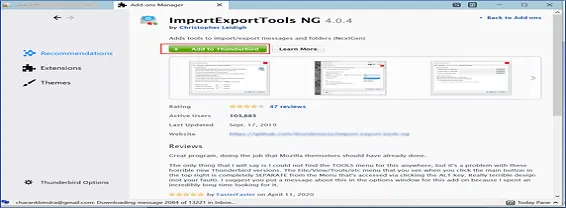
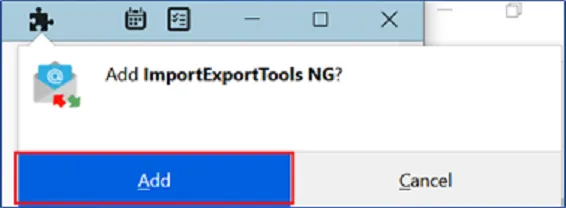
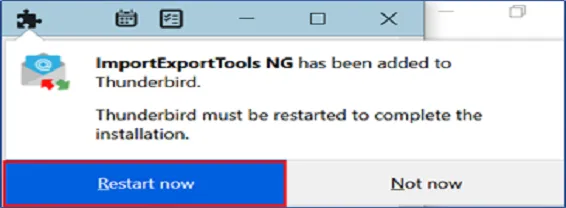
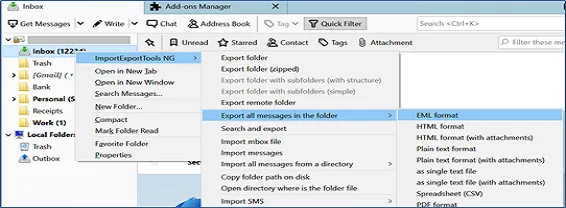
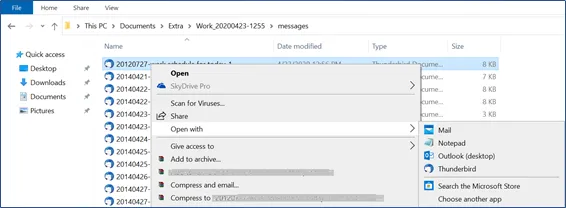
There are few challenges which users faced with manual solutions such as –
With GainTools MBOX to EMLX Converter, one can get rid of all challenges which you faced with manual methods. This software easily export multiple MBOX files to Apple Mail EMLX file format.
Step 1. Install the software
The starting step is to install and launch the software on your Windows system.
Step 2. Add Thunderbird MBOX files
Now, add Thunderbird MBOX files. You can directly load Thunderbird MBOX files from its default location.
Step 3. Scan and Preview MBOX files
After adding MBOX files, users can get preview of MBOX files. Also, items can be selected to export.
Step 4. Select EMLX and mention location to save file
Now, choose EMLX files format and set a location to save EMLX files.
Step 5. Convert Now
Press the Convert Now button and this will export all Thunderbird MBOX files/folder into EMLX file format.
Now, users can easily open EMLX files on Apple Mail client on Mac OS by transferring EMLX files to Mac system with the help of any external storage device like pen drive.
The need for accessing Thunderbird MBOX files in Apple Mail can be fulfilled by users by the solutions provided in this post. We have discussed two different solution for exporting Thunderbird MBOX data items into Apple Mail EMLX file. If you face difficulty in performing the manual methods to export Thunderbird MBOX files/folder to Apple Mail EMLX then no worries, you can simply use the software solution.