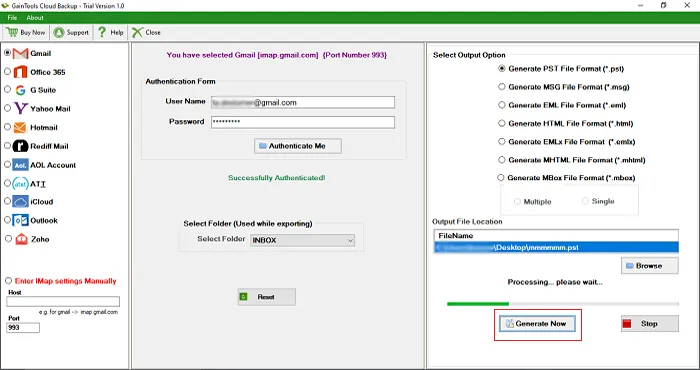Download Cloud Backup Tool on your Windows system and follow the mentioned steps to backup cloud emails to local PC.
Step 1. Firstly, download the utility and Install it on your system.
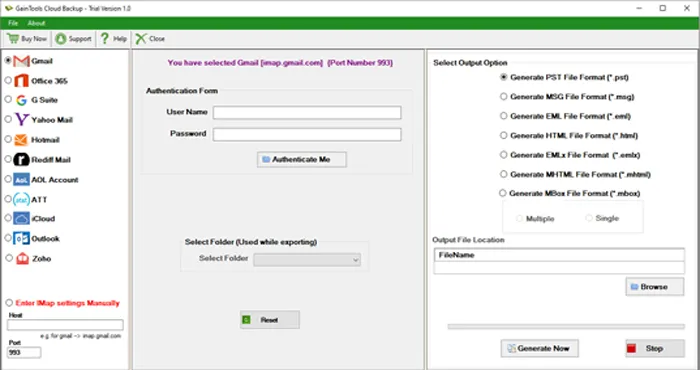
Step 2. Once the software panel is opened, you will find a list of IMAP servers. Pick a desired IMAP Server. If it is not available in the list, click on “Enter IMAP settings manually” radio button and then enter Host address and login details of your cloud application. Then, hit the ‘Authenticate Me’ button.
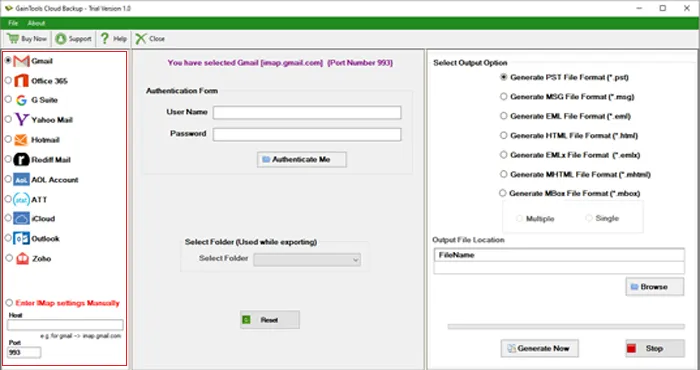
Step 3. Under Select Folder options, select a folder whose backup you want to take. (Use Reset button and you can change the login details of desired IMAP server)
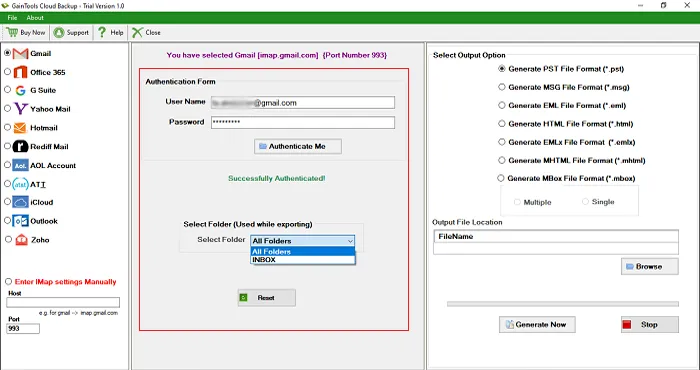
Step 4. In this step, you will get various file formats like PST, EML, EMLX, MBOX, MSG, HTML, MHTML, and PDF. Choose a file format.
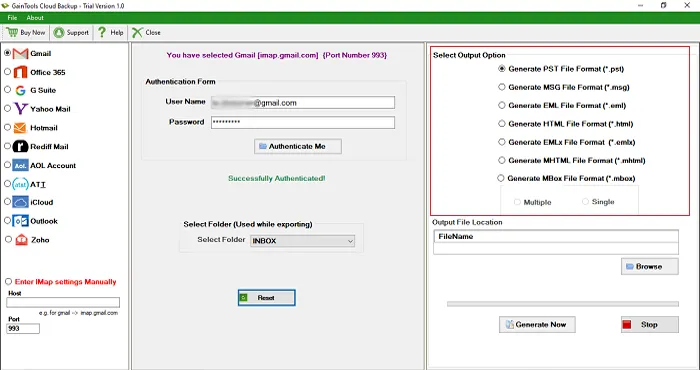
Step 5. Click on the Browse button and set an output destination to save the backup results.
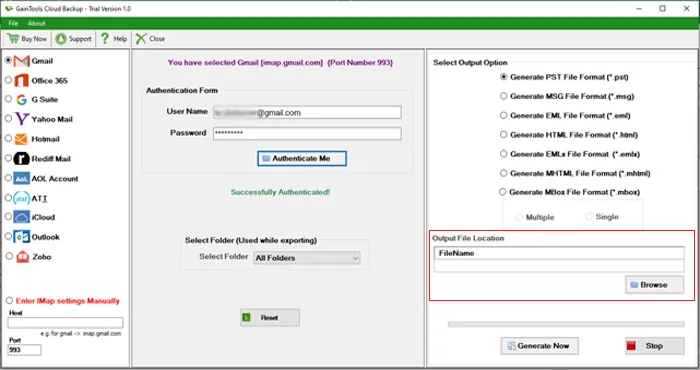
Step 6. Hit the Backup Now button and this will start the backup task.